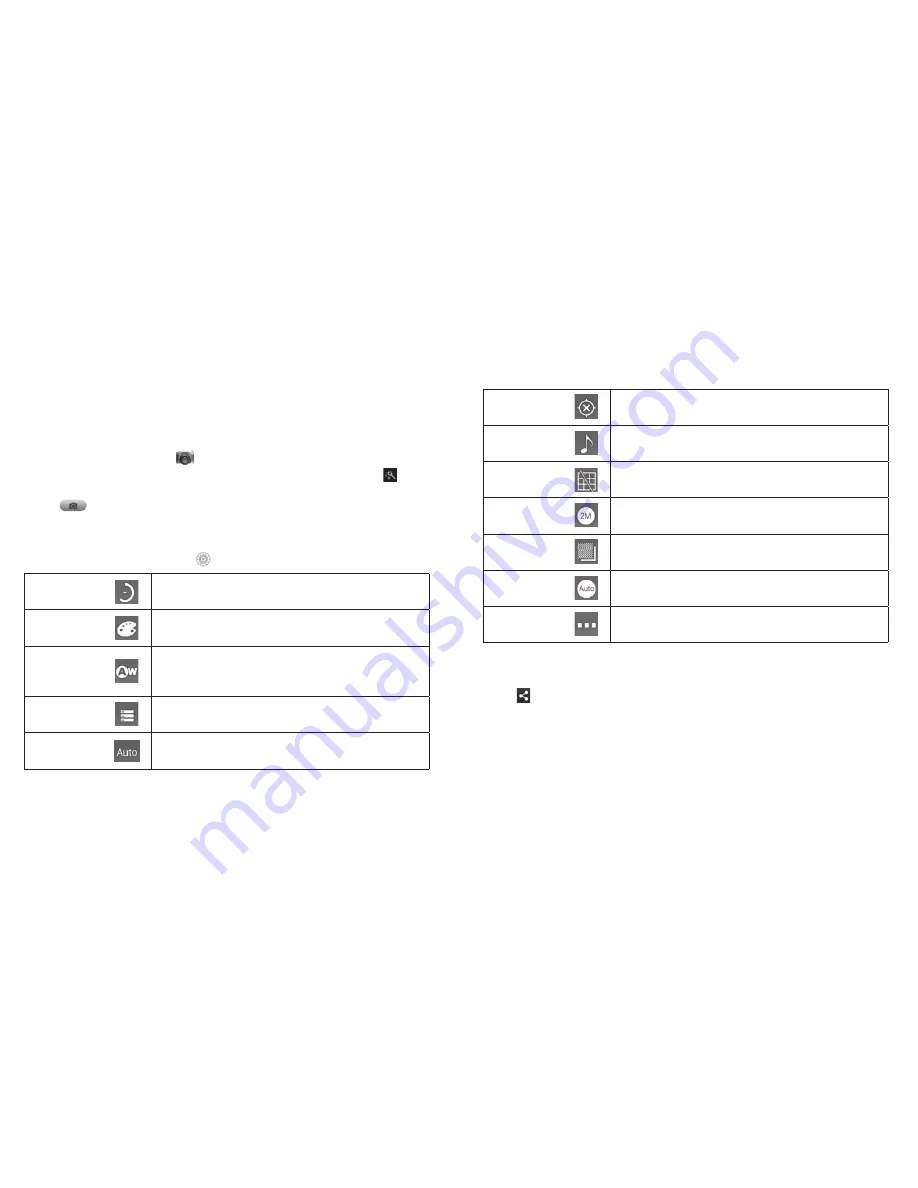
Entertainment
Taking Pictures with Your Camera
Your phone has a 2-megapixel camera .
1 From the home screen, tap
.
2 Zoom in or out by dragging the slider bar . To change color effects, tap and
select an option .
3 Tap
or press either
Volume key
to take a picture . To view it, tap the picture
thumbnail in the corner of the screen .
Adjusting Camera Settings
Before taking a photo, you can tap
to open the following camera settings .
Timing
Set the lapse time for taking a photo .
Image
Set exposure, contrast, saturation, or sharpness of
the photo .
White
balance
Select how the camera adjusts colors in different
kinds of light to achieve the most natural looking
colors for your shots, or allow the camera to adjust
the white balance automatically .
Storage
Choose the storage location for photos .
ISO
Set the ISO as auto, ISO-100, ISO-200, or ISO-400 .
36
Entertainment
Geo-tagging
Choose to store location information with each
photo you take .
Tones
Turn shutter tones on or off .
Composition
line
Set the composition line to help you to aim the
camera at the subject .
Picture
size
Choose the size of the photo .
Picture
quality
Adjust picture quality as super fine, fine, or normal .
Anti-band
Set anti-band as auto, 50 Hz, or 60 Hz .
Other
Restore default camera settings .
Sharing a Picture
1 After taking a picture, tap the thumbnail in the corner of the screen and then
tap .
2 Scroll through options to send via text messaging or email, Picasa
™
,
and more .
37
Entertainment
Summary of Contents for AT&T Avail 2
Page 1: ...User Guide AT T Avail 2 ...
Page 45: ...80 Notes ...
















































