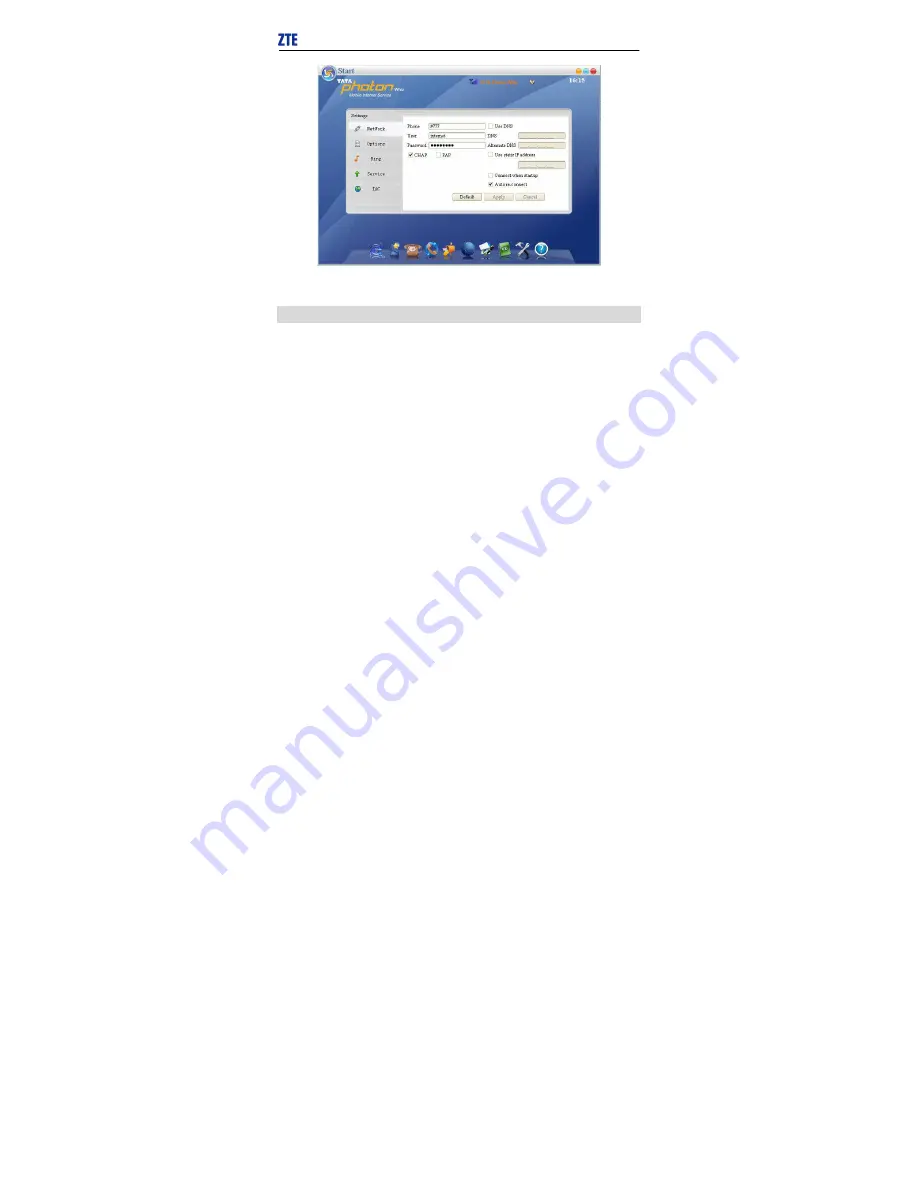
20
If your USB Modem does not support some following functions, please
neglect relevant description.
Other Settings
Click “Options” to switch the interface, and you could set URL and language, etc. If
you want to use conference call, please select “Show 3 way call button during
calling”;
After the setting, click “Apply” button to save the settings on the current interface.






















