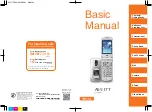16
Note
: The Silent mode has no Customize menu. The
Headset
mode can only be activated with the headset
connected. In Headset mode, there is one more answer mode: Auto. If Auto is On, an incoming call will be
automatically connected in 5 seconds.
Text Input
Overview
Your mobile phone provides the following input methods: upper and lower case input, numeric input and predictive text
input, punctuation mark or special characters input.
When you are in a field that allows characters to be input, you will notice the text input mode indicator in the upper left
corner of the screen. But when you are writing the address of an e-mail, the text input mode indicator is in the upper
right corner of the screen. Press the # key to switch among different input modes.
ABC and abc Mode
Use the number keys from 2 to 9 to input your text.
Press the key labeled with the required letter
z
Once for the first letter
z
Twice for the second letter
z
And so on
To insert a space, press the 0 key once. To delete letters, press the Clear key.
Press the * key to open a list of special characters, use the Scroll keys to move through the list, and press the
OK key to select a character.
123 Mode
The 123 mode enables you to input numbers in a text message.
Press the keys corresponding to the required digits.
eZi EN and eZi en Mode
It is a predictive text input mode. You can input any letter with a single key press. The predictive text input is
based on a built-in dictionary.
To write a desired word, press the keys 2 to 9. Press each key only once for one letter. For example, to write
“book”, press 2 for b, 6 for o twice, 5 for k.
When you finish writing the word and it is correct, press the Left/Right key or OK key to input in the screen or
press the 0 key to confirm and meanwhile input a space. If the word is not correct, press the Up/Down keys to
view other matching words found in the dictionary.
Note: In eZi EN and eZi en Mode, pressing the key 1 can only input a full stop.
Character Chart
Refer to the table below for more information on the characters available using the keys.
key Corresponding
Characters
1
1 and some common symbols
2 ABCabc2
3 DEFdef3
4 GHIghi4
5 JKLjkl5
6 MNOmno6
7 PQRSpqrs7
8 TUVtuv8