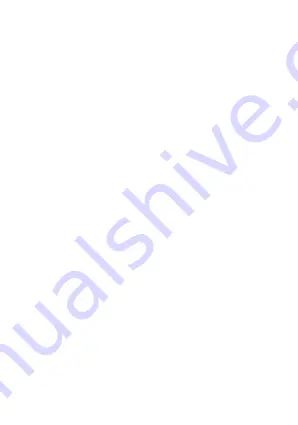
•
This device complies with part 15 of the FCC Rules.
Operation is subject to the following two conditions: (1) This
device may not cause harmful interference, and (2) this
device must accept any interference received, including
interference that may cause undesired operation.
•
This device has been tested and found to comply with the
limits for a Class B digital device, pursuant to Part 15 of the
FCC Rules. These limits are designed to provide reasonable
protection against harmful interference in a residential
installation. This equipment generates, uses and can radiated
radio frequency energy and, if not installed and used in
accordance with the instructions, may cause harmful
interference to radio communications. However, there is no
guarantee that interference will not occur in a particular
installation If this equipment does cause harmful interference
to radio or television reception, which can be determined by
turning the equipment off and on, the user is encouraged to
try to correct the interference by one or more of the following
measures:
•
-Reorient or relocate the receiving antenna.
•
-Increase the separation between the equipment and
receiver.
•
-Connect the equipment into an outlet on a circuit different
from that to which the receiver is connected.
•
-Consult the dealer or an experienced radio/TV technician for
help.
•
Caution: Changes or modifications not expressly approved by
the party responsible for compliance could void the user’s
authority to operate the equipment.
•
20
Summary of Contents for A101ZT
Page 1: ...A101ZT A102ZT Let s Go Getting started with your device FCC ID SRQ A101ZT 1 ...
Page 2: ...1 Prepare A valid nano SIM card 2 ...
Page 3: ...2 Install the Battery 1 Open the back cover 2 Insert the battery 3 Put the cover back 3 ...
Page 8: ...7 E label You can touch the Support icon on the screen to get the E lable information 8 ...
Page 9: ...Touch Screen Icons and Interfaces 9 ...
Page 23: ...ZTE CORPORATION NO 55 Hi tech Road South Shenzhen P R China Postcode 518057 23 ...




































