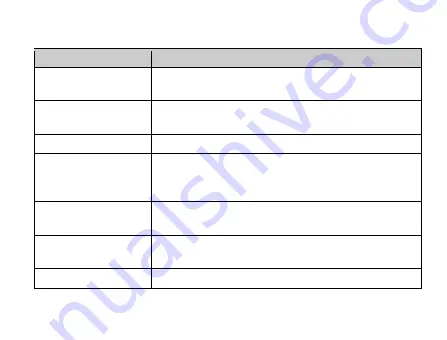
19
Function
Description
Left soft key
Performs the function indicated at the left bottom of the
screen.
Right soft key
Performs the function indicated at the right bottom of the
screen.
Centre key
Press to confirm actions and make selections.
4-Way
Navigation keys
These keys (UP, DOWN, LEFT and RIGHT) allow for
navigation through menu options and quick accessing to
some function menus.
Send key
Press to dial a phone number or answer a call, or view
the call history in the idle screen.
End/Power key
Press to exit to the standby mode.
Hold to switch on/off the phone.
Alpha numeric keys
Press to enter characters 0-9 and the alphabets from a-z.















































