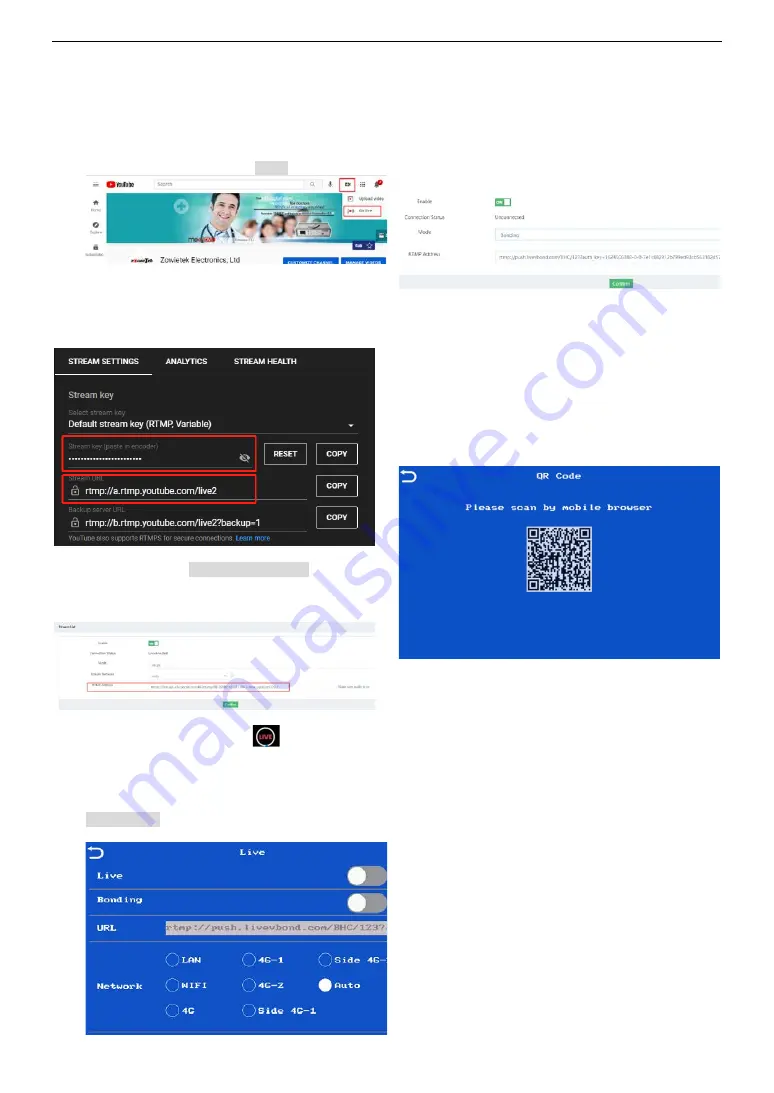
English
4
YouTube
1.
Before beginning a live stream for the first time, the YouTube
channel has to be enabled. Confirm that your channel is
verified. If you already enabled live stream you can skip this
step.
2.
Log in YouTube account and click “Go live”.
3.
Add a title and description in the BASIC INFO tab. Stream
URL and Stream Key can be found at the bottom of Stream
now.
4.
Copy and paste the server URL / stream key or persistent
stream key into the RTMP settings of the encoder.
Note:
there is a slash / between Stream URL and Key.
5.
Now, configuration finished. Press
on LCD to start live
streaming.
Bonding Mode
1.
On LCD, after clicking “Live”, you can turn on/off network
bonding mode.
2.
Another way, after clicking the “RTMP Param” option on the
left column of the web control UI, the “Mode” is selected as
“Bonding”, the device will bond multiply connected networks
as stream network.
3.
please fill in “RTMP Address” and click “Confirm” button to
apply the setting.
5
Mobile-Phone Remote Setting
If you are not carrying or inconvenient for using your computer,
you can also choose to configure your encoder by using your
phone's backend settings. Please click “QR Code” at the Menu on
the device. Then, please scan the QR code with your mobile phone
and enter the user interface as shown below. If you don't have an
account yet, please click “Create account” at the bottom of the
picture to create your own account.
If you don't have an account yet, please click “Create account” at
the bottom of the picture to create your own account.




















