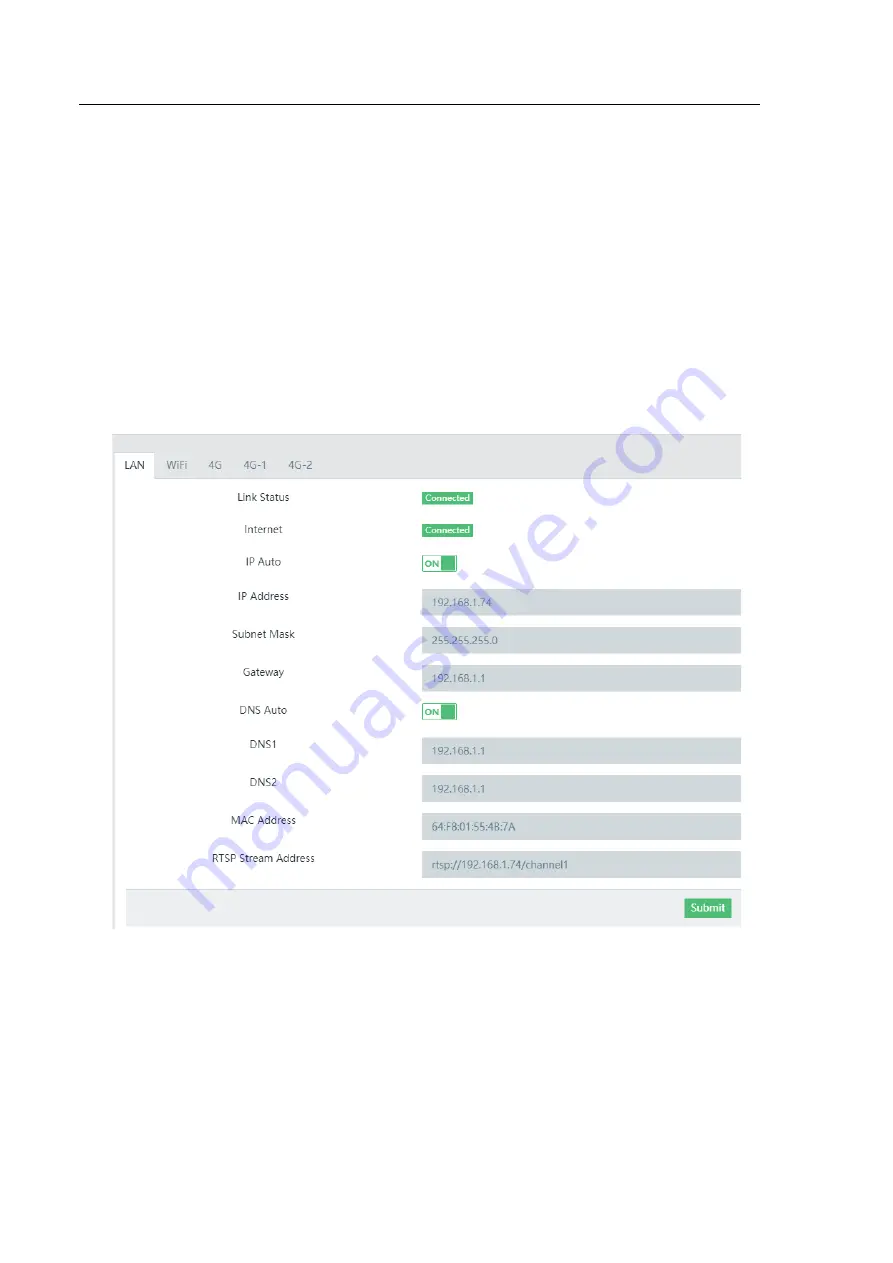
Web Control User Interface Setting
18
3.4 Network Setting
After clicking the
“Network Setting”
option on the left column of the web control UI, users can see the
Network Setting option control page. This page provides details for the following items.
3.4.1 LAN
LAN
- This page provides users to set LAN network relevant parameters. Because the factory default of
“IP
Auto”
option is enabled, so once the
“IP Auto”
option is selected to be enabled, all of these network
relevant parameters will be set automatically. Furthermore, user can also choose to turn off
“IP Auto”
and
fill in network related parameters. Last, click the
“Submit”
button to apply and save the setting.
3.4.2 WIFI
WIFI
- This page provides users to connect WIFI network. User can choose whether to enable built-in WIFI
via
“Power”
button. If the
“Power”
option is
“ON”
, there are two ways to connect WIFI.
1.
After clicking the
“Scan”
button, find WIFI name and connect it.
2.
After clicking the
“Manual Input”
button, please enter WIFI
“SSID”
and
“Password”
to connect a
network.






























