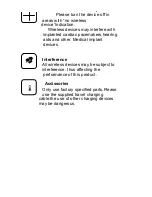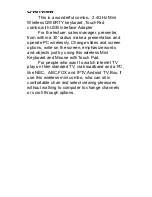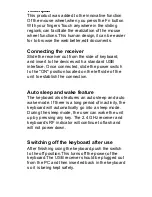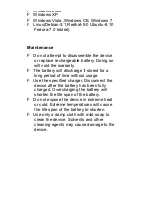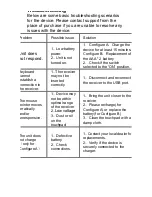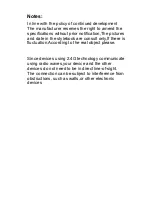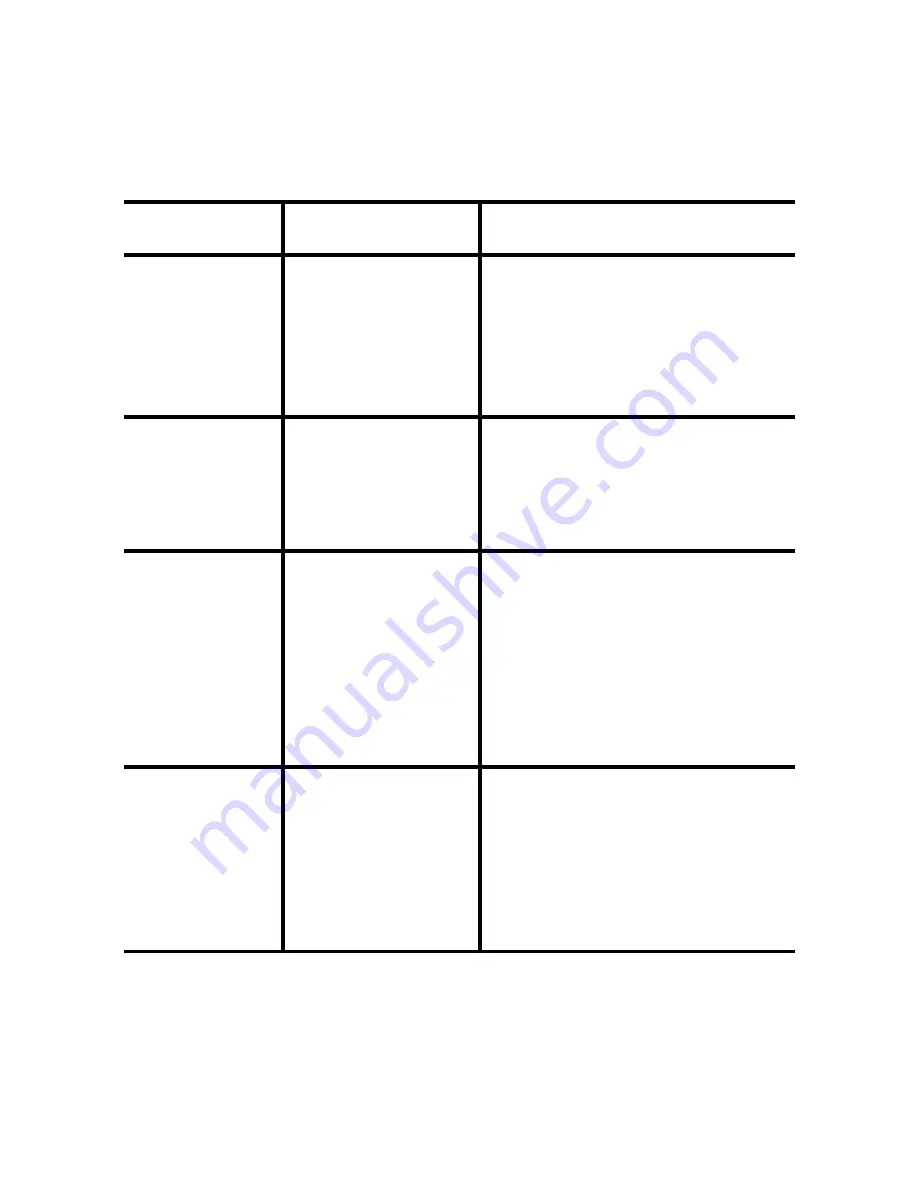
Troubleshooting
Below are some basic troubleshooting scenarios
for the device. Please contact support from the
place of purchase if you are unable to resolve any
issues with the device.
Problem
Possible issue
Solution
U
nit does
not respond.
1
、
Low battery
power.
2
、
Unit is not
turned on.
1. Configure A
:
Charge the
device for at least 15 minutes.
Configure B
:
Replacement of
the AAA * 2 battery
2. Check if the switch
selected to the
“
ON
”
position.
Keyboard
cannot
establish a
connection to
the receiver.
1
、
The receiver
may not be
inserted
correctly.
1
、
Disconnect and reconnect
the receiver to the USB port.
The mouse
pointer moves
erratically
and/or
unresponsive.
1
、
Device may
not be within
optimal range
of the receiver
2
、
Low voltage
3
、
Dust or oil
on the
touchpad.
1
、
Bring the unit closer to the
receiver.
2
、
Please recharge(for
Configure A) or replace the
battery(for Configure B)
3
、
Clean the touchpad with a
damp cloth.
The unit does
not charge
(
only for
Configure A
)
1
、
Defective
battery.
2
、
Check
connections.
1
、
Contact your local dealer for
replacements.
2
、
Verify if the device is
securely connected to the
charger.