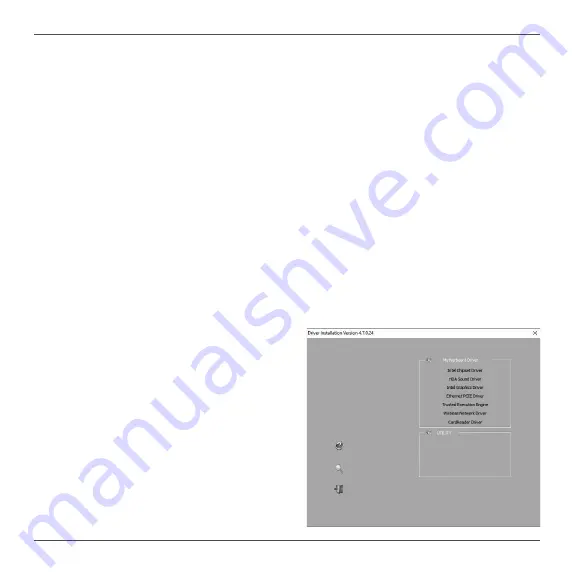
25
Installing drivers and software
Installing an operating system
The ZP-CI330NANO does not ship with an operating system preinstalled. The user must install
the operating system before the ZP-CI330NANO can be used. The following operating systems
are supported:
• Windows 10 64-bit
Follow the instructions below to install an operating system:
1. Attach external DVD drive via USB 3.0 or 2.0 ports.
2. Insert disk for operating system (Windows or Linux).
3. Wait for the ZP-CI330NANO to boot from the disk.
4. Follow the onscreen directions to install the operating system.
5. Install system drivers to gain full functionality of the ZP-CI330NANO hardware and
features.
Installing system drivers
Before you can use the full features of the ZP-CI330NANO, the system drivers must be
installed. The following types of operating systems are supported by the ZP-CI330NANO USB
flash drive:
• Windows 10 64-bit
Follow the instructions below to install the system
drivers:
1. Insert the ZP-CI330NANO
USB flash
drive. If autorun is enabled, the driver
installation main menu will show up
automatically. If autorun is disabled, you may
click the file
Launch.EXE
to bring up the driver
installation main menu.
2. The following drivers are available on the USB
flash drive:
• Intel Chipset Driver
• HDA Sound Driver
• Intel Graphics Driver
Summary of Contents for ZBOX PRO ZP-CI330NANO
Page 1: ......
Page 5: ...4...
Page 11: ...10 3 Remove the four screws of bottom cover 4 Remove the bottom cover...
Page 29: ...28 291 MB391 00...


















