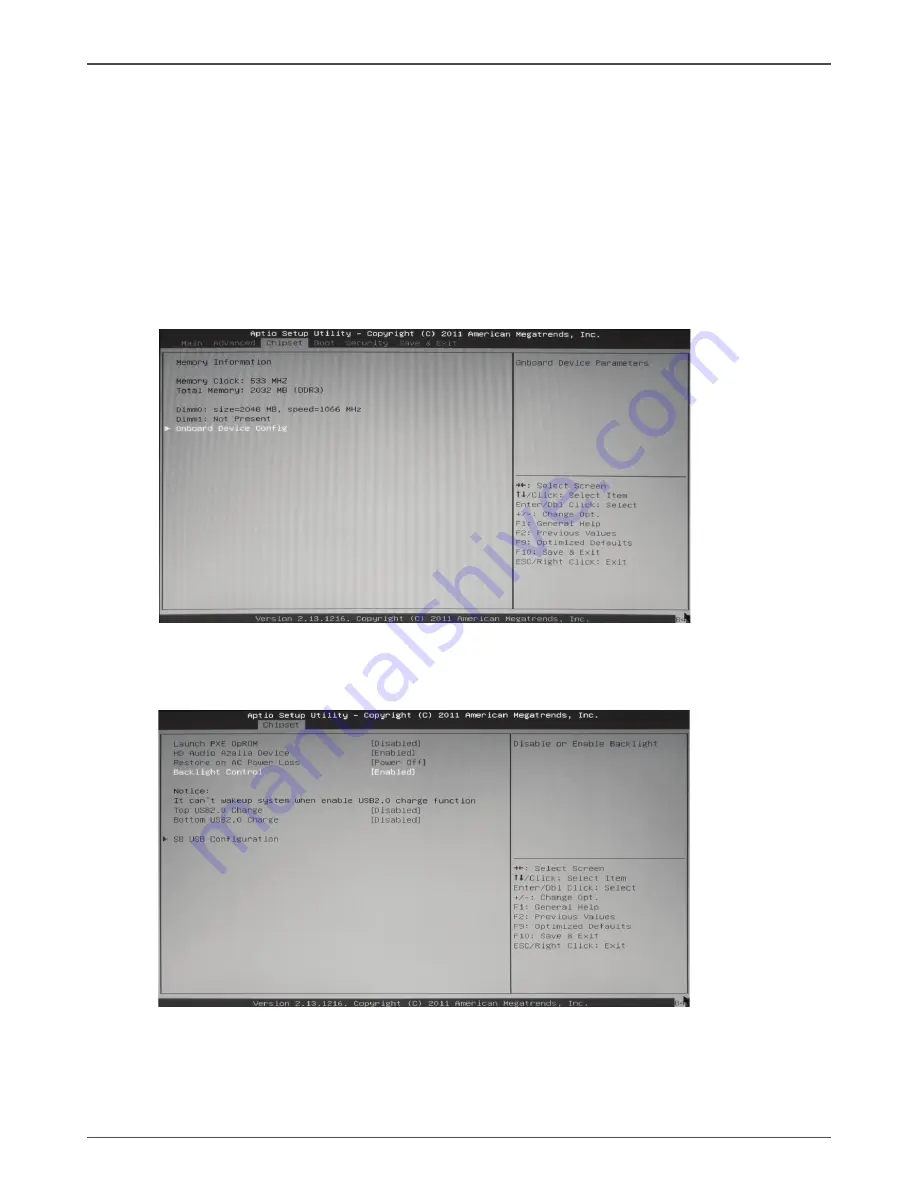
8
ZOTAC ZBOX nano
How to disable the ring LED indicator
1. Turn on the ZBOX nano mini-PC, then press <Delete> to enter the BIOS
SETUP UTILITY.
2. Use the arrow keys to navigate to the
Chipset
menu and select
Onboard
Device Config
.
3. Press <Enter> to display the
Onboard Device Config
and navigate to
Backlight Control
.
BIOS settings of specific functions
ZOTAC ZBOX nano has some specific functions which can be enabled or disabled in
BIOS settings, such as LED indicator, USB2.0 charge and CIR controller.
























