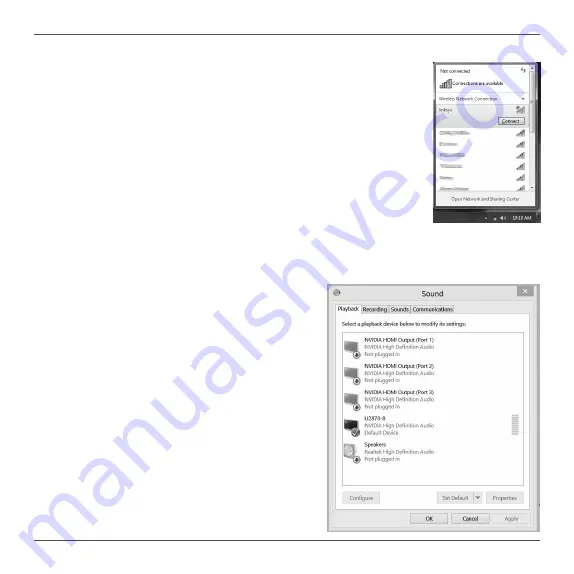
ZOTAC ZBOX
27
Using your ZOTAC ZBOX
Configuring a wireless connection
Please follow the instructions below to connect to a wireless network:
1. Double-click the wireless network icon (pic) in the notification area.
2. Select the wireless network you want to connect to from the list and
click Connect.
3. After connection is established, you will see “Connected.”
Note 1: For security concerns, Do NOT connect to an unsecured network,
otherwise, the transmitted information without encryption might be visible to
others.
Note 2: Enter the network security key if necessary.
Configuring audio output
Follow the steps below to enable audio output when connecting the ZOTAC ZBOX to a TV or
receiver via DP/HDMI adapter.
1. Access the Sound settings via the system
Control Panel.
2. Under Playback devices, click the display device
that corresponds with your audio compatible
display.
3. Click the “Set Default” button in the lower right
hand corner.
4. Click “OK” to exit the setup.
Summary of Contents for ZBOX MAGNUS ONE
Page 1: ......
Page 10: ...ZOTAC ZBOX 9 4 Lift and remove the two side covers...
Page 19: ...ZOTAC ZBOX 18 3 Insert the hard disk bracket into the SATA slot 4 Reinstall the thumb screw...
Page 27: ...ZOTAC ZBOX 26 7 Killer Control Center displays as below...
Page 30: ...ZOTAC ZBOX 29...
Page 31: ...ZOTAC ZBOX 30...
Page 32: ...ZOTAC ZBOX 31...
Page 34: ...ZOTAC ZBOX 33...
Page 38: ......

























