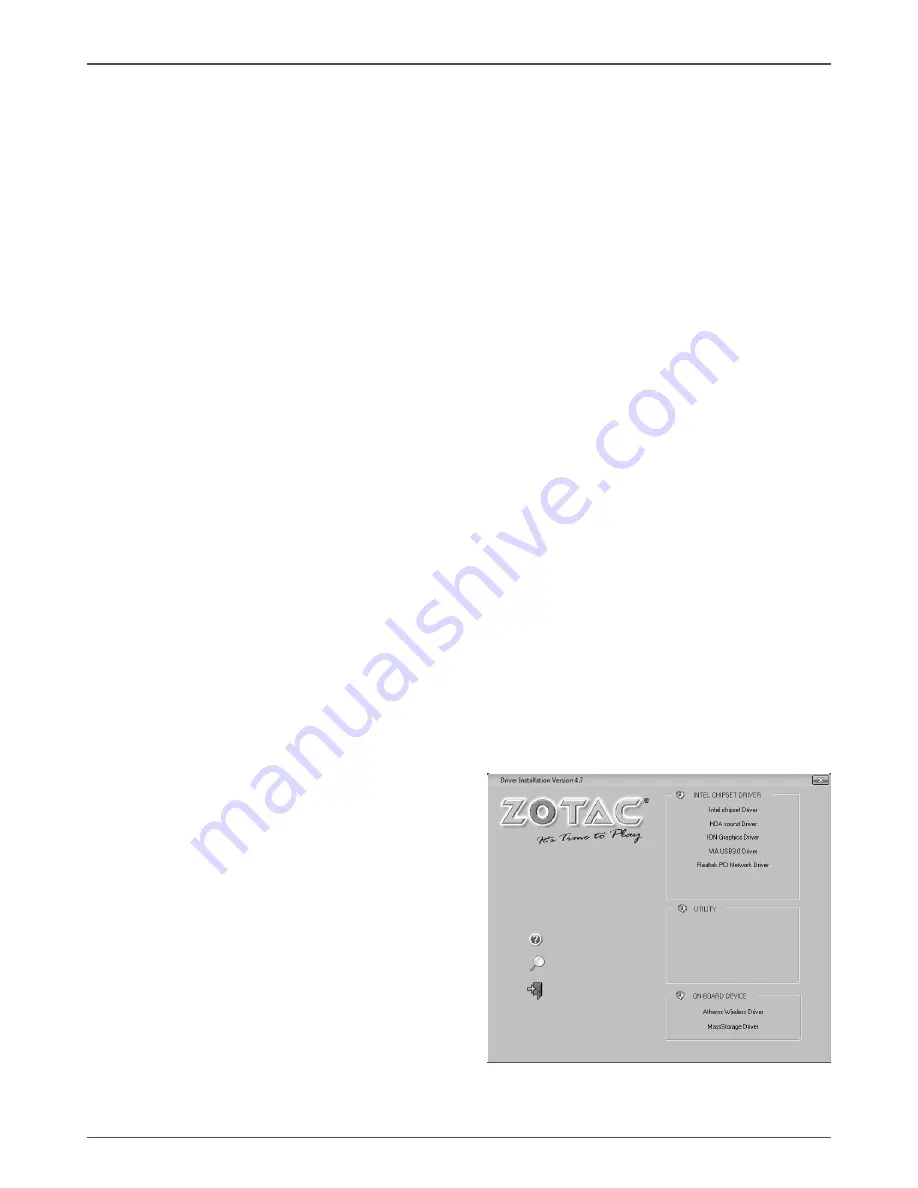
14
ZOTAC ZBOX
Installing drivers and software
Installing an operating system
The ZOTAC ZBOX does not ship with an operating system preinstalled. The user
must install the operating system before the ZOTAC ZBOX can be used. The follow-
ing operating systems are supported:
• Windows
®
XP
• Windows
®
Vista
• Windows
®
7
• Several Linux distributions
Follow the instructions below to install an operating system:
1. Attach external CD/DVD drive via USB or eSATA
2. Insert disk for operating system (Windows or Linux).
3. Wait for the ZOTAC ZBOX to boot from the disk.
4. Follow the onscreen directions to install the operating system.
5. Install system drivers to gain full functionality of the ZOTAC ZBOX hardware and
features.
Installing system drivers
Before you can use the full features of the ZOTAC ZBOX, the system drivers must
be installed. The following types of operating systems are supported by the ZOTAC
ZBOX driver CD:
• Windows
®
XP
• Windows
®
Vista
• Windows
®
7
Follow the instructions below to install the system drivers:
1. Insert the ZOTAC ZBOX driver CD. If
autorun is enabled, the driver installation
main menu will show up automatically. If
autorun is disabled, you may click the file
Launch.EXE to bring up the driver install-
ation main menu. Windows Vista may
ask for further confirmation, please click
“Allow” or “OK” to proceed.
2. The following drivers are available on the
CD:
• Intel chipset Driver
• HDA sound Driver
• ION Graphics Driver
Summary of Contents for ZBOX HD-ID41
Page 1: ......
Page 18: ...2 9 1 MA 1 6 9 0 0 5 0 F...


















