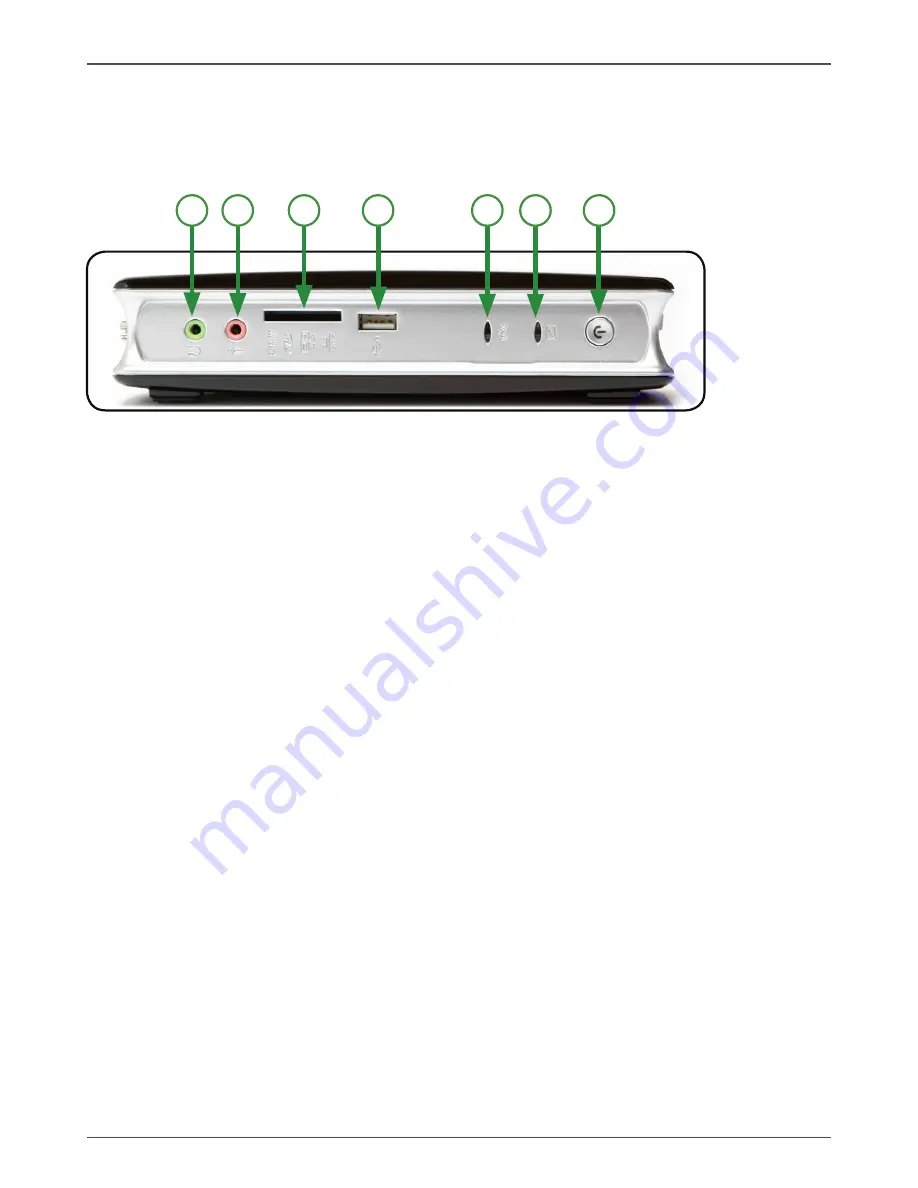
6
ZOTAC ZBOX
Getting to konw your ZOTAC ZBOX
Front view
1
2
3
4
5
6
7
Refer to the diagram below to identify the components on this side of the system
1. Headphone/Audio Out jack
The stereo headphone jack (3.5mm) is used to connect the system’s audio out
signal to amplified speakers or headphones.
2. Microphone jack
The microphone jack is designed to connect the microphone used for video confer-
encing, voice narrations or simple audio recordings.
3. Memory card slot
The built-in memory card reader reads MMC/SD/SDHC/MS/MS Pro/XD cards used
in devices like digital cameras, MP3 players, mobile phones and PDAs.
4. USB port
The USB (Universal Serial Bus) port is compatible with USB devices such as key-
boards, mouse devices, cameras and hard disk drives. USB allows many devices
to run simultaneously on a single computer, with some peripheral acting as addi-
tional plug-in sites or hubs.
5. WiFi LED
The WiFi LED blinks when data is being transfered over WiFi.
6. Hard disk LED
The hard disk LED blinks when data is being written into or read from the hard disk
drive.
7. Power switch
The power switch allows powering ON and OFF the system




































