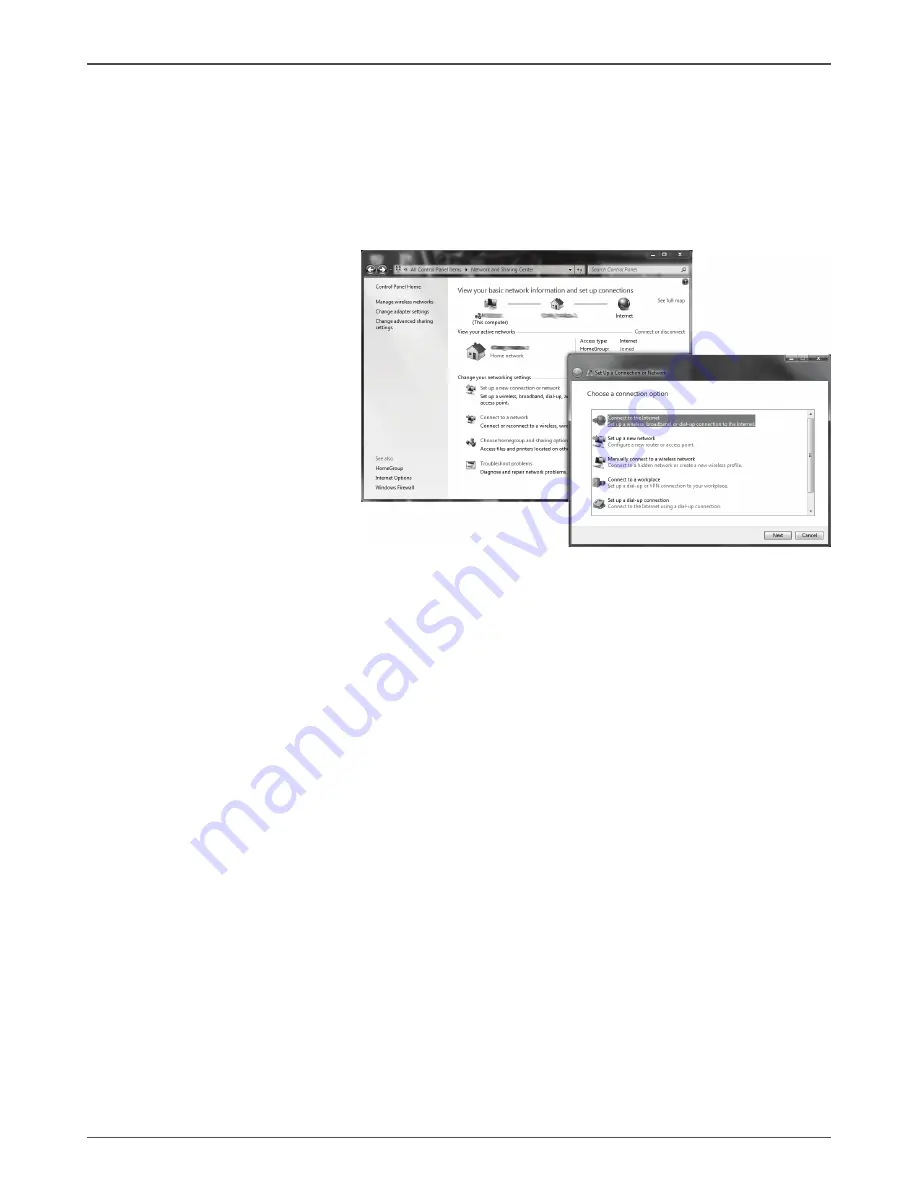
15
ZOTAC ZBOX Giga
Using a dynamic IP (PPPoE connection)
1. Repeat Step 1-3 in the previous section.
2. Select “Obtain an IP address automatically” and click “OK”.
3. Click “Create a new connection” to start the NEW Connection Wizard.
4. Click “Next”.
5. Select “Connect to the Internet” and click “Next”.
6. Select “Set up my
connection manually”.
7. Select your connection
type and click “Next”.
8. Enter your ISP Name and
click “Next”.
9. Enter your User name and
Password. Click “Next”.
10. Click “Finish” to finish the
configuration.
11. Enter your user name and password. Click
“Connect” to connect to the internet.
Note: Contact your internet Service Provider (ISP) if you have problems connecting to the network.

















