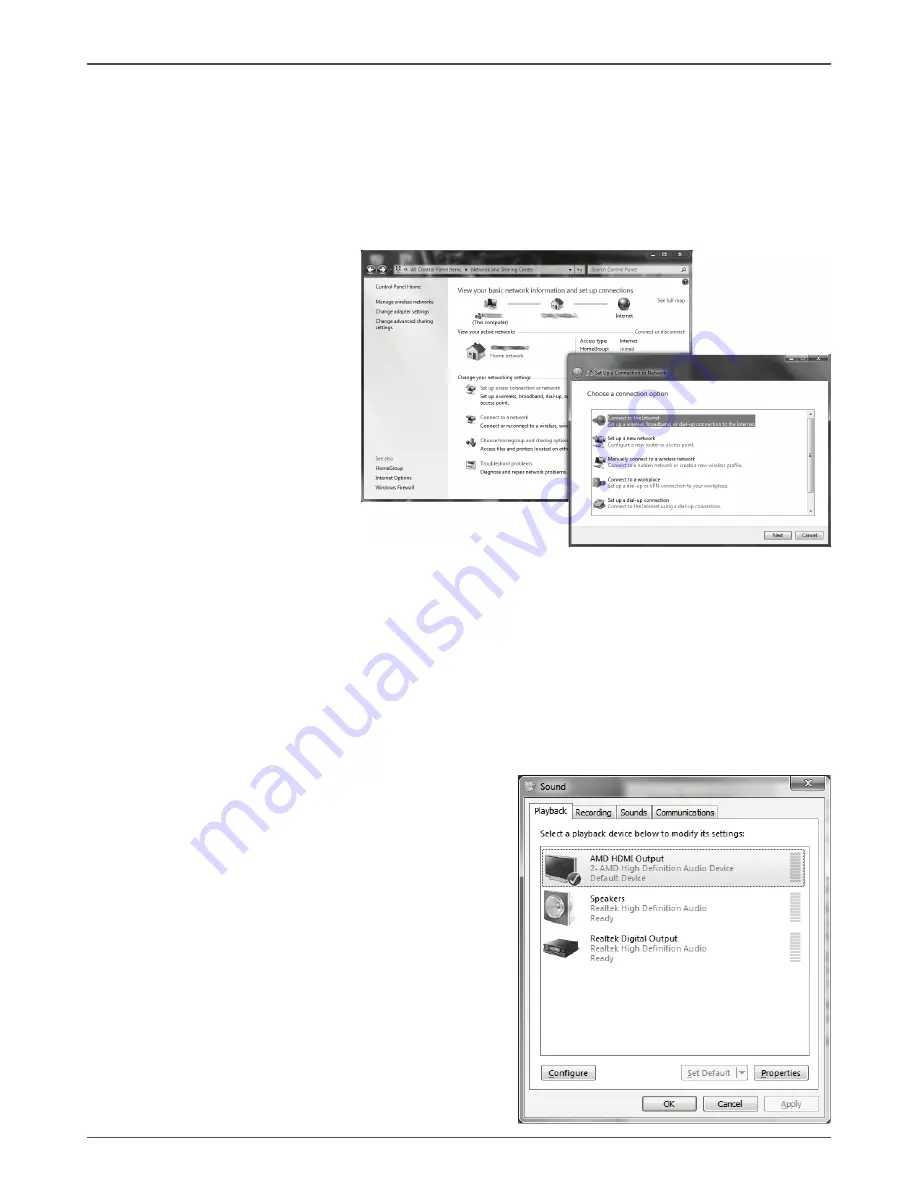
24
ZOTAC ZBOX Blu-ray
Using a dynamic IP (PPPoE connection)
1. Repeat Step 1-3 in the previous section.
2. Select “Obtain an IP address automatically” and click “OK”.
3. Click “Create a new connection” to start the NEW Connection Wizard.
4. Click “Next”.
5. Select “Connect to the Internet” and click “Next”.
6. Select “Set up my
connection manually”.
7. Select your connection
type and click “Next”.
8. Enter your ISP Name and
click “Next”.
9. Enter your User name and
Password. Click “Next”.
10. Click “Finish” to finish the
configuration.
11. Enter your user name and password. Click
“Connect” to connect to the internet.
Note: Contact your internet Service Provider (ISP) if you have problems connecting to the network.
Configuring audio output via an HDMI device
Follow the steps below to enable audio output via HDMI when connecting the
ZOTAC ZBOX Blu-ray to a TV or receiver via HDMI.
1. Access the Sound settings via the system Control Panel.
2.
Under Playback devices, click “AMD HDMI Output”.
3.
Click the “Set as Default” in the lower right hand corner.
4.
Click “OK” to exit the setup.
Summary of Contents for ZBOX Blu-ray ADO5BR PLUS
Page 1: ......
Page 28: ...27 ZOTAC ZBOX Blu ray...
Page 29: ...28 ZOTAC ZBOX Blu ray 291 MA176 03...
Page 30: ......






































