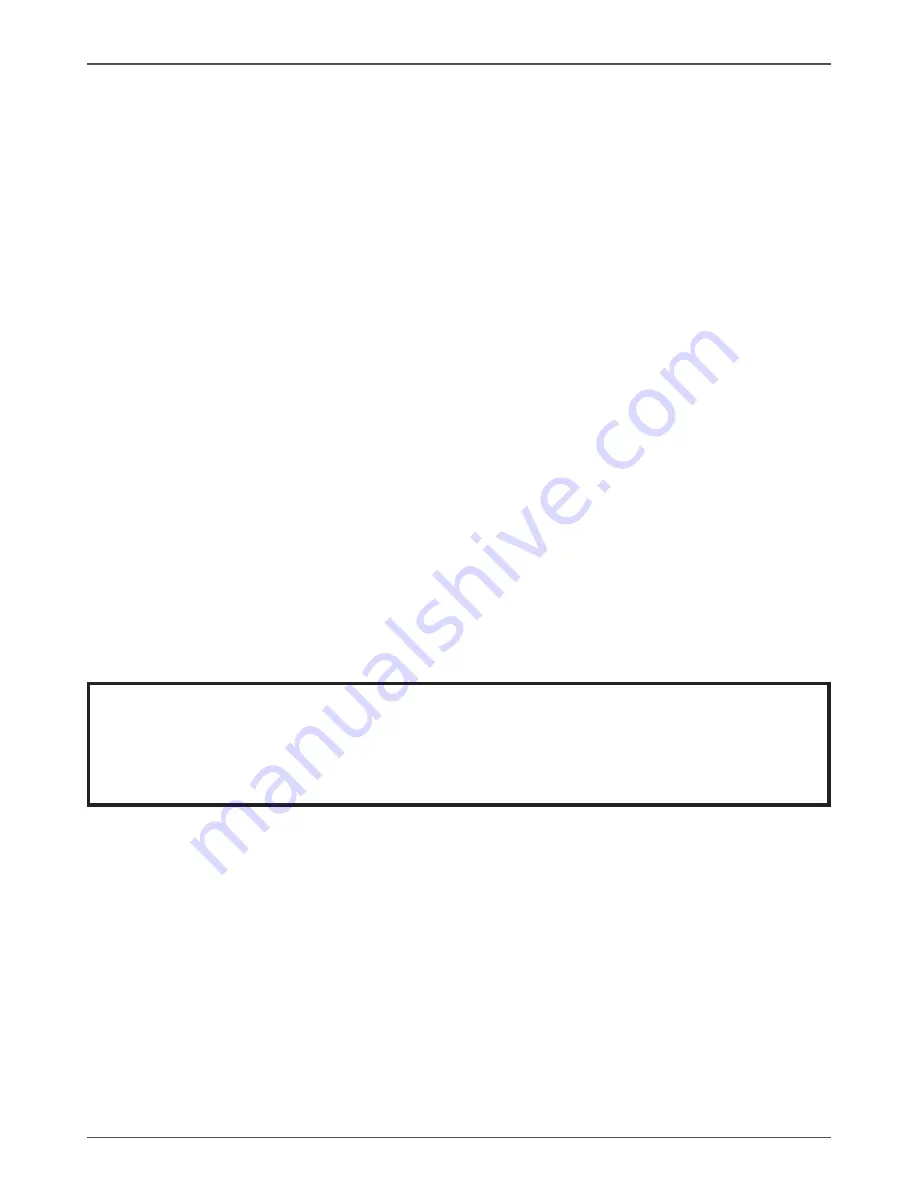
4
GeForce 9300/9400 Series Motherboard
FLASH Update Procedure
The program AWDFLASH.EXE is included on the driver CD (D:\Utility\
AWDFLASH.EXE). Please follow the recommended procedure to update the flash
BIOS, as listed below.
1. Create a DOS-bootable floppy diskette. Copy the new BIOS file (just obtained or
downloaded) and the utility program AWDFLASH.EXE to the diskette.
2. Allow the PC system to boot from the DOS diskette.
3. At the DOS prompt, type
AWDFLASH
<ENTER>
4. Enter the file name of the new BIOS.
5. The question: “Do you want to save BIOS (Y/N)?” is displayed.
Press “N” if there is no need to save the existing BIOS.
Press “Y” if a backup copy of the existing BIOS is needed.
(A file name has to be assigned to the existing BIOS binary
file.)
6. The message : “Press “Y” to program or “N” to exit” is displayed. Type
“Y”
<ENTER>
7. Wait until the flash-update is completed.
8. Restart the PC.
Warning :
- Do not turn off or RESET the computer during the flash
process.
- If you are not sure how to upgrade the BIOS, please take your com
puter to an Authorized Service Center and have a trained technician
do the work for you.
Installing Drivers and Software
Note: It is important to remember that before installing the driver CD that is
shipped in the kit, you need to load your operating system. The
motherboard supports Windows XP 32bit and 64bit and is Vista-capable.
The kit comes with a CD that contains utility drivers and additional software.
The CD that has been shipped with your NVIDIA MCP7A motherboard contains the
following software and drivers:
q
Nvidia chipset driver
q
HDA Sound driver
q
RTL8C Giga network Driver
Summary of Contents for GeForce 9300
Page 1: ......
Page 45: ...44 GeForce 9300 9400 Series Motherboard ...
Page 46: ...45 Installing Drivers and Software 3 Follow the below for HDA sound driver installing ...
Page 48: ...47 Installing Drivers and Software ...
Page 69: ...68 GeForce 9300 9400 Series Motherboard 291 M0AE5 00 ...
Page 70: ......






























