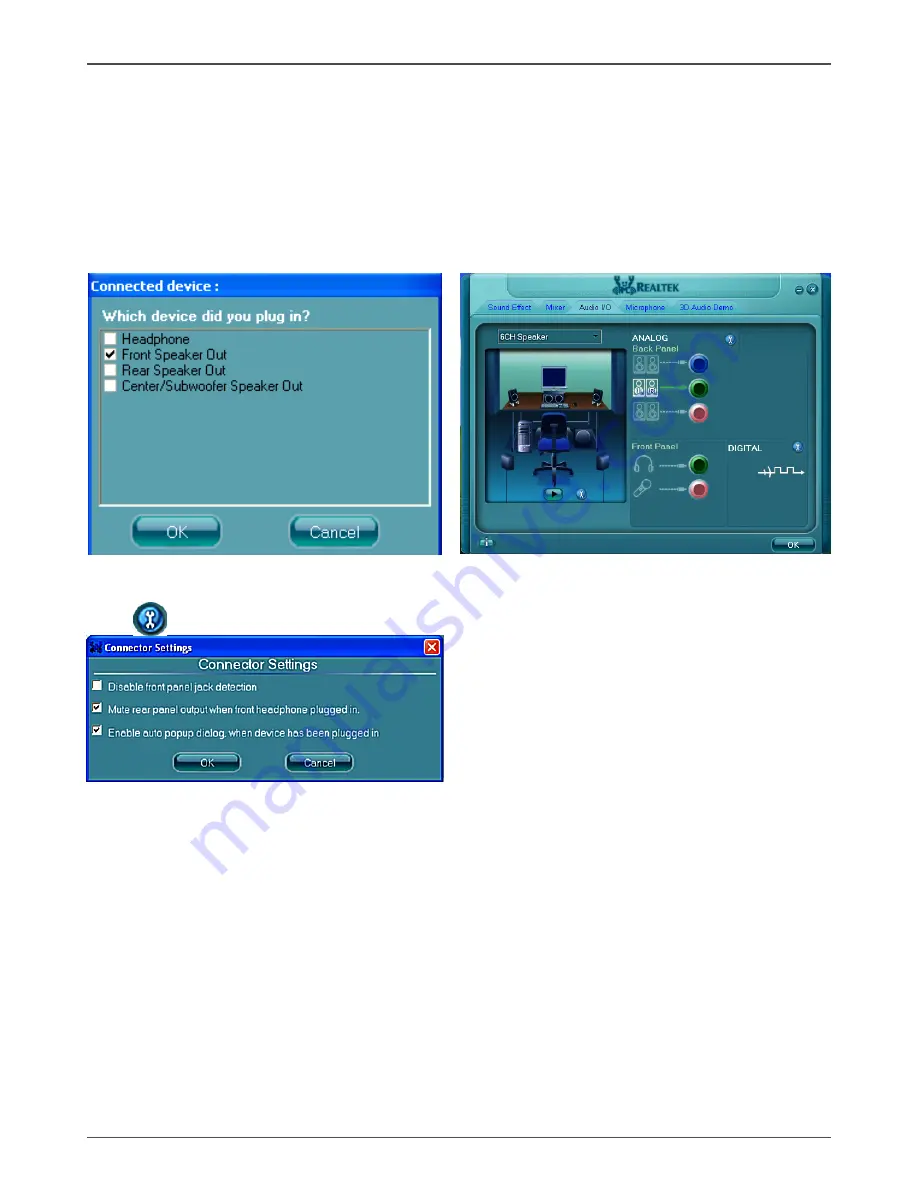
36
GeForce6100-Value motherboard
Speaker Configuration
Step 1:
Plug in the device in any available jack.
Step 2:
Dialogue “connected device” will pop up for your selection. Please select the
device you are trying to plug in.
*
If the device is being plugged into the correct jack,you will be able to find the
icon beside the jack changed to the one that is same as your device.
*
If not correct,Realtek HD Audio Manager will guide you to plug the device into
the correct jack.
Connector Settings
Click
to access connector settings
√
Mute rear panel when front headphone plugged in
Once this option is checked,when front headphone is plugged,the music that is
playing from the back panel,will be stopped.
√
Disable front panel jack detection (option)
Did not find any function on front panel jacks?
Please check if front jacks on your system are so-called AC’97 jacks. If so,
please check this item to disable front panel jack detection.
√
Enable auto popup dialogue, when device has been plugged in.
Once this item checked,the dialog “Connected device” would automatically pop up
when device plugged in.
























