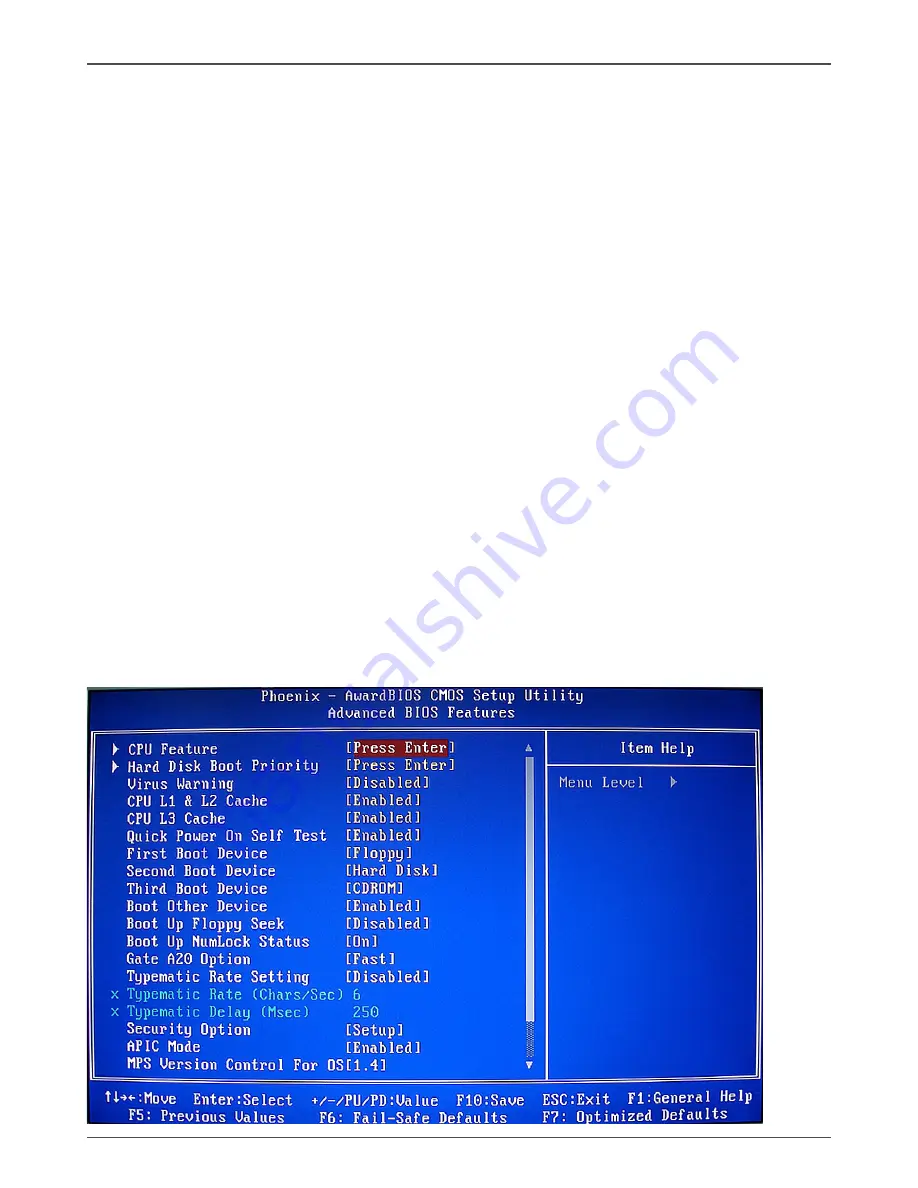
5
Configuring the BIOS
The system boot does not stop for a diskette error but will stop for all other
errors.
q
All, But Disk/Key
These field are read-only and are determined by the BIOS POST.
Memory
These settings are
display-only values
that are determined by the BIOS POST
(Power-On Self Test).
q
Base Memory
BIOS POST determines the amount of base (or conventional) memory installed
in the system.
q
Extended Memory
BIOS determines how much extended memory is present during the POST.
q
Total Memory
This value represents the total memory of the system.
Advanced BIOS Features
Access the Advanced BIOS Features menu from the CMOS Utility Setup screen. Use
the
Page Up
and
Page Down
keys to scroll through the options or press
Enter
to
display the sub-menu. Use the
#
$
arrow keys to position the selector in the option
you choose. To go back to the previous menu, press
Esc
.
Note: The options that have associated sub-menus are designated by a
u
,
which precedes the option. Press
Enter
to display the sub-menus.
Summary of Contents for G31 series
Page 1: ......
Page 45: ...44 Intel G31 Motherboard...
Page 46: ...45 Installing Drivers and Software 3 Follow the below for Intel graphics drive Installing...
Page 47: ...46 Intel G31 Motherboard...
Page 48: ...47 Installing Drivers and Software 4 Follow the below for HDA sound driver installing...
Page 49: ...48 Intel G31 Motherboard 5 Follow the below for RTL8101E PCIE network driver installing...
Page 50: ...49 Installing Drivers and Software...
Page 62: ......















































