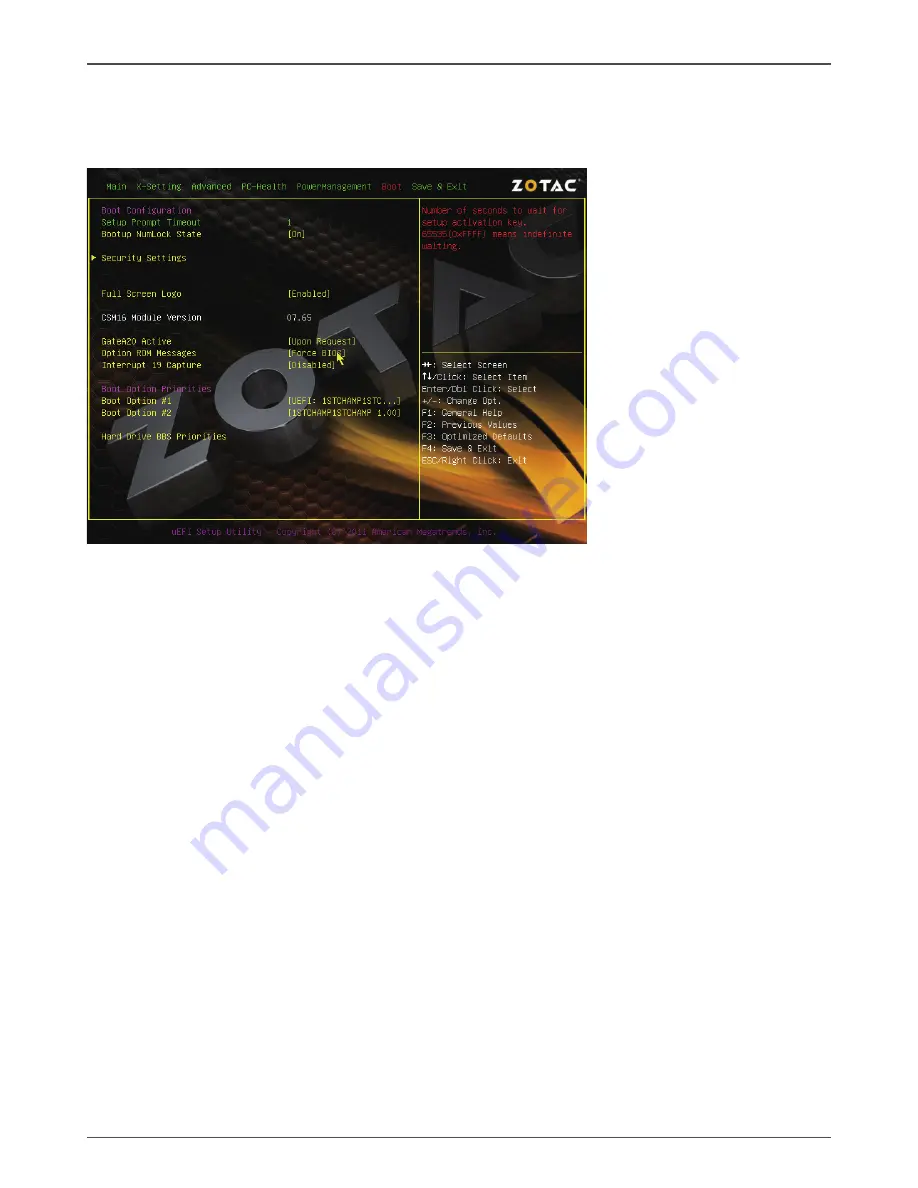
28
Intel D2700-ITX series Motherboard
Boot Menu
The Boot menu items allow you to change the system boot options. Press <enter> to
display the configuration options:
q
Setup Prompt Timeout
Use this item to set number of seconds to wait for setup activation key.
q
Bootup NumLock State
Use this item to select the keyboard NumLock state: [On] or [Off].
q
Security Settings
The security menu items allow you to change the system security settings. Press
<enter> to display the configuration options:
*
Administrator Password
Select this item to set Setup Administrator Password.
*
User Password
Select this item to set the user password.
To set an Administrator/User Password:
1. Select the item [Administrator/User Password] and press <Enter>.
2. From the password box, type a password composed of at least six letters and/or
numbers, then press <Enter>.
3. Confirm the password when prompted:
The message “Password Installed” appears after you successfully set your
password.
To change the administrator/user password, follow the same steps as setting a use
password.
To clear the administrator/user password, select the item [Administrator/User
password], then press <enter>. The message “Password Uninstalled” appears.
Summary of Contents for D2550ITX Series
Page 1: ......
Page 34: ...33 Installing Drivers And Software 2 Left click Intel Chipset Driver begin loading ...
Page 35: ...34 Intel D2700 ITX series Motherboard 3 Left click Realtek Sound Driver begin loading ...
Page 36: ...35 Installing Drivers And Software 4 Left click Nvidia Graphics Driver begin loading ...
Page 37: ...36 Intel D2700 ITX series Motherboard 5 Left click Realtek Network Driver begin loading ...
Page 38: ...37 Installing Drivers And Software 6 Left click Etron USB 3 0 Driver begin loading ...
Page 39: ...38 Intel D2700 ITX series Motherboard 7 Left click Intel Wireless Driver begin loading ...
Page 40: ...39 Installing Drivers And Software ...
Page 49: ...48 Intel D2700 ITX series Motherboard 291 MA212 03 ...
Page 50: ......






























