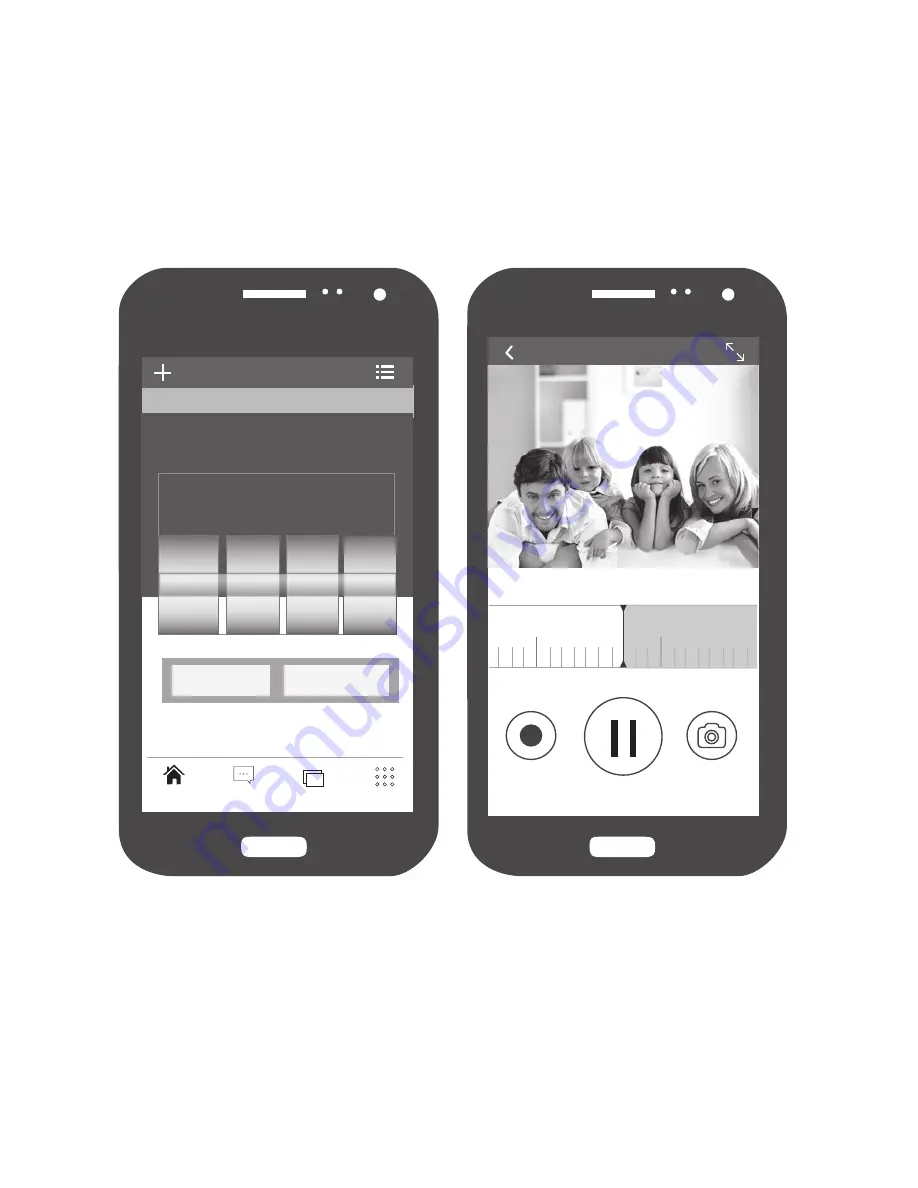
ZOSI
2016/05/04 00:06:59
00:00
01:00
2.5 Playback
Click "Playback" icon and chose the time to replay the video recorded by camera.
You can Fast Forward/Fast Backward/Screen Shot buttons when replaying the
video to your desire time slot. Refer to photos below.
ZOSI
Home
Message
Home
Album
More
Select the time of playback
2016Y
5M
6
04D
05
06
6H
7
8
Enter
Cancel




































