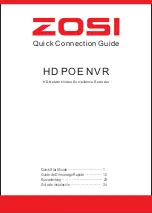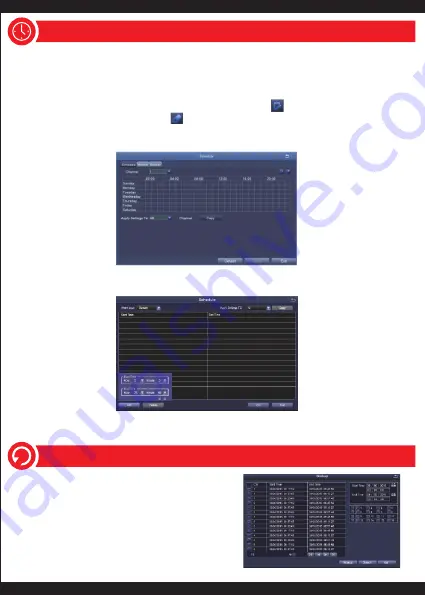
7. Time Scheduled Record
Set Time scheduled record means it can be set to record events at any specific time
period of one day in each channel.
Right click the
mouse > Go to Main Menu >Setup > Schedule.
There are two methods to set Time Schedule Record.
1. Mark individual hours in specific days by the pencil tool in the top right of the
window.
The adjacent eraser tool" " is used to remove the mark in block.
Settings can be copied to other channels. Further moreover, settings can also be
applied to any other day.
2.Double click grid area of Schedule Page. Click “Add” in bottom left corner, and set
Start Time and End Time manually. The settings can be applied to other days of week by
function of “Copy”.
Note:
Recording Priority: Alarm Recording > Motion Detection Recording > Manual Recording
> Time Scheduled Recording.
8. Backup the Video for Memory
1.Insert an USB drive to DVR’s USB port.
2. Right click the mouse > Main Menu > Backup >
Choose the channel and time period > Search >
Select the video clips you want to backup > Click
Backup.
11