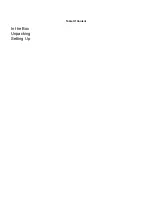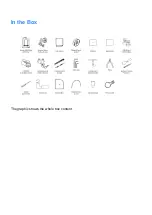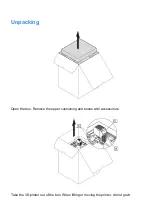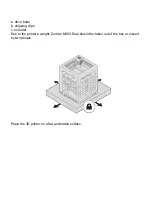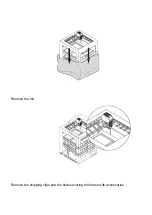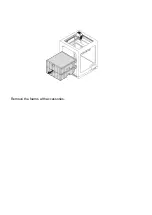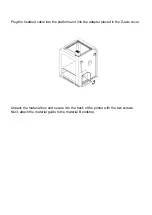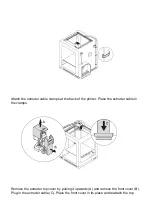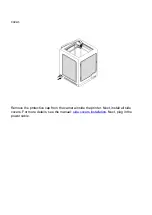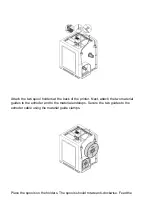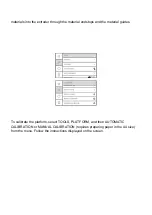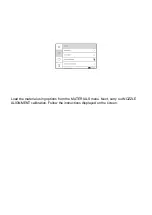Summary of Contents for M300
Page 1: ...Unpacking Setting Up SOURCE https support zortrax com m300 dual unpacking setting up ...
Page 2: ...Table Of Content In the Box Unpacking Setting Up ...
Page 3: ...In the Box The graphic shows the whole box content ...
Page 6: ...Remove the foil Remove the shipping clips and the belts securing the foams with accessories ...