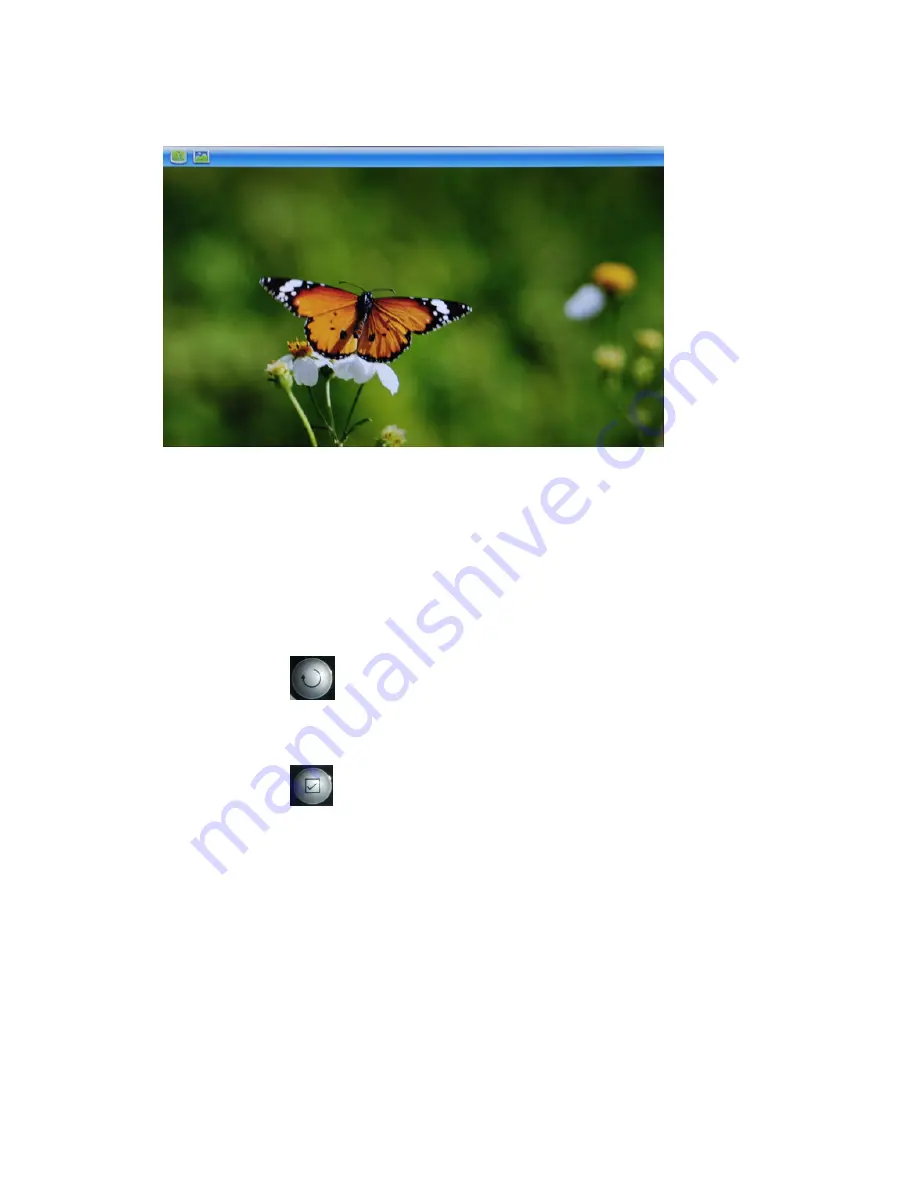
- 9 -
Press Enter to start
Photo Preview Mode
(Press ENTER to switch between Photo Preview
and Slideshow Modes)
Use Left\Right buttons to browse the previous or next photo
PHOTO ROTATE & ZOOM
In
Photo View Mode, press SETUP or MENU
to bring up Rotate & Zoom Menu (
Note:
Exit
Slideshow mode by pressing ENTER Key to use Rotate and Zoom Buttons on the Remote)
Each time Rotate is selected the photo is turned clockwise 90 degrees
NOTE:
You can also use
button on the remote to rotate pictures
Each time Zoom is selected the photo is magnified by certain ratio
NOTE:
You can also use
button to use zoom feature
Summary of Contents for HF-ZW104B
Page 11: ...11 Single Window Four Windows...
Page 23: ...23...










































