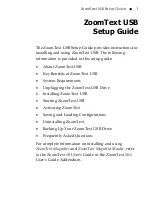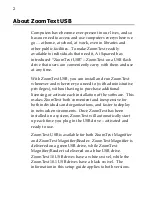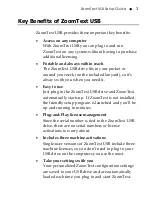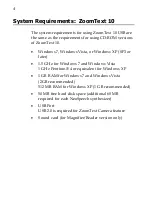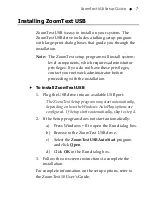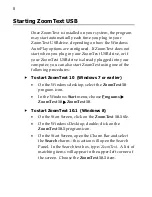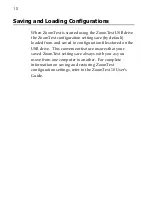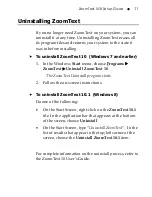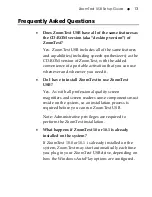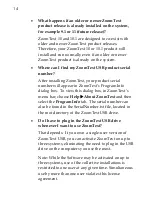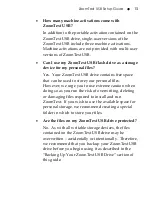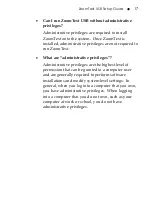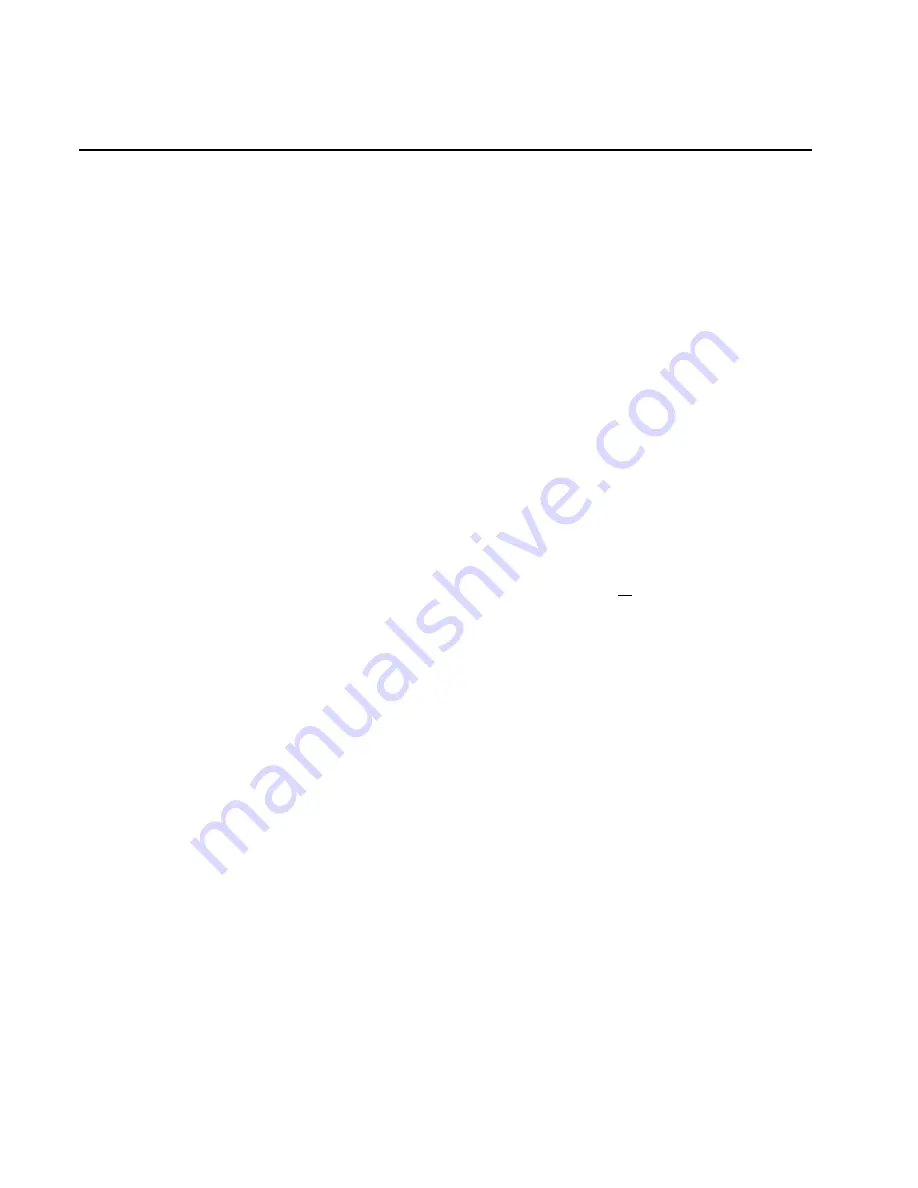
8
Starting ZoomText USB
Once ZoomText is installed on your system, the program
may start automatically each time you plug in your
ZoomText USB drive, depending on how the Windows
AutoPlay options are configured. If ZoomText does not
start when you plug in your ZoomText USB drive, or if
your ZoomText USB drive is already plugged into your
computer, you can also start ZoomText using one of the
following procedures:
To start ZoomText 10 (Windows 7 or earlier)
On the Windows desktop, select the
ZoomText 10
program icon.
In the Windows
Start
menu, choose
Programs
ZoomText 10
ZoomText 10
.
To start ZoomText 10.1 (Windows 8)
On the Start Screen, click on the
ZoomText 10.1
tile.
On the Windows Desktop, double-click on the
ZoomText 10.1
program icon.
On the Start Screen, open the Charm Bar and select
the
Search
charm—this action will open the Search
Panel. In the Search text box, type:
ZoomText
. A list of
matching items will appear in the upper-left corner of
the screen. Choose the
ZoomText 10.1
item.