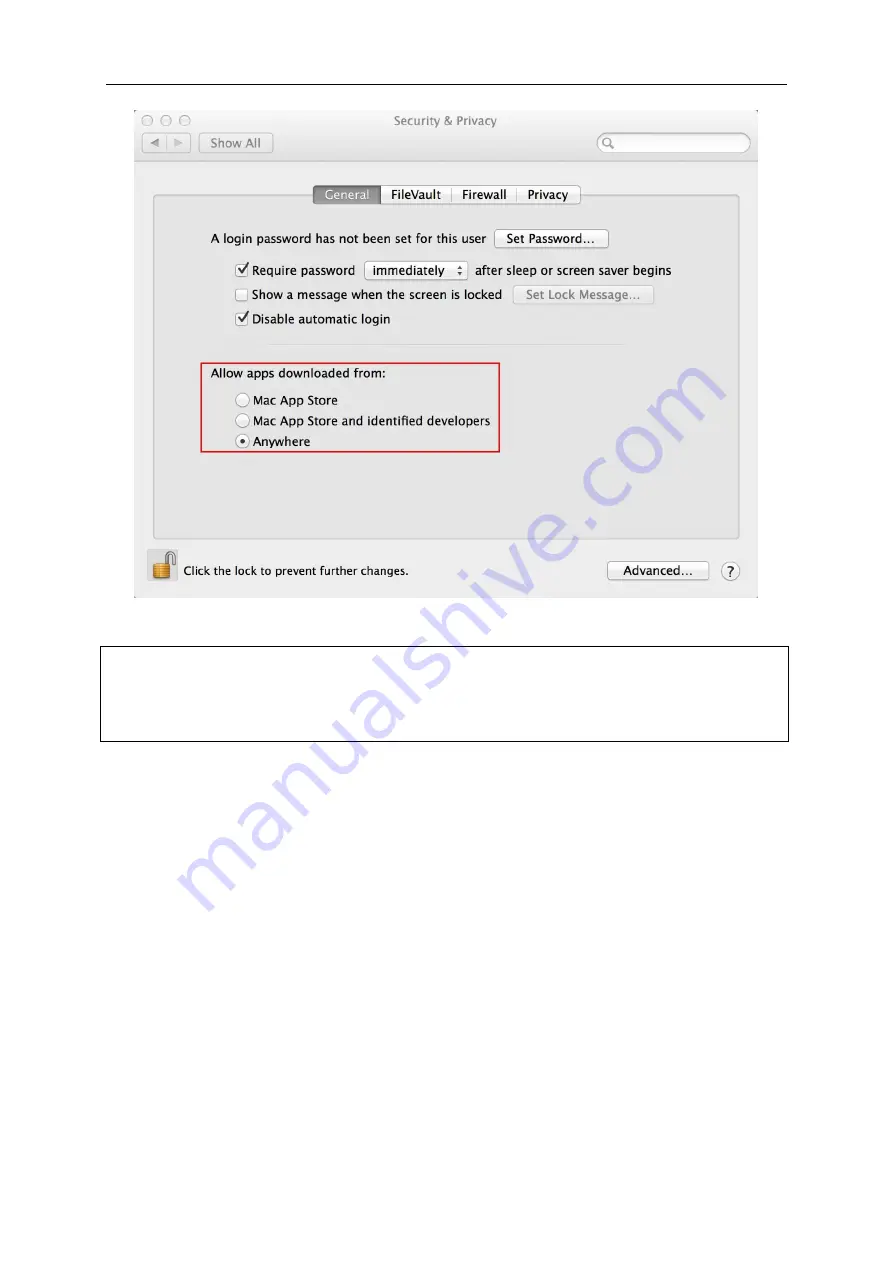
Zoomax Mars HD-Portable Video Magnifier User's Guide
24
NOTE: You may be unable to install the software if you do not
change your system security settings first.
6.2 Software Installation
To install Mars HD on your Mac, insert the USB flash disk containing
the software into one of your Mac’s USB ports. Browse the drive to
the “ZoomaxViewer-MAC” folder and drag the “ZoomaxViewer” ZIP
file into your preferred location on your computer. Click on the file to
extract the contents, then double-click the extracted file to open the
following window.























