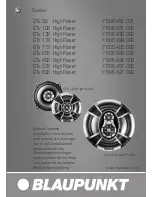29
This function enables you to reset all the settings. Select the icon
in
Menu and press Freeze Button to confirm and enter the settings page. To
reset the settings,
select “
Y
es”
by pushing joystick left/right and press
Freeze Button to confirm. If you se
lect “No” or press
Focus lock/Menu
Button, it will exit without any change.
4.4
O
THER BUTTONS ON HEADSET
Arrow Buttons
Toggle Button
Summary of Contents for Acesight VR
Page 1: ...1 User Guide V 3 0 ...