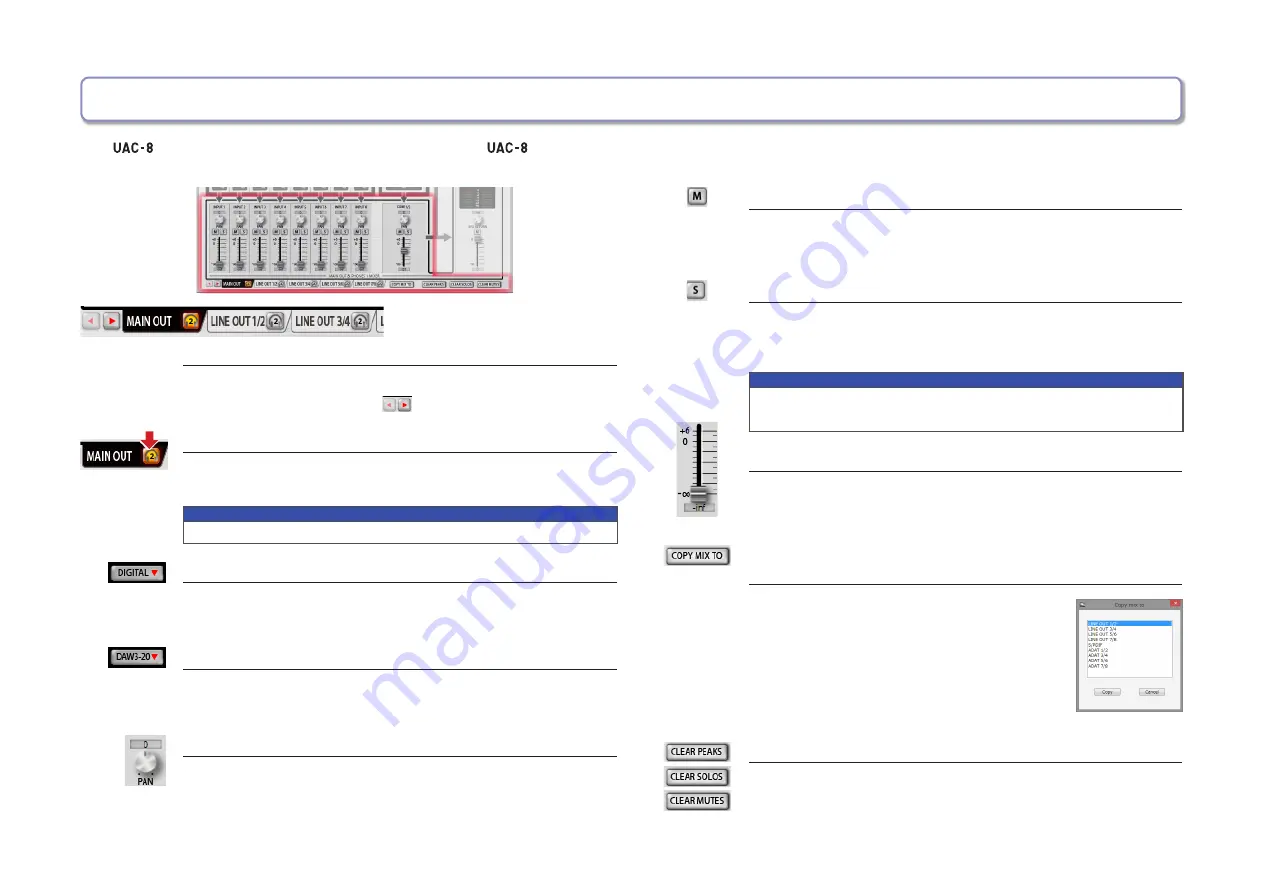
—7—
Using the built-in mixer (MIXER)
Muting the input signals
Input signals can be muted.
Click the M button so that it lights to mute the input.
Soloing one input
All inputs other than the selected are muted.
Click the S button so that it lights to solo the channel.
NOTE
If both SOLO and MUTE are enabled at the same time, MUTE takes
priority.
Adjusting the input signal levels
Drag each input fader to adjust its input signal level.
Double-click to set it to 0 dB.
Copying settings from the currently selected
output mixer to another output mixer
You can copy the settings from the currently
selected output mixer to another output mixer.
1. Click the COPY MIX TO button next to the
output tab.
2. Select the output to receive the settings in the
dialog shown, and click the “Copy” button.
Resetting PEAK, SOLO and MUTE for all channels at once
Click the CLEAR PEAKS, CLEAR SOLOS or CLEAR MUTES button
to reset the peak indicators or the solo or mute status for all chan-
nels at once.
Changing the output jacks
Click an output tab to select it.
If the window is narrow, click
to change the shown tabs.
Assigning an output to the HEADPHONE 2 jack
Click the headphone icon on an output tab to assign that output
to the HEADPHONE 2 jack.
NOTE
The MAIN OUT and LINE OUT 1/2–LINE OUT 7/8 can be assigned.
Working with input from S/PDIF and ADAT
Press the INPUT tab DIGITAL button.
The screen will open to the right and show S/PDIF and ADAT 1 – ADAT 8.
Controlling computer channels number 3 and higher
Press the COMPUTER DAW3-20 button.
The screen will open to the right and show DAW3/4 – DAW19/20.
Adjusting the input signal panning
Turn the PAN knob for an input to adjust the panning of that
input signal.
Double-click to set it to 0 (center).
At their center positions, INPUT 1–8 and ADAT 1–8 are reduced −3 dB.
The
mixer can be set separately for each output. (See “
Mixer Block Diagram” on page 4.)
For example, different mixes can be output from the MAIN OUT and the LINE OUT 1/2 outputs.













