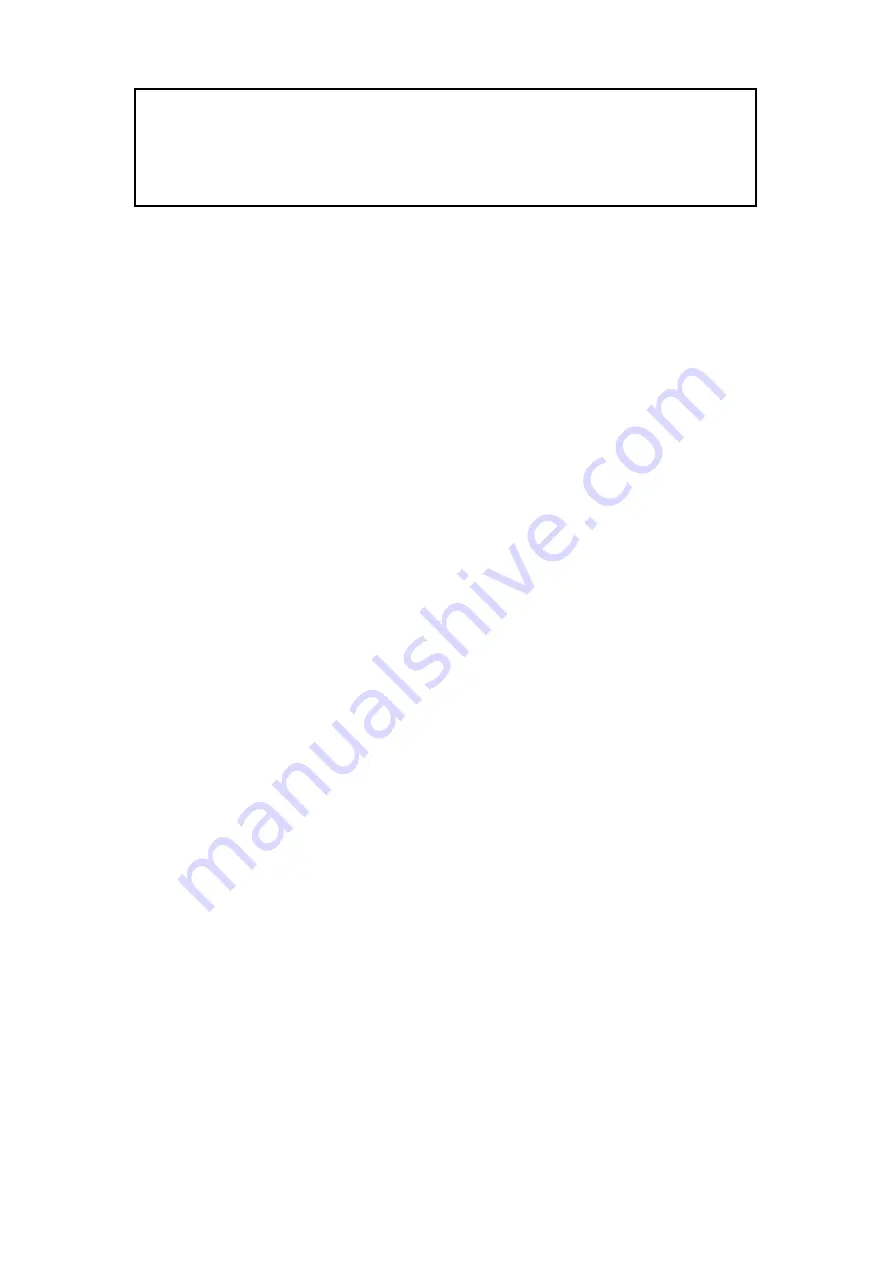
9
・
Copying or reprinting this manual in part or in whole without permission is prohibited.
・
Windows® is a trademark or registered trademark of Microsoft® Corporation.
・
macOS® is a trademark or registered trademark of Apple Inc.
・
microSDXC logos are trademarks.
・
Other product names, registered trademarks and company names in this document are the property of their
respective companies.
・
All trademarks and registered trademarks in this document are for identification purposes only and are not
intended to infringe on the copyrights of their respective owners.
・
The illustrations in these instructions might differ from actual screens.
©
2022 ZOOM CORPORATION Z2I-4745-01
● ZOOM CORPORATION will bear no responsibility for any losses or third-party claims
resulting from the use of this software. Moreover, distribution, sale, leasing, rental, alteration,
and reverse engineering without permission of this software are prohibited. The specifications
of this software and the contents of this document could be changed without notice in the future.



























