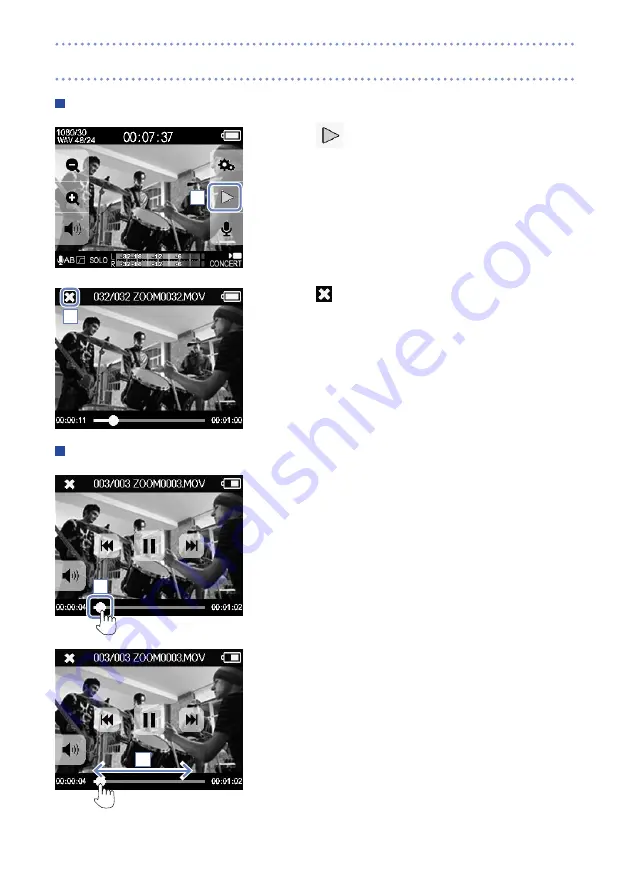
21
Playing a file
1.
Touch
on the Main screen.
2.
Touch
to stop playback.
This reopens the Main screen.
Changing the playback position
1.
Touch the playback position bar.
2.
Slide it to the position you want.
3.
Remove your finger from the screen.
Playback will start from that position.
1
2
1
2
Playing recordings
Summary of Contents for Q4n
Page 47: ...47 MEMO...
















































