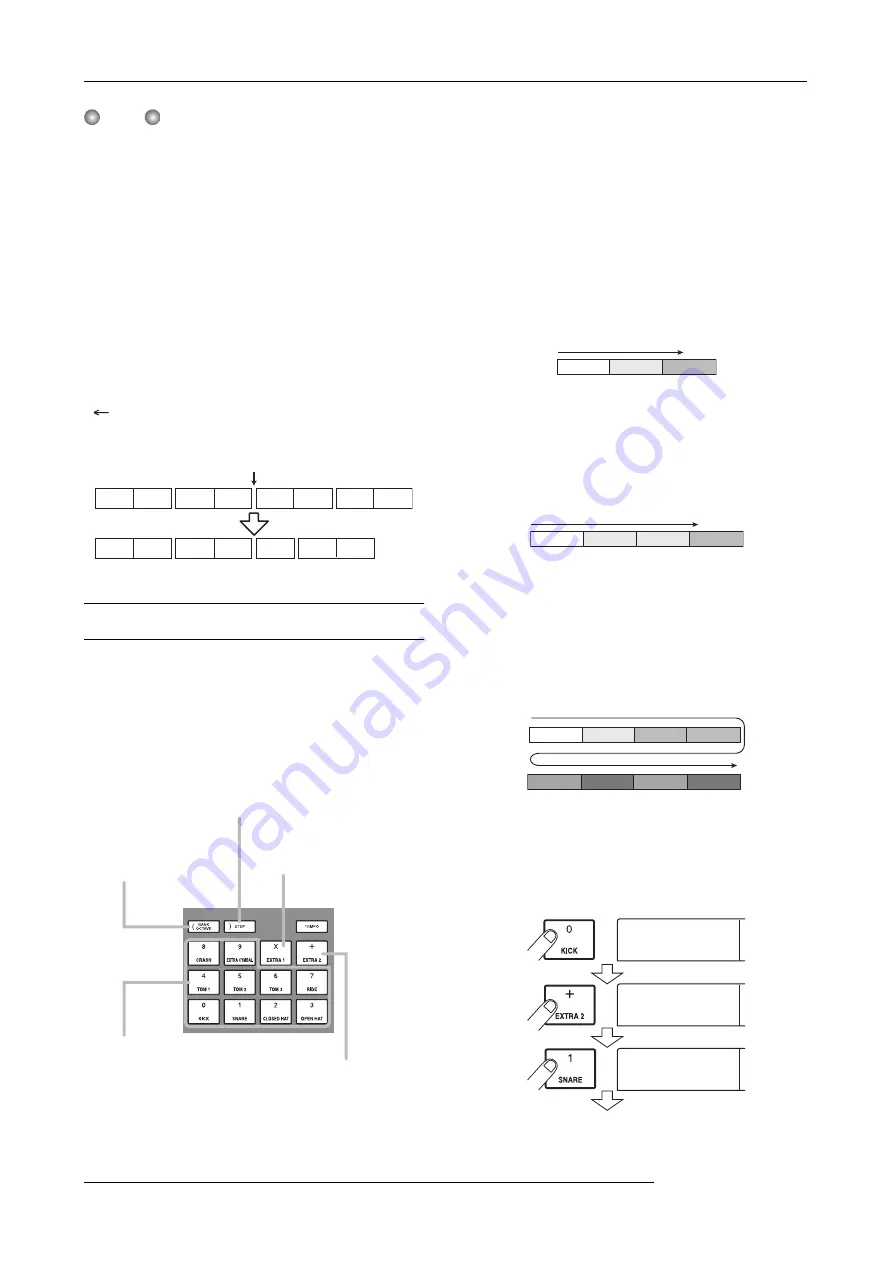
Reference [Rhythm]
ZOOM MRS-1266
92
N
OTE
If you delete the rhythm pattern data that is recorded at the
beginning of the rhythm song, there will be silence until the
next location at which rhythm pattern data is input.
■
To delete a specific measure
Use the cursor left/right keys to move to the beginning of the
measure that you want to delete. Repeatedly press the cursor
up key to call up the indication “EV
→
”. Then press the
[DELETE/ERASE] key and then the [ENTER] key. The
current measure will be deleted, and subsequent rhythm
pattern data will be moved forward. If you delete the first
measure of a two-measure rhythm pattern, the second
measure will remain, and the display will change to
“
PTN”.
FAST input
The FAST (Formula Assisted Song Translator) method uses
simple formulas to specify rhythm pattern playback from
start to end. The keys and pads of the rhythm section can be
used for numeric input, as described below.
The basic rules for creating a rhythm pattern sequence are as
follows.
●
Select the pattern
Use pads 0 - 9 to select a pattern number from 0 - 510. The
display shows the pattern number.
●
Line up patterns
Use the “+” symbol to line up rhythm patterns. For example,
entering
0 + 1 + 2
will result in the following play sequence.
●
Repeat patterns
Use the “x” symbol to specify pattern repetitions. “x” takes
precedence over “+”. For example, entering
0 + 1 x 2 + 2
will
result in the following play sequence.
●
Repeat multiple patterns
Use the “(“ and “)” symbols to link a group of patterns for
repetition. Formulas enclosed in brackets take precedence
over other formulas. For example, entering
0 + 1 x 2 + 2 +
(3 + 4) x 2
will result in the following play sequence.
An example for creating the rhythm pattern sequence 0
→
1
→
1
→
2
→
3
→
2
→
3
→
4
→
4 is shown below.
Delete
PATTERN A
PATTERN B
PATTERN C
←
PATTERN D
PATTERN D
PATTERN A
PATTERN B
[(] key
Enters the opening bracket
"(" used for linking several
phrases.
Pads 0 - 9
Specify phrase numbers and
repetition count.
[)] key
Enters the closing bracket ")"
used for linking several phrases.
[x] pad
Enters the "x" that specifies the
repetition of a phrase.
[+] pad
Enters the "+" for lining
up phrases.
0
1
2
0
1
1
2
0
1
1
2
3
4
3
4
0
0+1
0+1
0+
0+






























