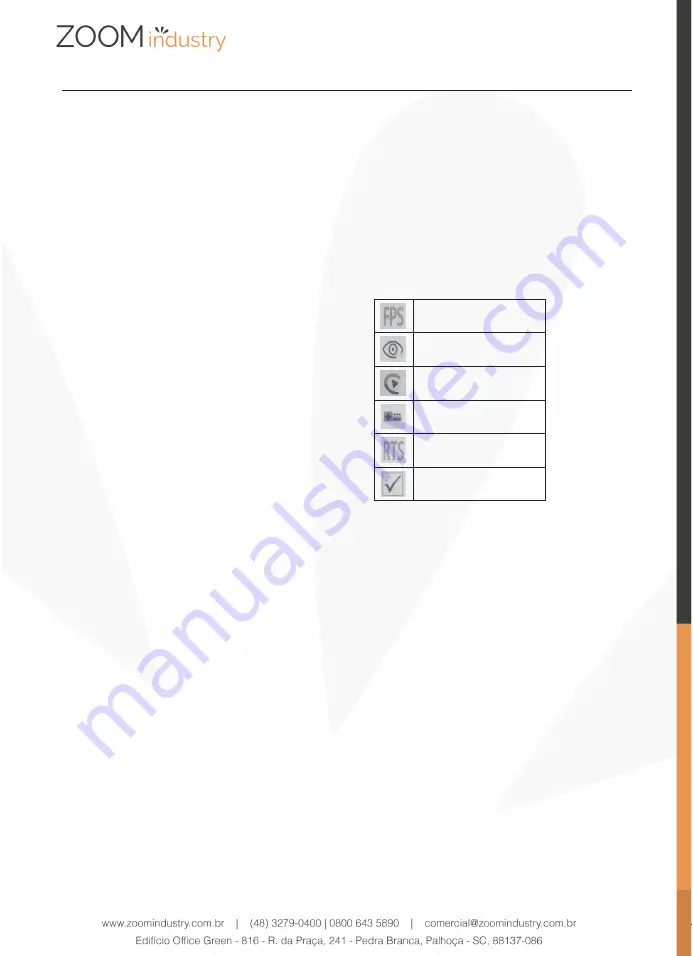
5
ENGLISH
The following main menu options are available:
•
Luminance
•
Image Setup
•
Color Setup
•
OSD Setup
•
Reset
•
Extra
Set menu language
The menu may be preset to English.
For easy use of the self-explanatory menu, it is
advantageous to set it to the respective native
language. Proceed as follows:
1. With the monitor turned on, press the multi-
selector switch to the right.
2. Select the
OSD Setup
item by pressing the
multi-selector up / down. Confirm the selection
by pressing the multifunction switch to the right.
3. The first point is
Language
. Press the
multifunction switch to the right to enter the
language selection menu.
4. Select the desired language by pressing the
multi-function switch up / down. Confirm the
selection by pressing the multifunction switch
to the right.
5. The desired language is now set. To exit the
menu, press the multifunction switch several
times to the left.
Reset settings to factory settings
1. With the monitor turned on, press the
multifunction switch to the right.
2. Select the
Reset
menu item by pressing the
multifunction switch to right. Confirm the
selection by pressing the multifunction switch
to the right.
3. If necessary, select
Reset
by pressing the
multi-function switch up / down. Press the
multifunction switch to the right to confirm the
reset. All previously made individual settings
have now been reset and the menu is closed.
Select input
1. With the monitor turned on, push the
multifunction switch to the left.
2.
Select the desired input,
HDMI
or
VGA
by pressing the multifunction switch left.
3. Confirm the selection by pressing the
multifunction switch to the right.
Set picture characteristic
1. With the monitor turned on, press the multi-
selector switch up until the desired characteristic
has been set. You can choose from:
FPS Gaming
Low blue light mode
Movie mode
Reading mode
RTS Gaming mode
Standard mode
2. Confirm the selection by pressing the
multifunction switch to the left or wait a few
seconds until the symbol disappears.
Cleaning and Care
• Always unplug the power supply from the power
outlet before cleaning.
• Caution! Water must not enter the device.
• Clean the housing with a slightly damp cloth.
Clean the display with special screen cleaning
cloths. Always check the instructions of the
cleaning agent. Certain agents might not be
suitable for cleaning this product.
• Do not use any sharp, abrasive or aggressive
cleaning agents.
• Do not use any chemicals (e.g. gas, alcohol)
to clean the housing.














