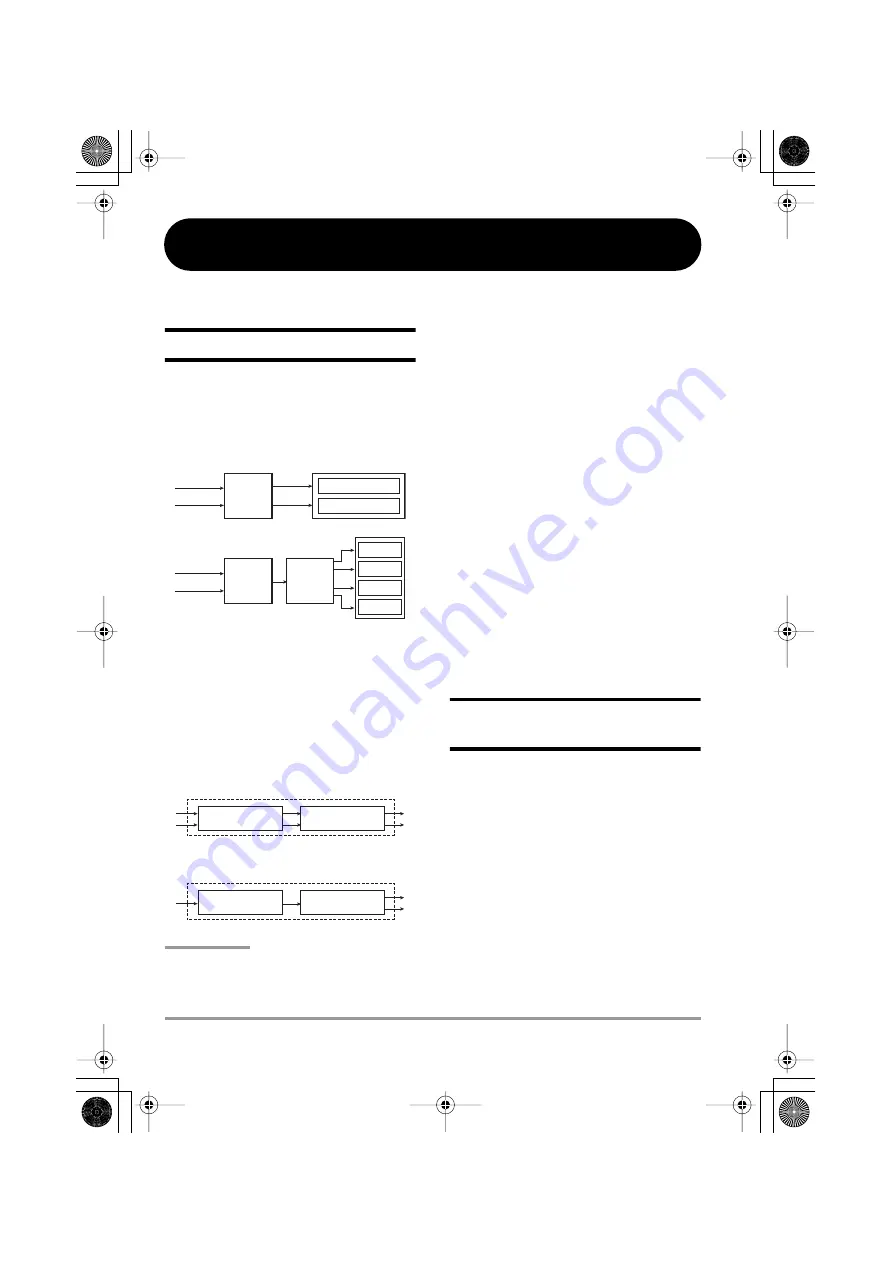
ZOOM H4
62
Effects
This section describes the operation of the effect section integrated in the H4.
About Effects
The H4 incorporates an effect section that can be
inserted immediately after the inputs to process
the signal before it is sent to recorder tracks for
recording.
The effect section of the H4 consists of several
single effects such as compressor, preamp, etc.
Each of these separate effects is called an “effect
module”.
Depending on the operation mode of the H4, the
effect module configuration is as follows.
NOTE
• In stereo mode, the MIC MODEL module is only
used when the built-in stereo mic is selected as
input source.
• When two input sources are assigned in 4-track
mode, the signal is mixed down to mono in the
input mixer before being input to the effect
section.
E a c h e f f e c t m o d u l e h a s a n e l e m e n t t h a t
determines the general style of the effect (effect
type) and elements that determines the intensity
and operation of the effect (effect parameters).
By selecting the effect type and adjusting the
effect parameters, you can control what the effect
d o e s a n d a c h i e v e a w i d e r a n g e o f s o u n d
characteristics.
Operation and handling of effects differs in
stereo mode and 4-track mode. For details, see
the sections “Using effects in stereo mode”
(below) and “Using effects in 4-track mode” (
→
p. 64).
Using effects in stereo
mode
This section explains how to use effects in stereo
mode.
In stereo mode, effects are used with stereo
input/stereo output. The stereo signal supplied
from the built-in stereo mic or the [INPUT 1]/
[INPUT 2] jacks can be processed by the effect
section.
Out of the two effect modules, the MIC MODEL
module can only be used when the built-in stereo
mic is selected as input source.
When the H4 is in the default condition, the
Recorder
Input 1
Input 2
Input 1
Input 2
Stereo mode
4-track mode
L stereo track
R stereo track
Recorder
Track 1
Input
mixer
Effect
section
Effect
section
Track 2
Track 3
Track 4
Stereo mode module configuration
(Stereo input
→
Stereo output)
MIC MODEL
COMP/LIMIT
4-track mode module configuration
(Mono input
→
Stereo output)
PREAMP
EFX
H4_E.book 62 ページ 2006年9月1日 金曜日 午後7時56分






























