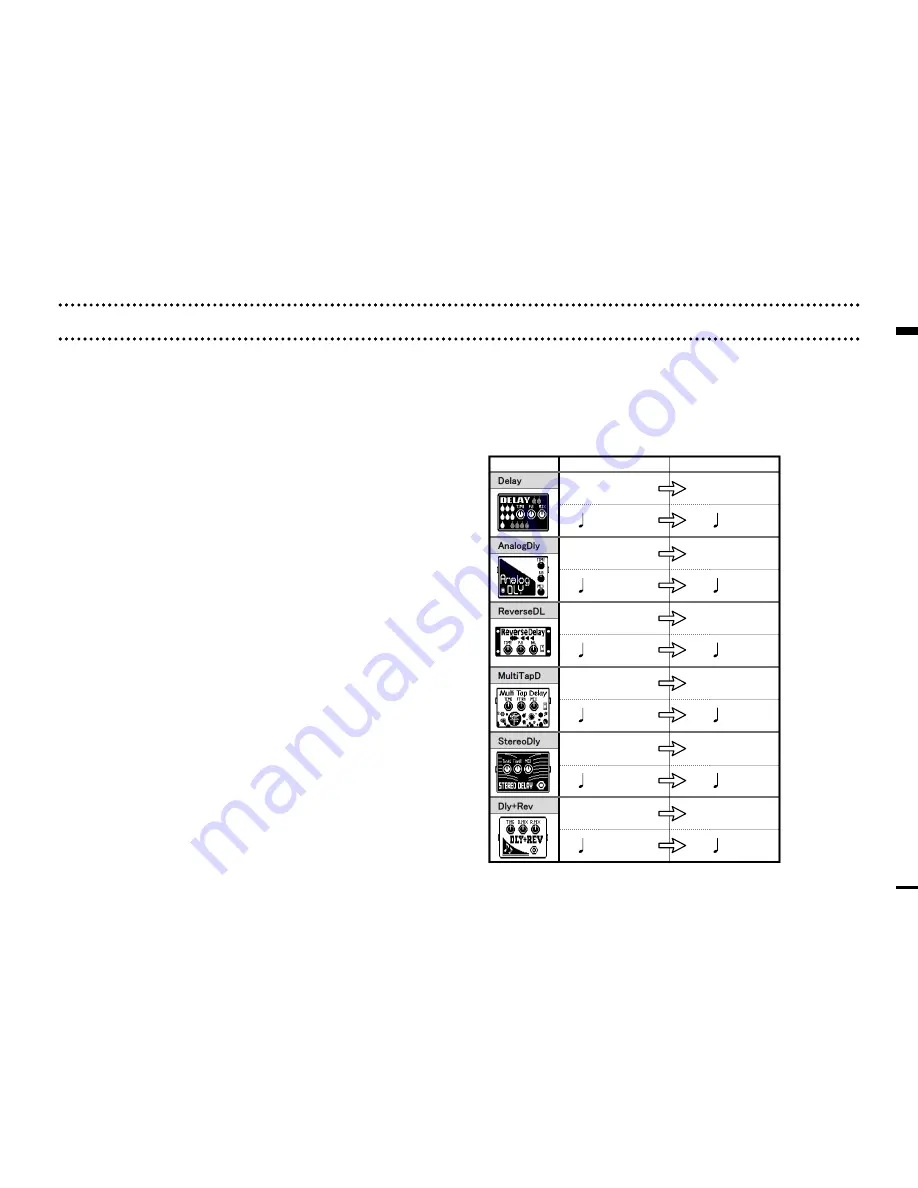
12
Troubleshooting
Troubleshooting
●
No sound or very low volume.
・ Confirm that the device and PC are connected via the USB cable.
・ Properly connect the guitar to the INPUT terminal, and the headphone
to the PHONE (or OUTPUT) terminal.
・ To adjust the sound volume, turn the
PATCH LEVEL
knob in
Edit&Share.
・ Adjust the
Gain
parameter and
Level
parameter of the amplifiers and
effectors used in Edit&Share.
・ When adjusting the volume with an expression pedal, make sure that a
suitable volume setting has been set with the pedal.
・ Adjust the master level of the device.
・ Check the device settings.
●
There is a lot of noise.
・ Check the shielded cables that you are using for defects.
・ Adjust the
Gain
parameter and
Level
parameter of the amplifiers and
effectors used in Edit&Share.
・ Check the expression pedal settings. Depending on parameters as-
signed for the expression pedal, extreme changes to parameters
caused by operating the pedal may result in noise.
●
The device is not recognized by the computer even though they
are connected by USB.
・ Confirm that the OS you are using is supported.
・ If the name of the device does not appear, open the
Display
menu,
select
Show Devices
, and put a check next to the device name.
・ When the device list is improper, click
Connect
>
Refresh
from the
Device
menu to update the list.
●
The effector does not work.
・ Confirm that the effector is turned on (LED is lit.) Edit&Share screen.
・ Check whether the device has been bypassed.
●
The device does not reply to Edit&Share while editing.
・ Please restart Edit&Share if you computer have turned into sleep mode.
Note : Edit&Share does not support sleep mode. Please do not use
sleep mode.
●
A setting value of an imported patch has changed
・ When a patch created in G3 Ver.1.12 or earlier is imported into G3 Ver.2.00
or later, a maximum limit is applied to the time setting of delay effects. If
a patch with a delay time setting that exceeds maximum is imported, that
setting will be changed to the maximum value.
Maximum delay time limit applied to patches imported from G3 Ver.1.12 or
earlier into G3 Ver.2.00 or later.
Effect type Time setting before import Time setting after import
2501 or higher
2500
2501 or higher
2500
1251 or higher
1250
2501 or higher
2500
*TimeL/TimeR
1001 or higher
1000
*DlyTime
1501 or higher
1500
×10 or more
×10
×10 or more
×10
×4 or more
×4
×10 or more
×10
×4 or more
×4
×6 or more
×6













