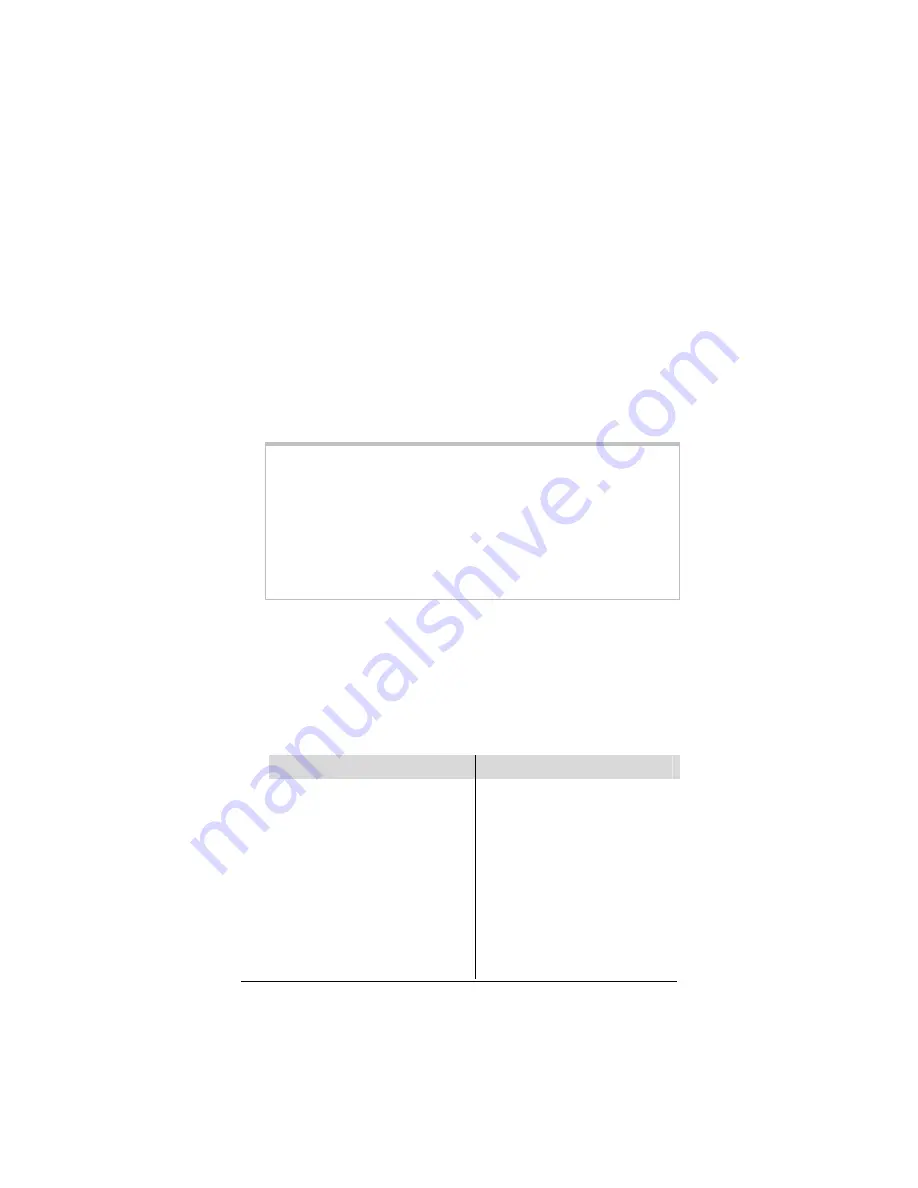
Appendix E: Configuring Your Web Browser
113
Configuring Internet Explorer
The following instructions are for Internet Explorer Version 5.0 or
later. (If you do not have this version, you can get a free upgrade
from Microsoft Corp. If you are not sure what version you have,
open Internet Explorer and from the
Help
menu, choose
About
Internet Explorer
. The version number is directly below the
Microsoft Internet Explorer logo. You can ignore all the numbers
after the period following the first digit.)
1
On the desktop, right-click the
Internet Explorer
icon, and
select
Properties
.
Tip:
If you cannot access Internet Explorer in this way, open your
computer’s
Control Panel
(click the
Start
button and then,
depending on your computer, either click
Control Panel
, or
click
Settings
and then
Control Panel
). In the
Control Panel
,
double-click the
Internet Options
icon. If this icon does not
appear, double-click the
Network and Internet Options
icon
and then double-click the
Internet Options
icon.
2
On the
Internet Properties
dialog box, select the
Connections
tab, then click the
Setup
button.
3
The setup process will proceed differently, depending on your
operating system. The following table details the process for
your Windows computer.
Windows XP
Windows 98/Me/2000
a. On
the
Welcome to the
New Connection Wizard
dialog box, click
Next
.
(If you see a
Location
Information
dialog box,
click
Cancel
and then
when asked if you are sure
you want to cancel, click
Yes
to return to the
Welcome
dialog box.)
b. On
the
Network
Connection Type
dialog
a. On
the
Internet
Connection Wizard
dialog box, select
I want
to set up my Internet
connection manually, or
I want to connect
through a local area
network (LAN)
, then click
Next
.
b. On
the
Setting up your
Internet connection
dialog box, select
I
Summary of Contents for ADSL X6
Page 1: ...ADSL X6 U S E R G U I D E ...





















