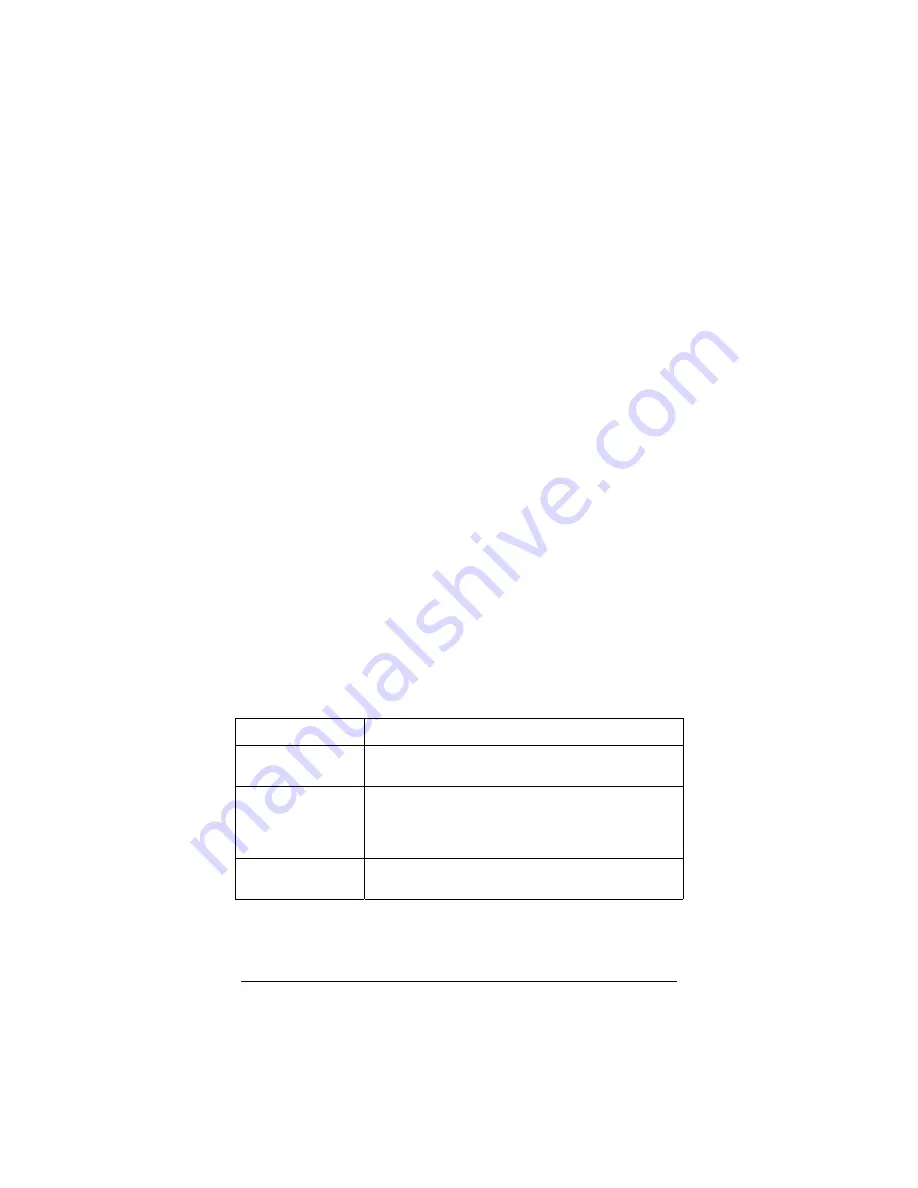
10
Zoom ADSL Bridge Modem User’s Manual
Under the Status heading, you will see ATM Status and TCP
Status buttons. Clicking these buttons displays pertinent, real-time
information. (This information can be useful if a technician needs
to troubleshoot your Bridge connection.)
2.3 Performing System Administration
Tasks
To change system administration-type settings, click the Advanced
Setup icon at the top of the main user interface page. Under the
Administration heading, you will see items such as Admin
Password and System Log.
For example, you can
•
Change the Admin Password:
Type the new password, then retype it for verification
purposes. Note: The password must be at least 8 characters. If
you change your password and then forget it, your only
recourse is to reset it to the default by performing a hardware
system reset (see page 11).
•
View System Log or write log information to a file.
Click this button to view a log of system activity.
•
Perform a Diagnostic Test.
The Bridge’s user interface uses a few basic buttons, which are
listed in the table below.
Button
Function
Save Changes
Clicking this button initiates new settings and
changes.
Write Settings to
Flash and Reboot
Clicking this button puts new settings and
changes into effect—and restarts the unit.
(Changes do not become effective until unit is
restarted.)
Help
Clicking the
Help
icon at the top of any page
displays context-sensitive help.
Summary of Contents for ADSL Modem BRIDGE 5515
Page 1: ...U S E R S M A N U A L ADSL Modem BRIDGE ...
Page 29: ......
Page 30: ...3143 A 27293 2003 ...
Page 31: ......
Page 32: ...3143 A 27293 2003 ...











































