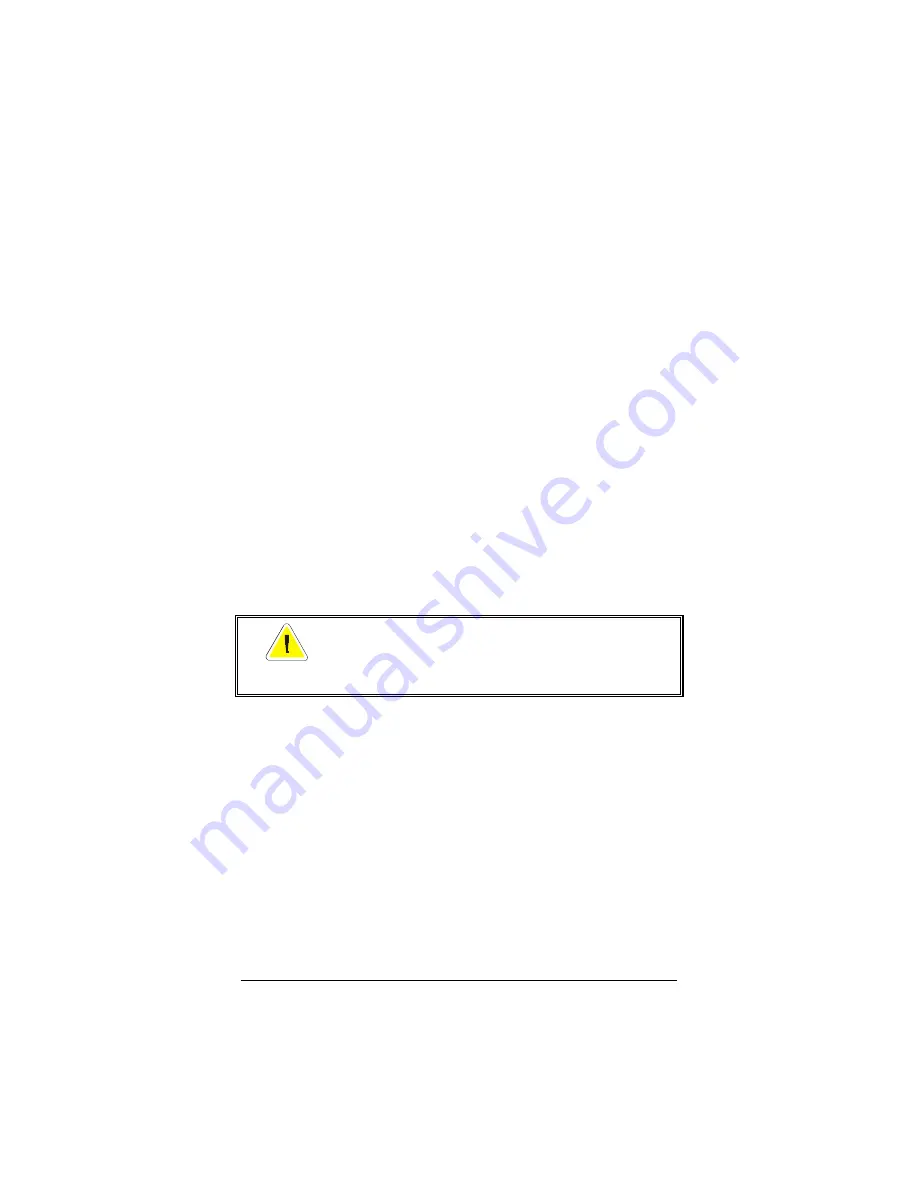
Installing Your ADSL USB Modem
5
3
3
3
3
Connect the RJ-11 telephone cord. Plug one end of the
cord into the
PHONE
jack on the back of the modem.
Plug the other end into a telephone wall jack that has been
wired for DSL service.
Note:
At this point, you may be asked for your
computer’s Windows installation CD. If so, insert it into
the CD-ROM drive and click
OK
.
4
4
4
4
Restart your computer.
Connecting to the Internet
After you restart your computer, the modem’s front panel
PWR
light emitting diode (LED) will be lit, indicating that the modem is
on. Note: If it isn’t lit, push the switch on the front panel of the
modem. The
DATA
LED will blink while the modem is
establishing a connection; it will remain “steady on” once it has
made a connection. Once the light remains “steady on,” you’re
done! You can now begin to take advantage of your ADSL
modem’s speed and versatility for connecting to the Internet.
IMPORTANT
The pushbutton switch on the modem’s front
panel turns the LED lights off and on; it does not
control the power to the modem.
Summary of Contents for 5510
Page 1: ...Zoom ADSL USB MODEM Installation Guide ...
Page 2: ......
Page 18: ...2940 A 27154 2000 ...


















