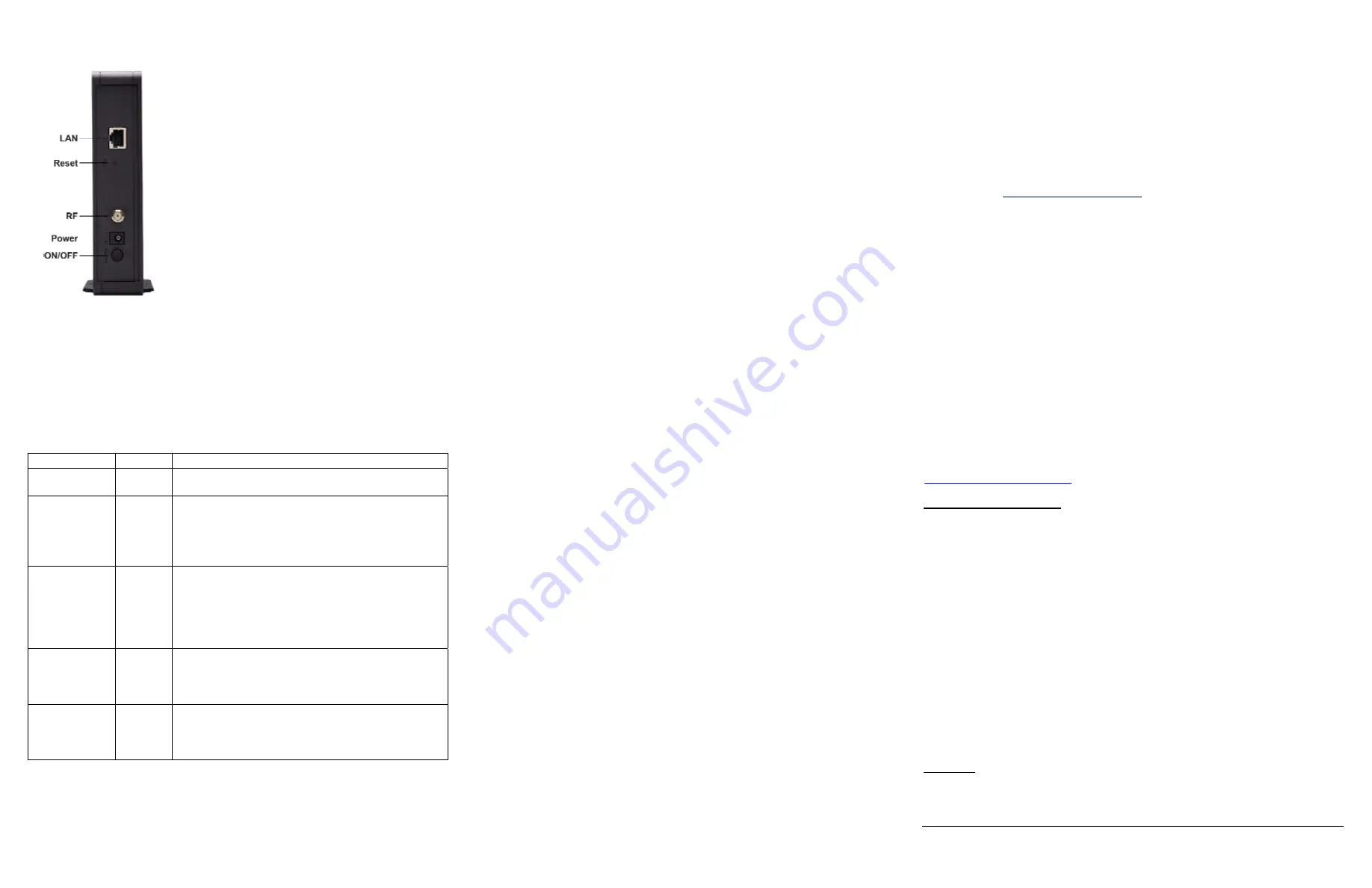
Cable Modem Rear Panel
Troubleshooting Tips
LAN
Connect your Ethernet cable between this port and a
computer or router.
RESET
Press this button for 5 seconds in the unlikely event
that you need to restore factory default settings
.
RF
Connect your coaxial cable line to this port
.
POWER
Connect the supplied power cube to this port.
ON/OFF
Push the button in to turn the power ON. Push the
button again to turn the power OFF
.
Please note the following:
¾
Do not block the modem vents in any way.
¾
Do not place the modem near a heating or air conditioning duct, in direct
sunlight, anywhere susceptible to drastic temperature changes, or where it’s
very hot or very cold.
Front Panel LEDs
Your cable modem has several lights on its front panel to help you monitor the cable
modem’s status.
LIGHT COLOR
DESCRIPTION
Power
Green
ON: Power is supplied to the cable modem
OFF: Power is not supplied to the cable modem
DS
Downstream
sync
Green
or
Blue
Green Blinking: Scanning for DS channel
Green ON: Synchronized on 1 channel only
Blue Blinking: Negotiating bonded channel(s)
†
Blue ON: Bonded with 1 or more channels
OFF:
Downstream channel is inactive
US
Upstream sync
Green
or
Blue
Green Blinking: Ranging is in progress
Green ON: Ranging is complete; operate on
1 channel
Blue Blinking: Negotiating bonded channel(s)
†
Blue ON: Bonded with 1 or more channels
OFF:
Upstream channel is inactive
Online
Green
Blinking: Cable interface is acquiring IP, Time, and
configuration
ON: Cable modem is online
OFF:
Cable modem is offline
LAN
Ethernet LAN
port
Green
Blinking: Data is flowing and the Ethernet link is
connected
Green: Connected
OFF: No Ethernet link detected
†
If Blue light blinks continuously, this indicates partial service (at least one designated
channel has not completed bonding). You should still get high Internet speeds, but your
cable modem service provider may want to know so they can adjust their network.
Problem:
I cannot access the Internet. What should I do first?
Solution:
Make sure that your Cable Modem’s MAC address is registered with your
cable provider. When your provider’s representative or setup software asks
for your MAC address, you can find the
CM MAC
address on your modem’s
side label. If you are having a problem, you may need to check with your
cable service provider to make sure the service provider set up its system
properly for your cable modem.
¾
Make sure your Cable Modem’s Power button is ON and that the cable
modem’s power cube is plugged into a live power outlet.
¾
Check your Cable Modem’s Ethernet and coaxial cable connections. Make
sure the coaxial cable is tightly connected. Make sure that the Ethernet
cable that connects a computer or router to your Cable Modem is plugged
in all the way on both ends.
¾
Power off your modem for at least 10 seconds, then power it back on.
¾
Restart your computer or other devices connected to the Cable Modem.
This ensures that they receive a correct IP address.
Problem: I cannot access the Internet. My Power light is on, my Downstream
and Upstream lights are on or blinking, and my Online light is on.
Solution:
If you are using your computer’s Ethernet port, check that there is a good
connection between your computer and the modem/router’s Ethernet port.
Check that the light for that port is on or flashing.
Problem: I cannot access the Internet. My Power light is on, and my
Downstream and Upstream lights are on or blinking. My Online light
won’t stay on.
Solution: Try the following:
¾
Check to see that your cable TV is working. If it isn’t, contact your cable
service provider. There may be a bad connection to the cable to your
home or location.
¾
Check with your cable service provider to make sure that your cable data
service is available and running.
¾
In some cases, the cable signal may be weak or noisy. If possible, see if
the cable modem/router works better when it’s connected as near as
possible to where the coaxial cable comes into your home.
¾
If you have a splitter between the cable modem/router and the wall,
remove the splitter and connect the cable modem/router directly to the
wall. A splitter is a small device that has a single coax cable on one side
and 2 coax cables on the other side. If this fixes the problem, you may
need to get a better splitter.
¾
If the problem persists, you may need to ask your cable service provider to
check the signal quality on your cable connection.
Problem: What do I do if my cable service provider wants me to access the
Configuration Manager?
Solution:
Make sure you have a connection between your computer or other device
and the cable modem.
1
On your computer, open a browser and type in the address
192.168.100.1
Enter
User Name:
admin
Password:
admin
2
Now you will see status information about your cable modem and its
connection that you can read back to your service provider.
Problem: What if I'm told that my Model 5370 cable modem isn't approved for my
cable modem service?
Solution:
This modem has been certified by CableLabs and by Comcast, Time Warner
Cable, and other cable modem service providers. You can often find a list of
certified modems on the Web site of your cable service provider. Beware of
installers who try to get you to use their cable modem instead of a Zoom
cable modem. Some of these installers provide bad information because they
are misinformed or because they earn a fee for providing their cable modem.
If the installer tells you that a cable modem provided by him or the service
provider is "free", that's almost never true. When in doubt, check the cable
service provider’s Web site!
•
In the unlikely event that you are told that your Zoom modem is not approved by
your cable modem service, please email us at
or call us at
(617)753-0963
.
•
Approval information for CableLabs, Comcast, and other service providers is
available at
If You Need Help
We encourage you to register your product and to notice the many support options
available from Zoom. Please go to
www.zoomtel.com/techsupport
From here you can
register your modem
and/or
contact our technical support experts
and/or use our
intelligent database
SmartFacts
tm
and/or get
warranty
information.
US:
(617) 753-0963
Return of Defective Units
Please contact your local distributor or retailer for factory-authorized repair or replacement of
your in-warranty defective product. If you are unable to reach your distributor or retailer, you
can contact Zoom Technical Support in the United States by calling:
(617) 753-0963
Please note that you are responsible for any charges (including brokerage or customs and
duties) associated with shipping the defective unit to Zoom for repair. During the first year
Zoom will pay return ground shipping to the customer in the continental U.S. After the first
year you may be required to pay a shipping and handling fee. Any applicable customs, duties
and brokerage charges to import the product are your responsibility
.
Limited Warranty
Zoom Telephonics, Inc. warrants this product against defects in material and workmanship for
a warranty period of 2 years. To read the full warranty, please see
Safety Issues & Warnings
WARNING:
Risk of electric shock. Do
NOT
expose to water or moisture.
¾
The cable modem is a high-performance communications device designed for home and
office environments.
¾
Do
NOT
use the cable modem outdoors. Keep the cable modem in an environment that
is between 0°C and 40°C (between 32°F and 104°F).
¾
To avoid overheating the cable modem, do
NOT
place any object on top of the cable
modem.
¾
Do
NOT
place the cable modem in a confined space.
¾
Do
NOT
restrict the flow of air around the cable modem.
¾
The manufacturer assumes no liabilities for damage caused by any improper use of the
cable modem.
¾
Make sure the voltages and frequency of the power outlet matches the electrical rating
labels on the power cube.
FCC Statement
This device complies with Class B Part 15 of the FCC Rules. Operation is subject to the following
two conditions: (1) this device may not cause harmful interference, and (2) this device must accept
any interference received, including interference that may cause undesired operation. Only Coaxial
cables are to be used with this device in order to ensure compliance with FCC emissions limits.
Accessories connected to this device by the user must comply with FCC Class B limits. The
manufacturer is not responsible for any interference which results from use of improper cables, or
which results from unauthorized changes or modifications to the device.
Disclaimer
Zoom Telephonics, Inc. (hereinafter “Zoom”) assumes no liabilities with respect to the contents of
this document. Zoom also reserves the right to revise this document or update occasionally the
content hereof without any obligation to notify any person of such revisions or amendments.
Specifications subject to change without notice.
2155-A
27718-EL ©2015




















