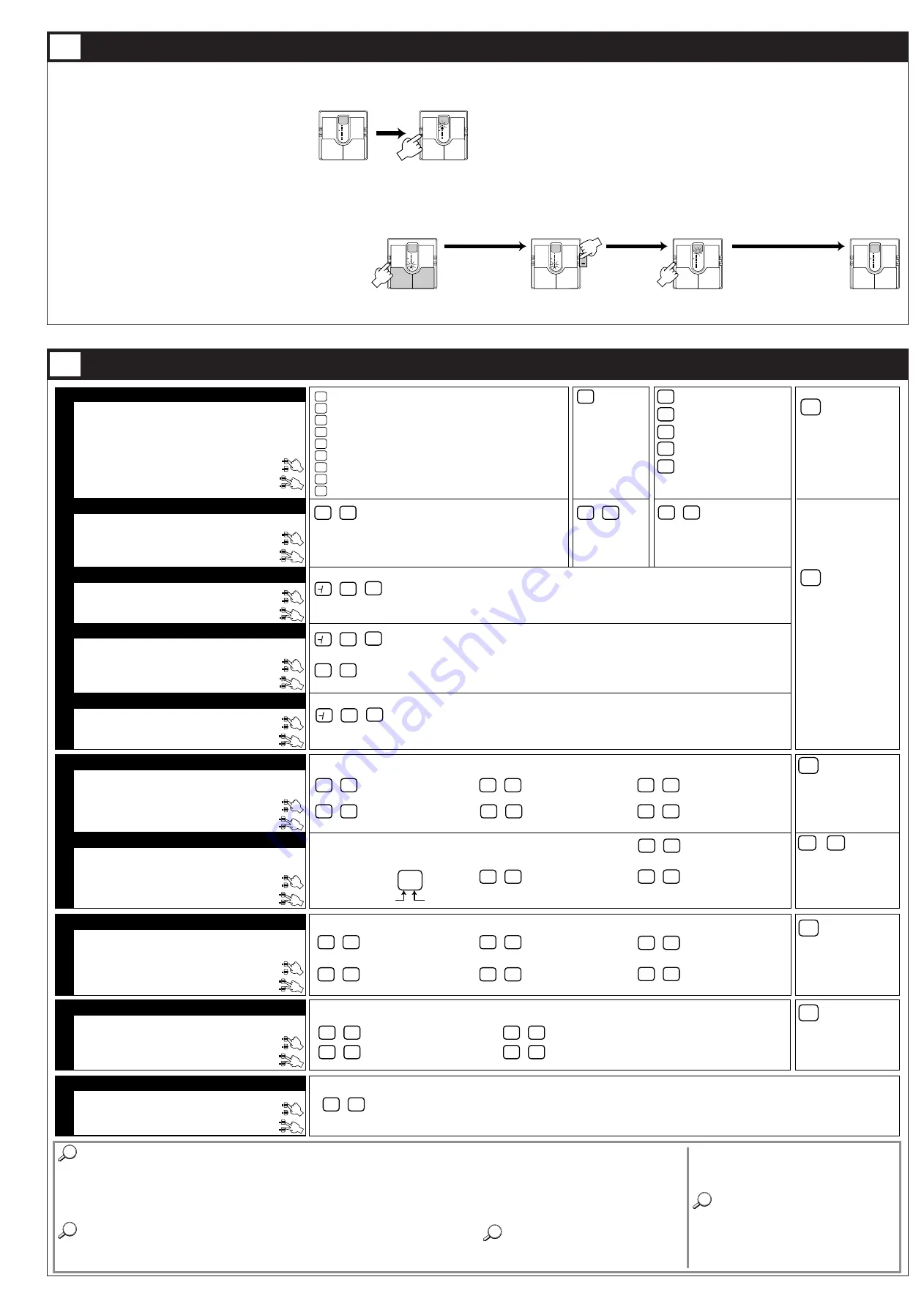
The 503 comes with 24 predefined patches. But the unit offers many more possibilities for combining effects in
innovative ways. To discover these possibilities, we recommend that you try changing the parameters (elements that
make up patches) to create your own patches. This operation is called editing, and is done in the Edit mode.
To switch from normal Play mode to Edit mode, press the EDIT
key briefly (for less than 1 second).
* Note that if the EDIT key is held down for 1 second or longer, the
Bank Hold mode will be activated.
Immediately after switching from Play mode to Edit mode, the
AMP TYPE parameter cursor is flashing, and the AMP TYPE
setting is shown on the display. This indicates that the AMP TYPE parameter is currently selected for editing.
In Edit mode, the EDIT key or PATCH UP/DOWN pedals are used to select the parameter for editing. The 503 has
the following parameters:
• AMP TYPE :
Selects the simulated amp characteristics.
•
GAIN :
Adjusts the intensity of distortion and compressor/limiter effects.
•
TREBLE :
Adjusts the high-frequency range.
•
MIDDLE/ENHANCE :
Adjusts the middle frequency range or the enhancer effect.
•
BASS :
Adjusts the low-frequency range.
•
CABINET TYPE & DEPTH :
Adjusts the cabinet type and the depth of cabinet ringing.
•
MIC POSITION & ZNR :
Adjusts the simulated mike position and the ZNR (Zoom Noise Reduction) sensitivity.
•
CHORUS/EFFECTS :
Selects the chorus, flanger, tremolo, doubling, and delay effects.
•
REVERB
:
Selects the reverb and delay effects.
•
LEVEL :
Adjusts the overall level of the patch.
Each push of the EDIT key moves the blinking parameter cursor indicator one step down. The TUNER indicator
serves as parameter cursor for the REVERB parameter, and the center dot (.) in the display for the LEVEL
parameter. When the EDIT key or PATCH DOWN pedal is pressed while the lowest indicator
(CHORUS/EFFECTS) is flashing, the TUNER indicator starts flashing and the REVERB parameter can be
adjusted. When the EDIT key or PATCH DOWN pedal is further pressed, the center dot (.) in the display starts
flashing and the LEVEL parameter can be adjusted.
The parameter value is changed using the VALUE +/- keys. For details on parameters, please refer to section "12.
Effect Parameters".
To terminate the Edit mode and return to the Play mode, press the EDIT key while the LEVEL parameter is
selected (center dot in the display is flashing). For information on how to store changed parameters, please refer to
section "13. Storing Patches".
When the PATCH DOWN pedal is pressed while the center dot in the display is flashing, the AMP TYPE
parameter is selected again and the unit stays in Edit mode.
Editing Patches
A
1
P
8
(1) While still in Play mode, select
the patch you wish to edit.
(2) Press the EDIT key to
activate the Edit mode.
1
c
c 8
A
1
S
r
(1) Use the EDIT key or
patch pedal to
select the
parameter you wish
to change.
(2) Use the VALUE
+/- keys to
adjust the
parameter.
(3) Press the EDIT key while the
LEVEL parameter is selected
(center dot in the display is
flashing).
c
11
Effect Parameters
12
Selection of parameters tochange
As described in 11. Editing Patches, parameters to be edited are selected by
repeatedly pressing the EDIT key, but you can also use the patch pedals for
this purpose.
Press the PATCH UP pedal (right patch pedal) to move the parameter
cursor from the bottom up.
Press the PATCH DOWN pedal (left patch pedal) to move the parameter
cursor from the top down.
Switching modules on and off
When a parameter included in the Amp Simulator, Cabinet Simulator &
MIC/ZNR, or Chorus/Effects module is selected, pressing the PATCH
UP/DOWN pedals simultaneously will turn that module on or off. The on/off
condition can also be stored as part of the patch.
• To switch the amp simulator on or off
In Edit mode, when any of the parameters AMP TYPE, GAIN, TREBLE,
MIDDLE/ENHANCE, or BASS is selected, pressing the PATCH
UP/DOWN pedals simultaneously turns the Amp Simulator module off.
The indication "oF" appears on the left side of the display, and "--" on the
right.
• To switch the Cabinet Simulator & ZNR module on or off
In Edit mode, when any parameter of CABINET TYPE & DEPTH or MIC
POSITION & ZNR is selected, pressing the PATCH UP/DOWN pedals
simultaneously turns the module off (ZNR remains unaffected). For
CABINET TYPE & DEPTH, the indication "oF" appears on the display.
For MIC POSITION & ZNR, "0" to "9" (ZNR setting only) is shown on the
display.
• To switch the Chorus/Effects module on or off
In Edit mode, when the parameter CHORUS or EFFECTS is selected,
pressing the PATCH UP/DOWN pedals simultaneously turns the
Chorus/Effects module off. The indication "oF" appears on the display.
• To switch the reverb module on or off
In Edit mode, when the REVERB parameter is selected, pressing the
PATCH UP/DOWN pedals simultaneously turns the Reverb module off.
The indication "oF" appears on the display.
* To turn any of the above modules on again, press the PATCH UP and
DOWN pedals together once more, or press one of the VALUE +/- keys.
The parameters return to their original setting.
Parameter setting shortcuts
Normally, parameter values are set by tapping the VALUE + or VALUE -
key once for each increment or decrement. For quick operation, you can use
the shortcut function. This is activated in the Edit mode by pressing both
VALUE keys together. For example, if the BASS parameter is set to "-4 and
you want to change it to "10", you would have to press the VALUE + key 14
times. Instead, you can achieve the same effect by using the shortcut
function: press the VALUE +/- keys simultaneously twice, which will change
the value to "10".
Master level adjustment
With the 503 you are also able to set the master level that governs the
overall output level. The master level is adjusted in Play mode. Hold the
VALUE +/- keys down simultaneously for at least 1 second. The current
master level will be displayed for 1 second.While the level is being
displayed, use the VALUE +/- keys to change it. The setting range is 0-50.
(Default value = 40)The unit does not store the setting for the master level.
Each time the power is turned on it has to be set again.
HINT
z
HINT
c
HINT
v
HINT
x
0
9
〜
oF
oF
PARAMETER 1 : AMP TYPE
PARAMETER 2 : GAIN
Determines the simulated amplifier characteristics.
Settings G1 - G9 are guitar amplifier settings.
FL can be used both for guitar and bass amplifier simulation.
b1 - b5 are bass amplifier settings.
PARAMETER 3 : TREBLE
Adjusts the high-frequency sound character.
Adjusts the intensity of distortion, compressor, or limiter,
according to the AMP TYPE selection.
MIDDLE/ENHANCER
PARAMETER 4 :
Adjusts the mid-frequency sound character or the enhancer effect.
Adjusts the low-frequency sound character.
PARAMETER 5 : BASS
Adjusts the distortion intensity when AMP TYPE is set to G1, G2, G4, G5, G6, or G8.
Adjusts the compressor intensity when AMP TYPE is set to G3, G7, or G9. Higher
values mean higher effect intensity. At a setting of "1", the effect is disabled.
Adjusts the compressor
intensity. Higher values
mean higher effect
intensity. At a setting of
"1", the effect is disabled.
TE CLEAN
F DRIVE
SW CLEAN
AC DRIVE
CLEAN
Clean sound with striking
midrange.
Vintage type drive sound.
Modern hi-fi type clean
sound.
Drive sound with prominent
mid and upper range.
Clean line sound for bass.
Flat setting in which only
the amp simulator
equalizer is used.
Suitable both for guitar
and bass.
Negative values cause a treble cut and positive values a treble boost.
1
30
〜
10
〜
G1
G2
G3
G4
G5
G6
G7
G8
G9
PARAMETER 7 : MIC POSITION & ZNR
Controls the position of the simulated microphone before the
cabinet and the ZNR (Zoom Noise Reduction) settings.
Selects modulation and spatial effects including chorus, flanger,
and delay.
Selects echo effects including reverb and long delay.
Adjusts the overall level of the patch.
The letter at the left of the display indicates the simulated mike position, and the number at the
right the ZNR sensitivity. The higher the number, the more thoroughly will the noise in breaks
during play be suppressed. Set the value as high as possible without causing the sound to
become unnatural.
PARAMETER 9 : REVERB
PARAMETER 10 : LEVEL
The higher the value, the higher the volume level of the patch.
1
30
〜
PARAMETER 8 : CHORUS
/
EFFECTS
The letter at the left of the display indicates the effect, and the number at the right the effect intensity.
PARAMETER 6 : CABINET TYPE & DEPTH
This parameter adjusts both the cabinet simulator type and the
ringing depth.
The letter at the left of the display indicates the cabinet type, and the number at the right
the cabinet ringing depth. The higher the number, the stronger the ringing.
When the MIC POSITION & ZNR setting of parameter 7 is 0 - 9,
the CABINET TYPE & DEPTH parameter has no effect.
Simulates a combo type guitar amp
cabinet with one 12-inch speaker.
c1
c9
〜
Simulates a combo type guitar amp
cabinet with two 12-inch speakers.
C1
C9
〜
Simulates a stack type guitar amp
cabinet with four 10- inch speakers.
S1
S9
〜
Simulates a stack of ten guitar amp
cabinets with 10-inch speakers.
L1
L9
〜
Simulates a bass amp cabinet with
one 15-inch speaker.
b1
b9
〜
Simulates a bass amp cabinet with
four 6.5-inch speakers.
B1
B9
〜
Simulates sound as picked up by a
microphone close to the cabinet.
n0
n9
〜
Mono chorus effect. Higher values
result in a stronger chorus effect.
c1
c9
〜
Stereo chorus effect. Higher values
result in a stronger chorus effect.
C1
C9
〜
Flanger effect. Higher values result
in faster modulation speed.
F1
F9
〜
Tremolo effect. Higher values result
in faster tremolo.
t1
t9
〜
The letter at the left of the display indicates the effect, and the number at the right the effect intensity.
Hall reverb effect. Higher values result in a
stronger hall reverb.
H1
H9
〜
Room reverb effect. Higher values result in
a stronger room reverb.
r1
r9
〜
Spring reverb effect. Higher values result in a
stronger string reverb.
S1
S9
〜
Long delay effect. Higher values result in
longer delay time.
L1
L9
〜
Doubling effect. Higher values
result in longer delay time for the
short delay.
d1
d9
〜
Long delay effect. Higher values
result in longer delay time.
L1
L9
〜
Simulates sound as picked up by a
microphone placed at an angle to
the cabinet.
S0
S9
〜
Simulates sound as picked up by a
microphone placed at a distance
from the cabinet.
F0
F9
〜
Negative values cause a midrange cut and positive values a midrange boost.
1
30
〜
FL
b1
b2
b3
b4
b5
Adjusts the limiter intensity
when AMP TYPE is set to b1,
b3, or b5. At a setting of "1",
the effect is disabled.
Adjusts the distortion intensity when AMP
TYPE is set to b2 or b4. Higher values mean
stronger distortion.
Pressing the PATCH UP and
DOWN pedals together causes the
display to show the "oF" indication.
The amp simulator module is now
switched off. Pressing the PATCH
UP and DOWN pedals together
once more turns the module back
on again.
--
Pressing the PATCH UP and
DOWN pedals together causes the
display to show the "--" indication.
The amp simulator module is now
switched off. Pressing the PATCH
UP and DOWN pedals together
once more turns the module back
on again.
oF
Pressing the PATCH UP
and DOWN pedals together
causes the display to show the "oF"
indication. The Cabinet Simulator
&ZNR module is now switched off.
Pressing the PATCH UP and DOWN
pedals together once more turns
the module back on again.
Pressing the
PATCH UP and
DOWN pedals together causes
the display to show "0" to "9". The
cabinet simulator is now switched
off. Pressing the PATCH UP and
DOWN pedals together once more
turns the module back on again.
Pressing the PATCH UP
and DOWN pedals together
causes the display to show
the "oF" indication.
The Chorus/Effects module is now
switched off. Pressing the PATCH
UP and DOWN pedals together
once more turns the module back
on again.
oF
Pressing the PATCH UP and
DOWN pedals together
causes the display to show
the "oF" indication. The REVERB
module is now switched off. Pressing
the PATCH UP and DOWN pedals
together once more turns the module
back on again.
1
30
〜
* At the n0, S0, F0, and 0 settings, ZNR is off.
MS CRUNCH
MS DRIVE
F CLEAN
F DRIVE
BG DRIVE
PV DRIVE
J CLEAN
VX CRUNCH
CLEAN
Simulates the crunch sound of a tube stack amp in the British style.
Simulates the drive sound of a tube stack amp in the British style.
Simulates the clean sound of a built-in type tube amp.
Simulates the drive sound of a built-in type tube amp.
Simulates the drive sound of a tube combo amp with prominent midrange.
Simulates the drive sound of a high-gain tube stack amp, ideal for heavy metal.
Simulates a clean sounding combo amp, good for chorus effects.
Simulates the drive sound of a tube combo amp, well suited to blues numbers.
Clean line sound for guitar.
0
0
〜
10
〜
0
0
〜
Determine the frequency for the enhancer effect which emphasizes a certain frequency range only.
E1
E9
〜
Negative values cause a bass cut and positive values a bass boost.
10
〜
0
0
〜
WALL
STACK
COMBO 2
COMBO 1
STACK
COMBO
FLAT
F9
ZNR
MIC POSITION
+
–
Pressing either the VALUE + or - key switches to the next higher or lower setting.
Pressing both VALUE +/- keys together skips to settings
in the following sequence: G1 – G9
➔
FL
➔
b1.
+
–
+
–
Pressing the VALUE + or - key changes the setting by 1.
Pressing both VALUE +/- keys together skips as follows:
-10 – -1
➔
0, 0 – 9
➔
10
+
–
+
–
Pressing the VALUE + or - key changes the setting by 1.
Pressing both VALUE +/- keys together skips as follows:
-10 – -1
➔
0, 0 – 9
➔
10, 10
➔
E1, E1 – E8
➔
E9
+
–
+
–
Pressing the VALUE + or - key changes the setting by 1.
Pressing both VALUE +/- keys together skips as follows:
-10 – -1
➔
0, 0 – 9
➔
10
+
–
+
–
Pressing the VALUE + or - key changes the setting by 1.
Pressing both VALUE +/- keys together skips as follows:
c1 – c9
➔
C1, C1 – C9
➔
S1
+
–
+
–
Pressing the VALUE + or - key changes the setting by 1.
Pressing both VALUE +/- keys together skips as follows:
n0 – n9
➔
S0, S0 – S9
➔
F0
+
–
+
–
Pressing the VALUE + or - key changes the setting by 1.
Pressing both VALUE +/- keys together skips as follows:
c1 – c9
➔
C1, C1 – C9
➔
F1
+
–
+
–
Pressing the VALUE + or - key changes the setting by 1.
Pressing both VALUE +/- keys together skips as follows:
H1 – H9
➔
r1, r1 – r9
➔
S1
+
–
+
–
Pressing the VALUE + or - key changes the setting by 1.
Pressing both VALUE +/- keys together skips as follows:
1 – 9
➔
10, 10 – 19
➔
20
+
–
+
–
Pressing the VALUE + or - key changes the setting by 1.
Pressing both VALUE +/- keys together skips as follows:
1 – 9
➔
10, 10 – 19
➔
20 – 29
➔
30
+
–
REVERB
LEVEL
CHORUS /EFFECTS
AMP SIMULATOR
CABINET SIMULATOR &ZNR
























