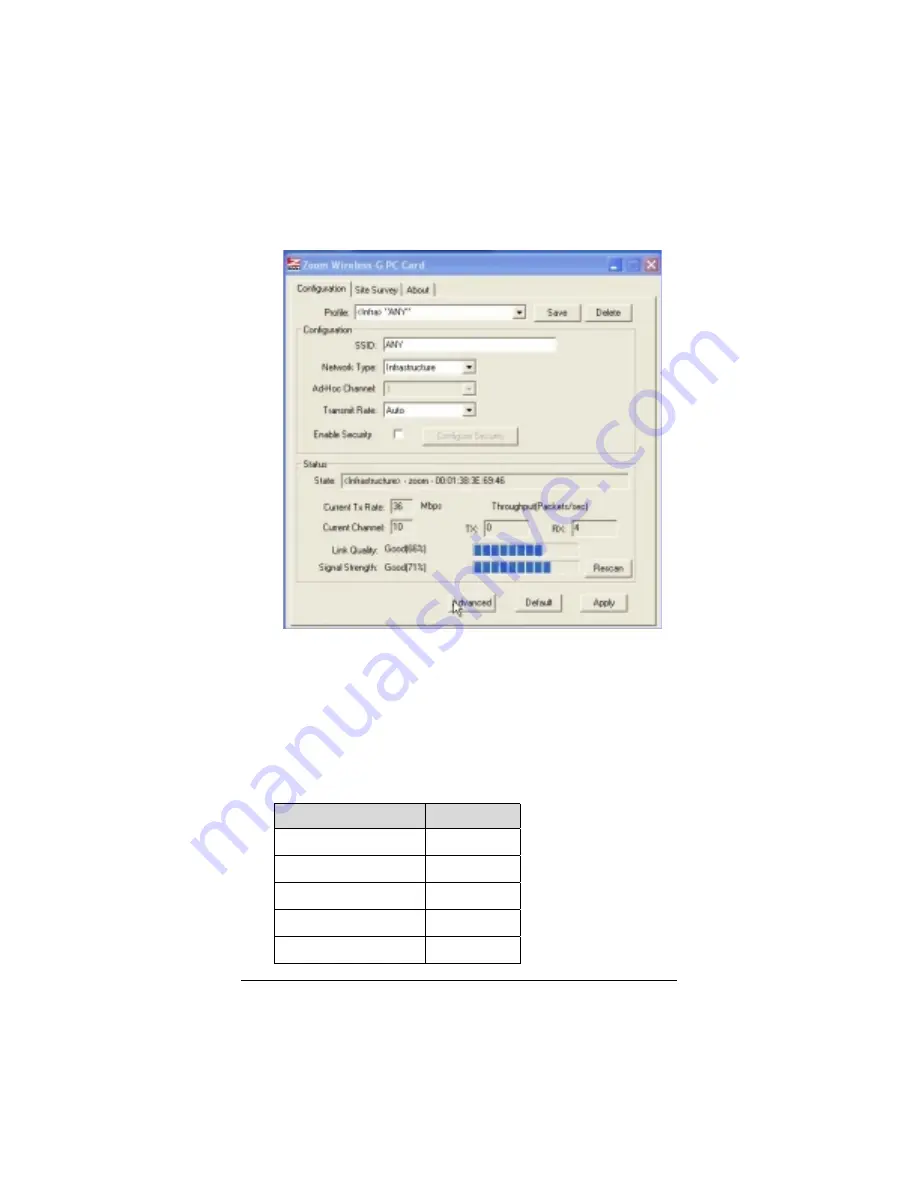
Chapter 2: Setting Security
15
2
22
2
The
Zoom Wireless-G PC Card
configuration software
opens to display the configuration parameters:
3
33
3
Make sure that the desired wireless network is displayed in
the
Profile
and
SSID
text boxes (the term
<Infra>
designates an Infrastructure network) and that the
Network
Type
is correct. (For the differences between Infrastructure
and Ad Hoc networks, see page 10.)
4
44
4
Select the
Enable Security
check box to open the
Security
Configuration
window. For Step 5, consult the table below:
To configure
Go to page
WPA2-PSK
16
WPA-PSK
17
WEP
17
WPA2-Enterprise
20
WPA
23






























