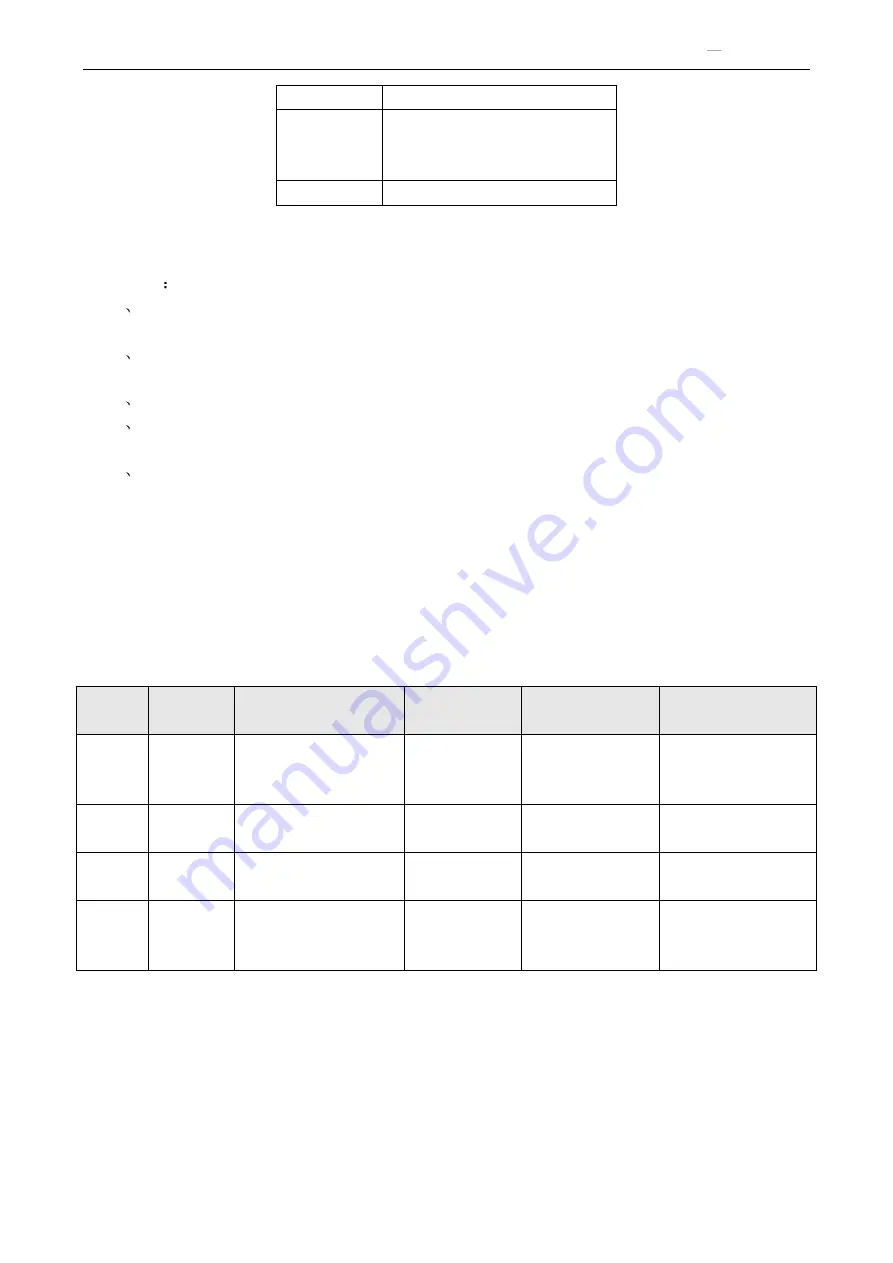
DSL Gateway/Router
User Manual
Page 5 Total 22 Pages
LINE
Connected with telephone line
ADSL
Connect with the LINE port of the
ADSL Modem using telephone
line provided.
PHONE
Connect with telephone
2.2 HARDWARE CONNECTION
Introduction
1
U
se a telephone cord to connect the LINE port of the splitter with the RJ-11 port (the phone jack) on
the wall.
2
Use another telephone cord to connect the ADSL port of the splitter with the LINE port of the ADSL
Modem.
3
Use another telephone cord to connect the telephone set with the PHONE port of the splitter.
4
Connect Ethernet port of the ADSL MODEM with 10/100BASE-T port of the computer using the
network cable that comes with the modem.
5
Plug in the power cord, and turn on the power.
If you do not want Internet services and telephone voice services simultaneously, please just connect the
LINE port of the ADSL Modem with the RJ-11 port (the phone jack) on the wall using a telephone cord. In this
case, the splitter is not necessary.
2.3 LED STATUS INDICATION
Table 2.3
Status
POWER
(red)
DSL (green)
INTERNET
(green)
WIRELESS(green)
WPS(green,optional)
Steady
light
Power on
The modem is in good
connection
/
Wireless is
connected
There exists WIFI
client connecting to
the Ddevice
Flashing /
In handshaking status
/
/
WIFI client is trying
to connect
Fast
flashing
/
/
Transmitting or
receiving data
Transforming data
/
Off
Power off
Connection not set up
Not connected
with PC
properly
Wireless is
disabled
There no WIFI client
connecting to the
Ddevice






































