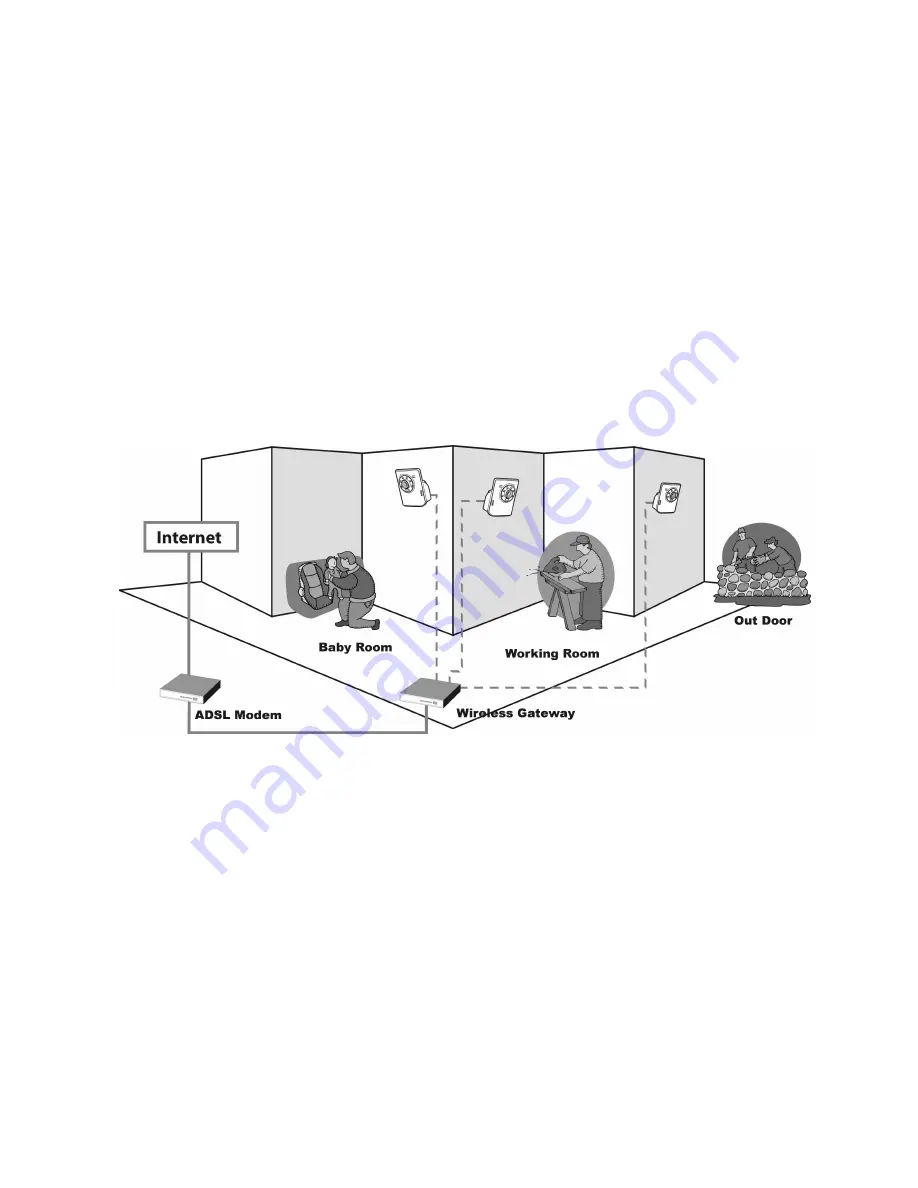
-
8
-
2.3 ZVC7610 Application Example
ZVC7610 can be applied in multiple applications, including but not limited to the followings:
Monitor different places and objects via Internet or Intranet locally and remotely.
Capture images and video clips remotely.
Upload images and email messages with the images.
The following diagram explains one of the most typical applications for the ZVC7610. It
also provides a basic example of the ZVC7610 installation.
Home Applications
*ZVC7610 must
enclose by a
waterproof housing
when installing in an
outdoor environment
Summary of Contents for ZVC7610
Page 1: ......
























