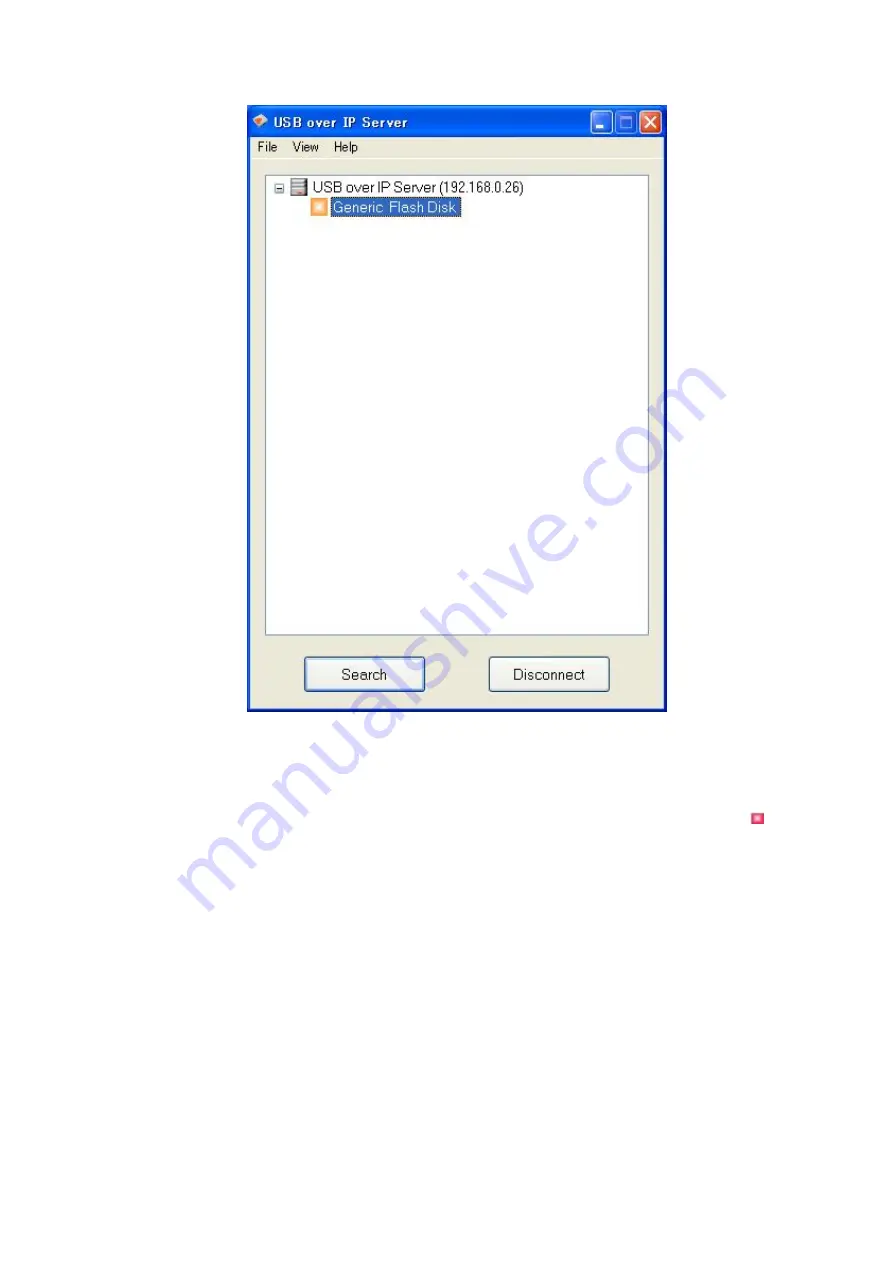
15
Request to Disconnect
1. If the USB device is being used by another computer on your network, a red icon( ) will
be displayed in front of the USB device name. You will not have the option to disconnect
the USB device; however, you may send a courteous message to request that the other
user disconnect/release the USB device.
All manuals and user guides at all-guides.com
















































