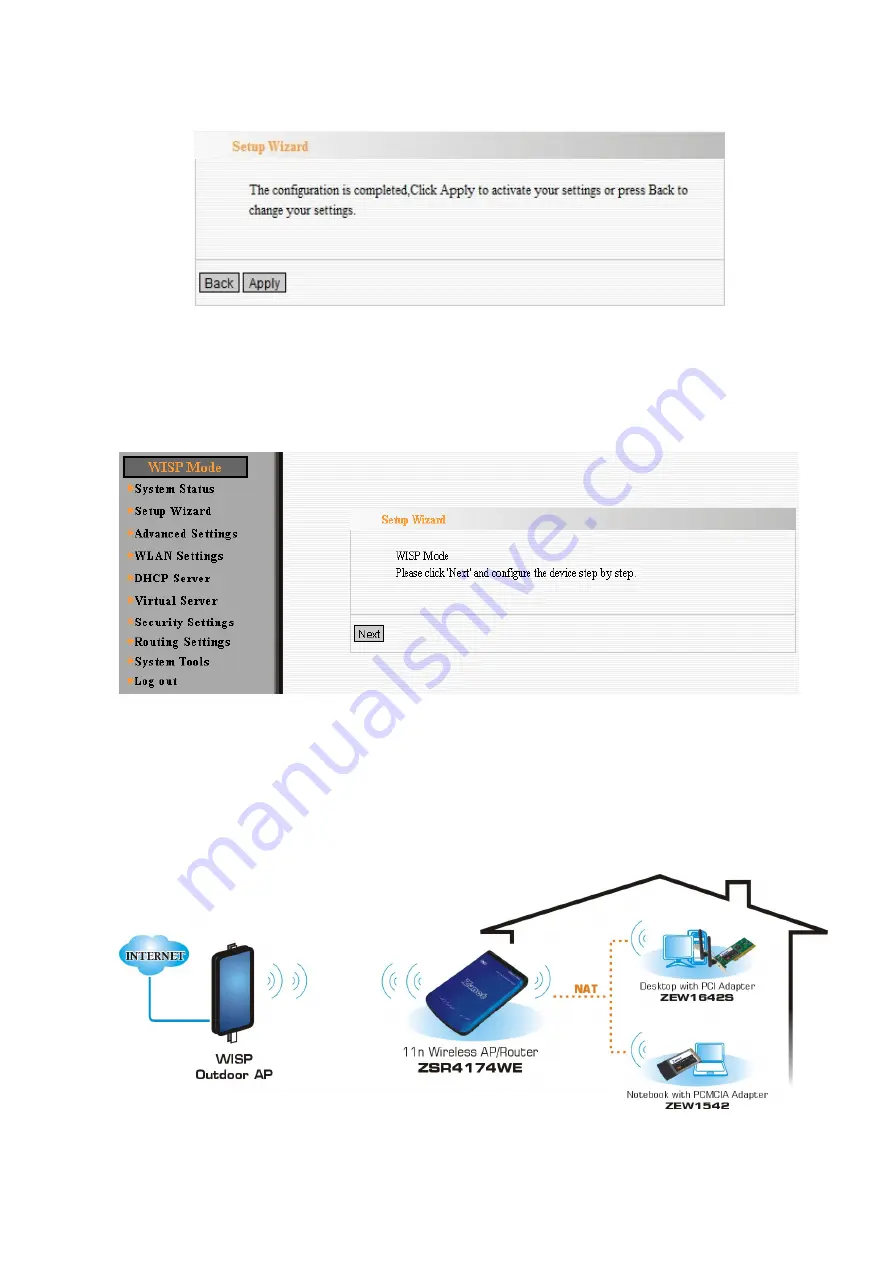
47
6.
Click
Apply
and ZSR4174WE will reboot automatically to activate WISP mode.
NOTE
:
Two access points must use the same channel number, extension channel, and
security sett
i
ng.
7.
After activating WISP mode successfully, web page will be displayed as below.
In WISP mode, ZSR4174WE will behave just the same as the Client mode for wireless
function. However, router functions are added between the Wireless WAN side and the
Ethernet LAN side. Therefore, the WISP subscriber can share the WISP connection
without the need for extra router. The NAT is enabled and PCs in Ethernet ports share the
same IP address assigned by DHCP function to ISP through wireless LAN.
All manuals and user guides at all-guides.com






























