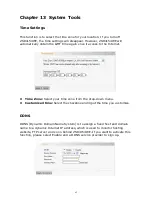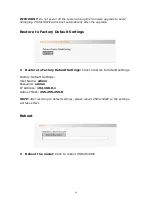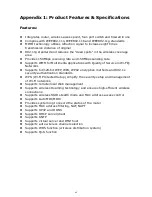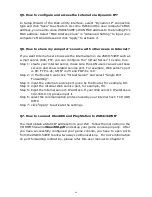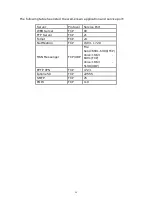49
Q5. How to configure and access the Internet via Dynamic IP?
In Setup Wizard of the Web utility interface, select “Dynamic IP” connection
type and click “Save” to activate it. As some ISPs bind the user computer’s MAC
address, you need to clone ZSR4154WE’s WAN MAC address to the binding PC’s
MAC address. Select “MAC Address Clone” in “Advanced Setting” to input your
computer’s MAC address and click “Apply” to activate it.
Q6. How to share my computer’s source with other users in Internet?
If you want Internet users to access the internal server via ZSR4154WE such as
e-mail server, Web, FTP, you can configure the “Virtual Server” to come true.
Step 1: create your internal server, make sure the LAN users can access these
servers and know related service port. For example, Web server’s port
is 80; FTP is 21; SMTP is 25 and POP3 is 110.
Step 2: in the Router’s web click “Virtual Server” and select “Single Port
Forwarding”.
Step 3: input the external service port given by the Router, for example, 80.
Step 4: input the internal Web service port, for example, 80.
Step 5: Input the internal server’s IP address. If your Web server’s IP address is
192.168.0.10, please input it.
Step 6: select the communication protocol used by your internal host: TCP, UDP,
ICMP.
Step 7: click “Apply” to activate the settings.
Q7. How to connect Xbox360 and PlayStation to ZSR4134WE?
You must obtain a Static IP address from your ISP. Follow the instruction in the
CD ROM filename
Xbox360.pdf
and setup your game console properly. After
you have successfully configured your game console, you have to open ports
from the ZSR4154WE to allow two way communications. For more information
on port forwarding instruction, please refer this user manual to Chapter 8.
Summary of Contents for ZSR4154WE
Page 1: ......