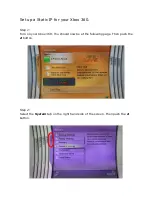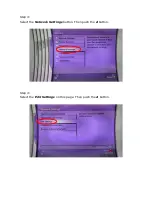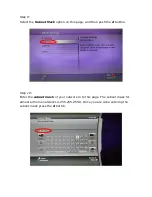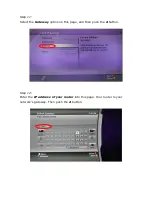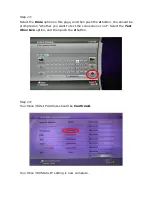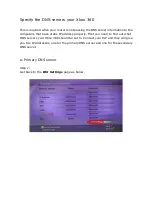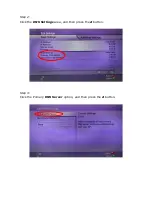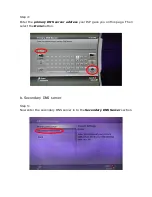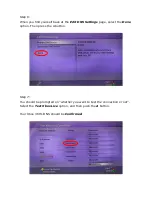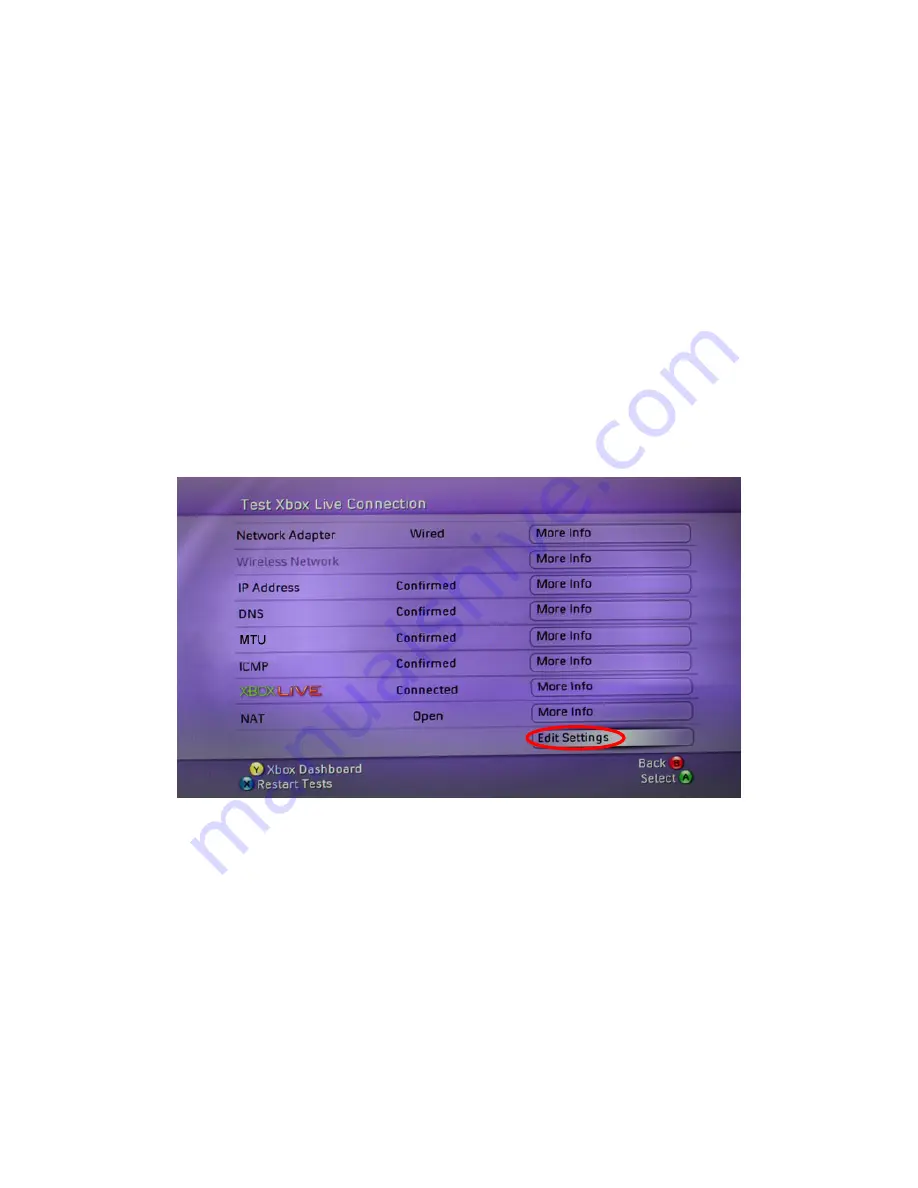
Specify the DNS servers your Xbox 360
This is required when your router is not passing the DNS server information to the
computers that have static IP address properly. First you need to find out what
DNS servers your Xbox 360 should be set to. Contact your ISP and they will give
you two IP addresses, one for the primary DNS server and one for the secondary
DNS server.
a. Primary DNS server
Step 1:
Get back to the
Edit Settings
page as below.