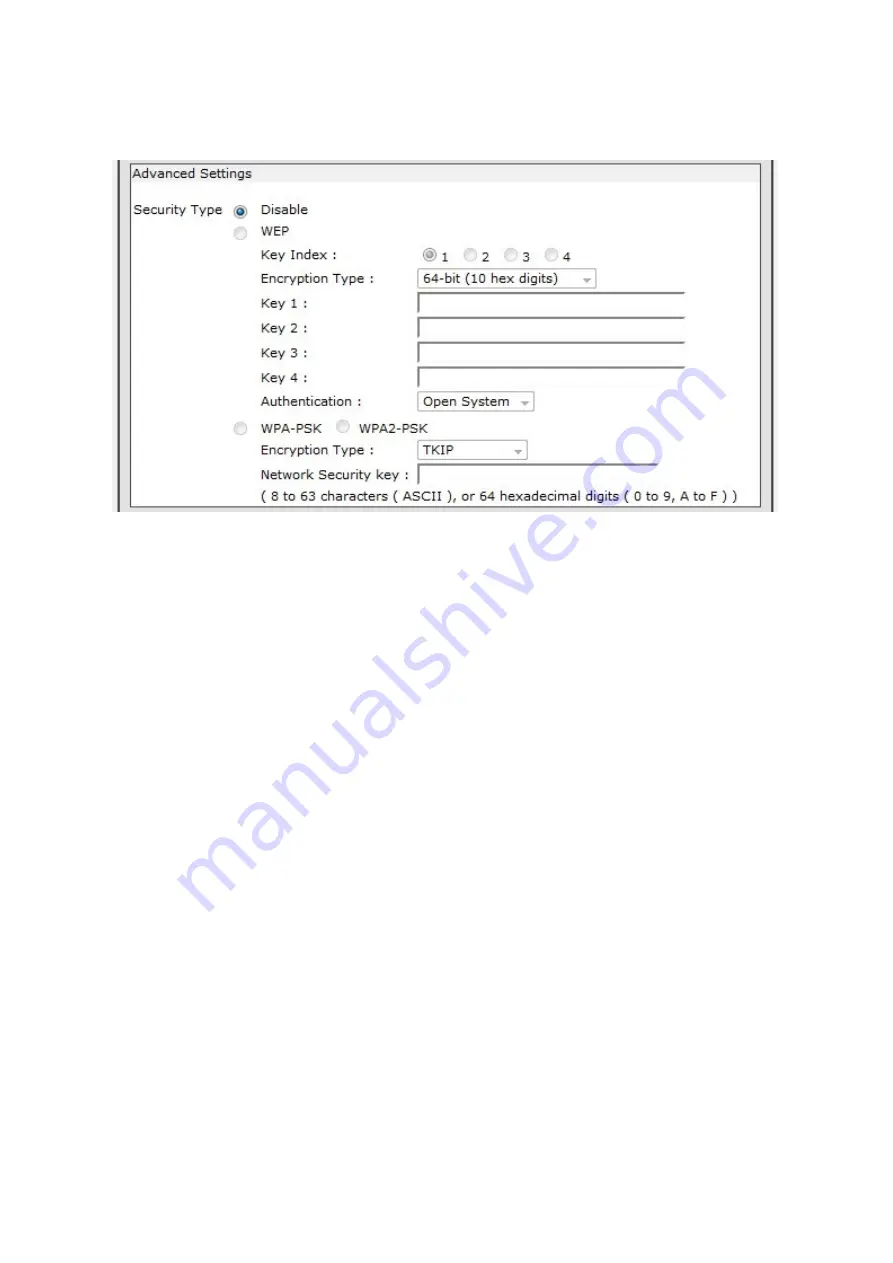
802.11n Wireless Print Server User Manual
46
Advanced Settings
Security Type
Disable:
Disable the security settings
WEP:
Enable the WEP
(Wired Equivalent Privacy) encryption security.
Encryption Type:
Select the level of encryption, 64-bit or 128-bit for hex or character
Key Index:
Keys are used to encrypt data. Both the device and the wireless
stations must
use the same WEP key for data transmission. If you chose 64-bit,
then enter
any five ASCII characters or 10 hexadecimal characters ("0-9",
"A-F"). If you
chose 128-bit, then enter 13 ASCII characters or 26 hexadecimal
characters
("0-9", "A-F"). At least one key must be configured and up to four
keys overall
can be configured. However, only one key can be activated at any
single time. The default key is Encryption Key 1.
time.
Authentication:
Select
Open System
or
Shared Key
authentication
WPA-PSK or WPA2-PSK:
Wi-Fi Protected Access (WPA) is an encryption security option
designed to improve upon the features of WEP.
WPA-PSK/WPA2-PSK
uses a passphrase or key to authenticate wireless connections.
















































