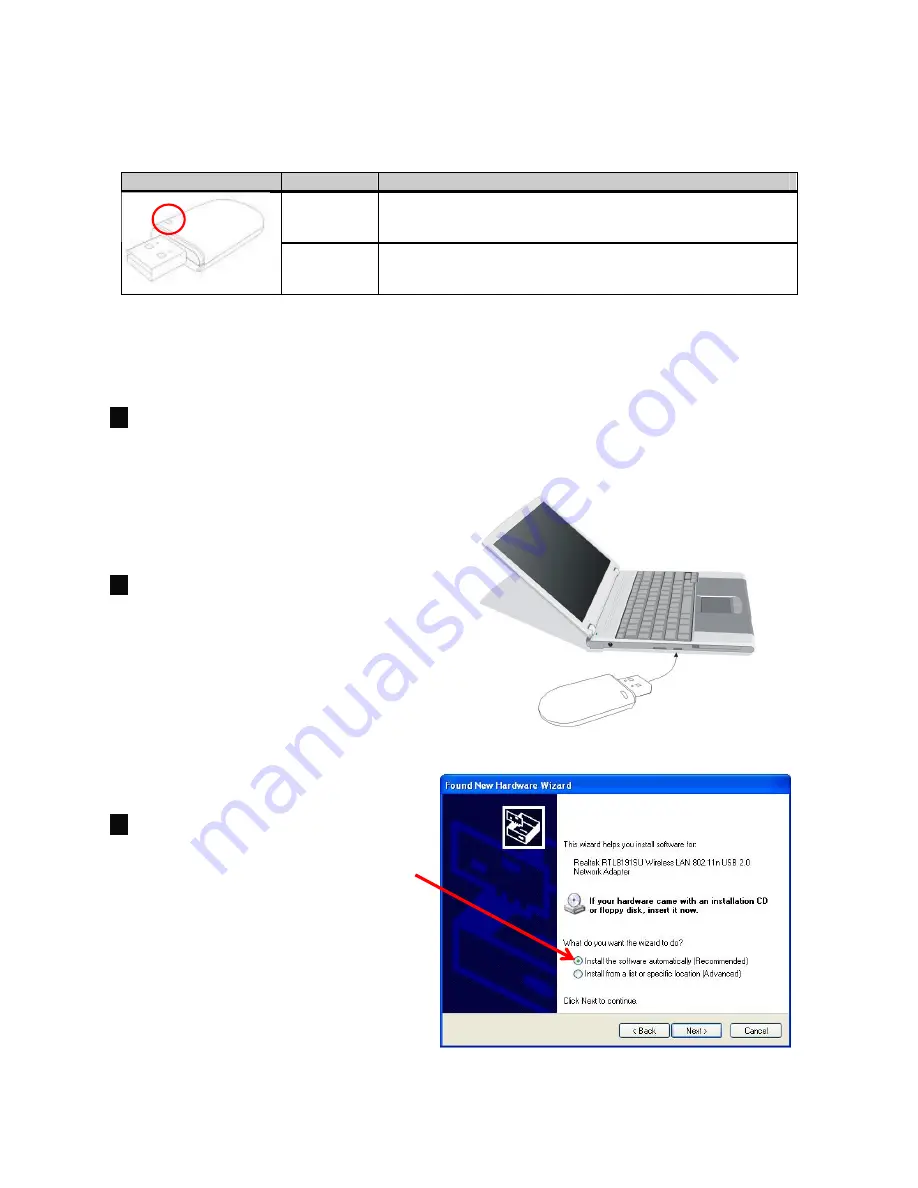
802.11n Wireless USB Adapter
6
2.2 Hardware Installation
LED Indicator:
Status
Description
ON
Indicates a valid connection
Flashing
Indicates ZEW2546 is transferring or receiving data
Installation:
1.
Power on your PC, let the operating system boot up completely, and log in as
needed.
2.
Insert ZEW2546 into a USB slot
of your computer.
3.
Select
install the software
automatically
(Recommended)
when
Found
New Hardware
window
appears.
Now your have completed software and hardware installation for ZEW2546.
Summary of Contents for ZEW2546
Page 1: ......




















