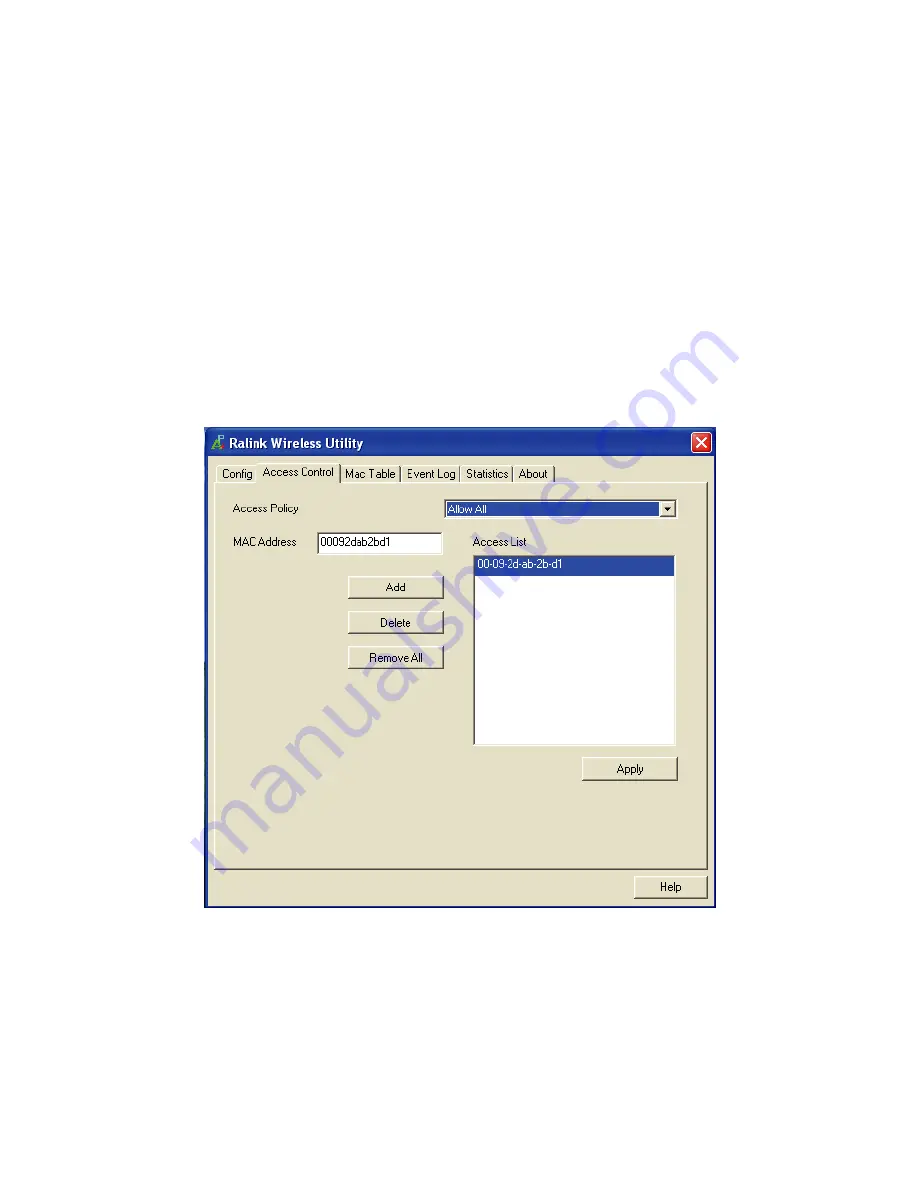
20
5.2 Configuration
In soft AP configuration Utility page, you can make some basic
configurations, such as wireless network name, mode, channel and
authentication.
Click
Auth. vs. Security
button to make different security configurations
of wireless communication, and you can choose the authentication type
or encryption type.
5.3 Access Control
Choose
Access Control
tab to start MAC control. Access control includes
Allow All
and
Refuse All
. After editing the MAC address access list, only
the MAC in the Allow All list could access the Soft AP.
Figure 5-3




































