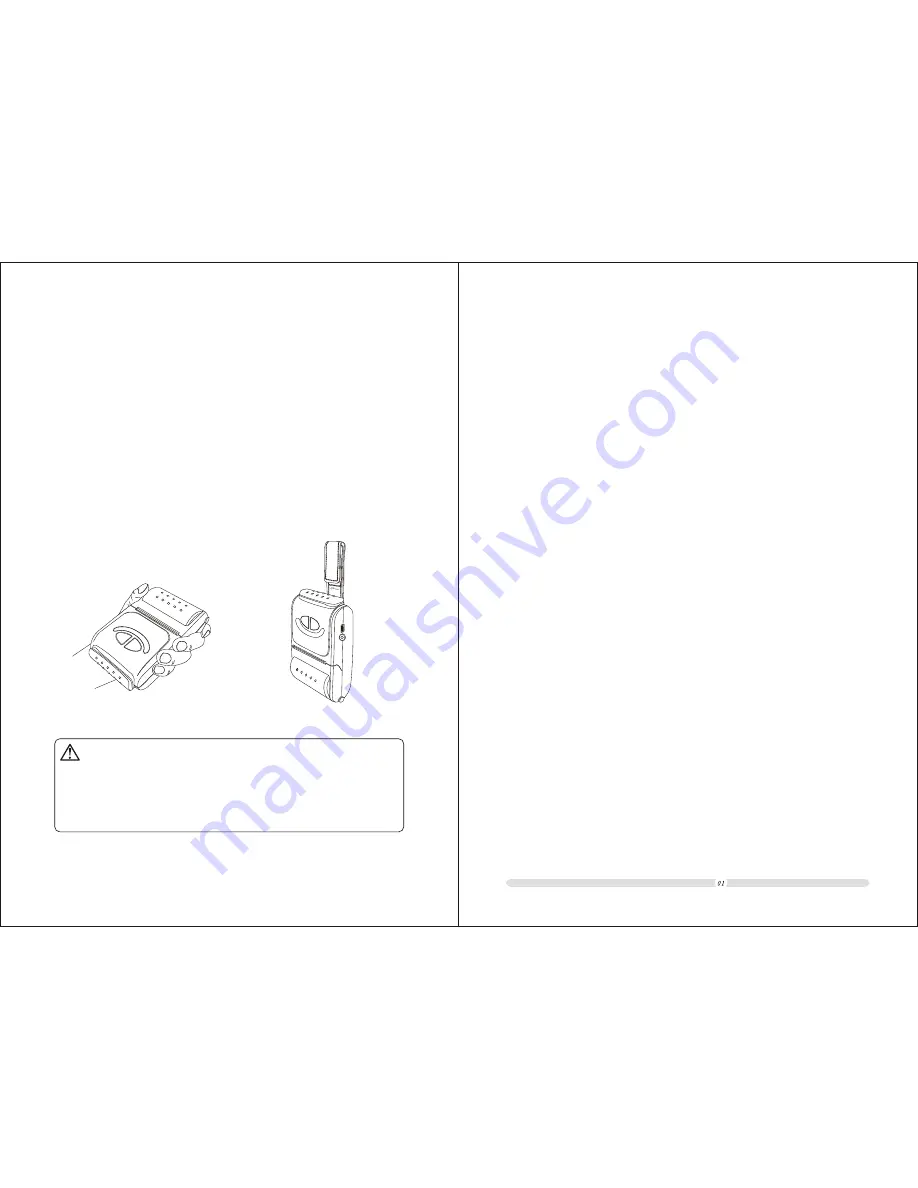
USER'S MANUAL
INTRODUCTION
WARNING
Some semiconductor devices are easily damaged by static
electricity. In order to guard the printer against the static electricity ,
you should turn the printer "OFF", before you connect or remove the
cables on the face side. If the printer is damaged by the static
electricity, you should turn the printer "OFF".
All specifications are subjected to change without notice.
Table of Contents
AB-320M/AB-330M is the mobile printer model with excellent performance.
It is integrated with Serial, USB and Bluetooth interfaces. It can be easily
used for forms or receipts printing cooperated with portable equipments,
such as PDA, Laptop, Data Samplers etc.
The main features of the printer are as follows:
1. High speed printing: 60mm per second max.
2. Low noise thermal printing.
3. RS-232, USB, Bluetooth interfaces integrated.
4. The data buffer allows the unit to receive print data even during printing.
5. Bar code printing is possible by using a bar code command.
Please do read the instructions in this manual carefully before
using your new AB-320M/AB-330M
Table of Contents
........................................................................
Chapter 1
...................................................................
Chapter 2
...............................................
2-1.
............................................................................
2-2.
...................................................................
Chapter 3
..............................
3-1. I
..............................................................................
Chapter 4 R
..............................................
.....................................
Chapter 5
....................................................
Chapter 6
.....................................................................
Chapter 7
.......................................................
..............................................................................
Chapter 8
..........................................
....................................
..........................................................
...............................................................
.......................................................................
................................................................
Overview
Setting up the Printer
Unpacking
Using the Printer
oll paper installing
Chapter 9
Chapter 10 Specifications
Chapter 11
11-1. Command List
11-2. Control Commands
Interfaces and cable connection
nterfaces
3-2. Connect the cables................................................................
4-1. Installing or Replacing the Roll Paper
4-2. Cleaning the Print Head
.........................................................
Battery installation
Self test
Basic operations
7-1. Power on/off...........................................................................
7-2. Feed paper.............................................................................
7-3. Tear paper
Alarming to lack of paper
Using and recharging battery
Commands
01
02
03
03
04
07
07
09
10
10
11
12
13
14
14
14
14
15
16
17
18
18
19




































