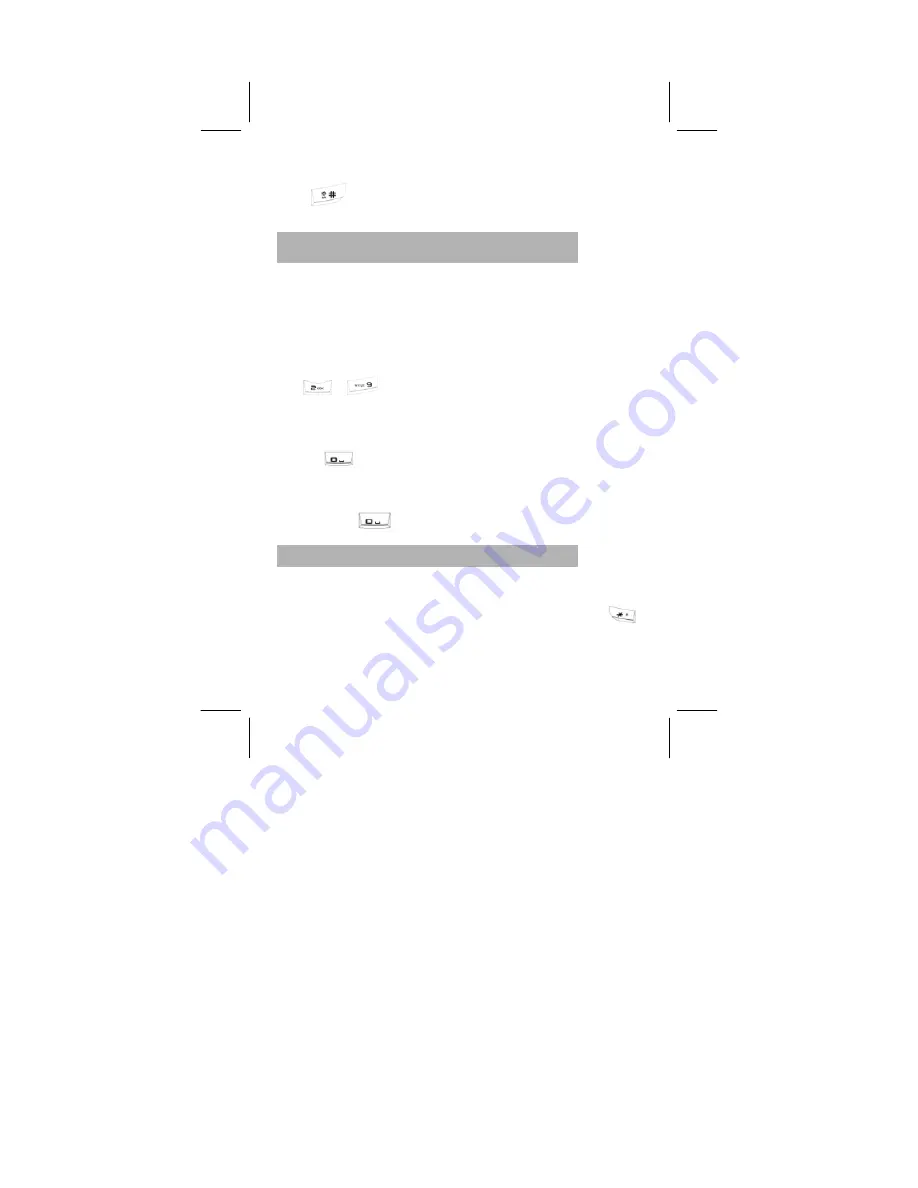
- 84 -
e.g.: If the current input is Smart ABC the screen will show “eZi ABC”.
Press
key, to go to Smart abc, and the screen will show “eZi
abc”.
5.1.3 Numeric
、
Multitap ABC and Multitap abc
Input Methods
·
Numeric
When the icon of the input method is “123”, press the number keys to
enter the numbers directly.
·
Multitap ABC and Multitap abc
When the icon is “ABC” or “abc”, repeatedly press the number keys
(
to
to view the letters you require, until the letters
appear in the text area. Press the number key once for the first letter ,
press twice for the second letter Similarly press the number keys in
the same way to reach the desired letter.
Press
to enter a blank space or “0”.
Note:
when you are using Numeric entry, and if a blank space is
required, please switch to the method of Multitap ABC and Multitap abc
first, then press
to enter a blank space.
5.1.4
How to Input Special Symbols
If you want to input special symbols, such as ". . ! ? = < >”, etc., please
refer to the following steps: Press Left Soft Key to enter the Option
Menu for the ”Insert Symbols” in the “ Entry method” or press
key to display the symbols. Press the Up/Down, or Left/Right directions






























